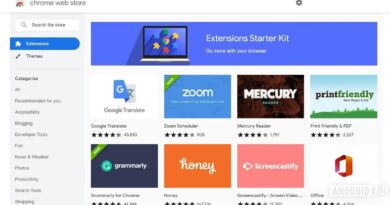How to Use Your Smartphone as a Roku Remote
Remote control is included with every Roku player. Roku remotes, unlike most other remotes you’ve ever used, connect to their players through WiFi. That means you won’t be able to watch your shows if you misplace your remote or it stops working.

Fortunately, there is a workaround that allows you to operate your Roku device from your phone. Below, we’ll be having a look at how to use your smartphone as a Roku remote. So, stay tuned as we get started.
How to Use Your Smartphone as a Roku Remote
To use your Roku player without a remote, make sure that your Roku device is linked to the same WiFi network as your smartphone. Let’s get started, shall we?
- First, download and install the Roku app. The app is available for Android smartphones on the Google Play Store and iPhones and other Apple devices on the Apple App Store.
- Then, open the app and follow the instructions on the screen. If this is your first time using the Roku app, you will be required to accept the terms and conditions as well as complete a brief tutorial.
- Then select Devices from the drop-down menu. This can be found at the bottom of your screen. If you’re using the app for the first time, you’ll need to hit OK to allow it to find your Roku devices.
- After that, choose your Roku device.
- Then press and hold the Remote icon. When you tap on your device, you’ll see this plus-shaped icon.
- Finally, you can operate your TV with the app’s remote. You can continue to operate your Roku player with the app on your smartphone for as long as you wish.
Also read: How to update your Google PlayStore on Android phones
There you have it! That completes everything you need to know on how to use your smartphone as a Roku remote. Note that these steps will work for anyone who lost their Roku remote while at home. So, you don’t need to stress yourself. All you need to do is to follow the steps above accordingly.