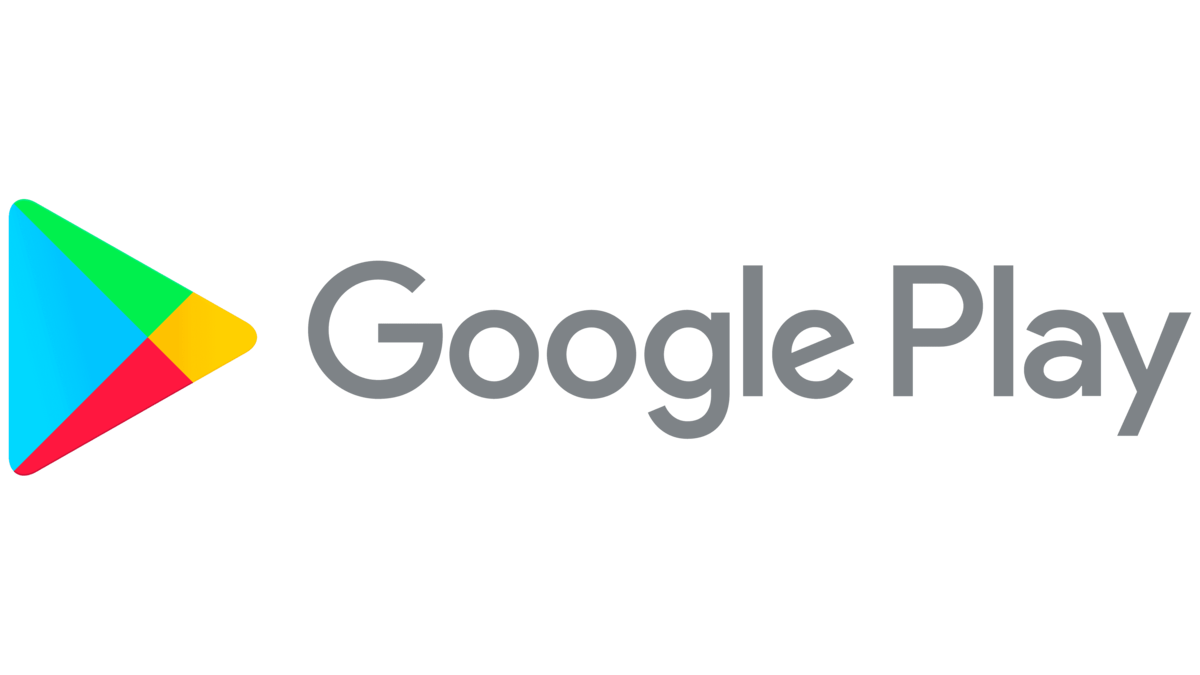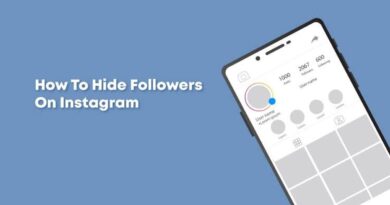How to Update Google PlayStore
If you’re an Android user, you should be familiar with the Google PlayStore because it houses several apps and games that support Android. However, the Google PlayStore comes with updates that will require you to upgrade. That’s because Google intends to get the best out of the app.

So, if you’re having issues updating your Google PlayStore, we’ve got you covered. Below, we’ll be having a look at how to update Google PlayStore on your Android device. So, stay tuned as we get started.
Here is How to Update Google PlayStore
Below, we’ll delve into three basic ways to update Google PlayStore;
1. Using the PlayStore Setting
One of the ways you can update the Google PlayStore is by using the PlayStore settings. Follow the steps below to proceed;
- To begin, open the Google PlayStore on your Android smartphone.
- Next, proceed to the menu and select Settings.
- Under the settings menu, select About.
- Proceed by clicking on the Play Store version.
- If there is an update available, the Play Store will start updating automatically. Moreover, if no update is found, a pop-up menu will display saying, “Google Play Store is up to date.”
2. Clearing PlayStore Data
The Google PlayStore usually updates itself. If it doesn’t update automatically despite being connected to a strong WiFi network, try clearing its data to force it to check for an update. Follow the steps below to proceed;
- To begin, go to your phone’s Settings.
- Go to the Apps menu and select All Apps.
- Look for Google Play Store here. Proceed by tapping on it.
- Clear the storage or data by clicking on Storage.
- Then, to confirm, press OK.
- Restart your phone now and wait for the Play Store to update itself.
There you have it! These are the basic ways to update Google PlayStore on your Android device. Regardless of the methods outlined above you use, you’ll get the same result. However, the first one is to manually update your PlayStore while the second is specifically when you’re having issues updating the PlayStore app