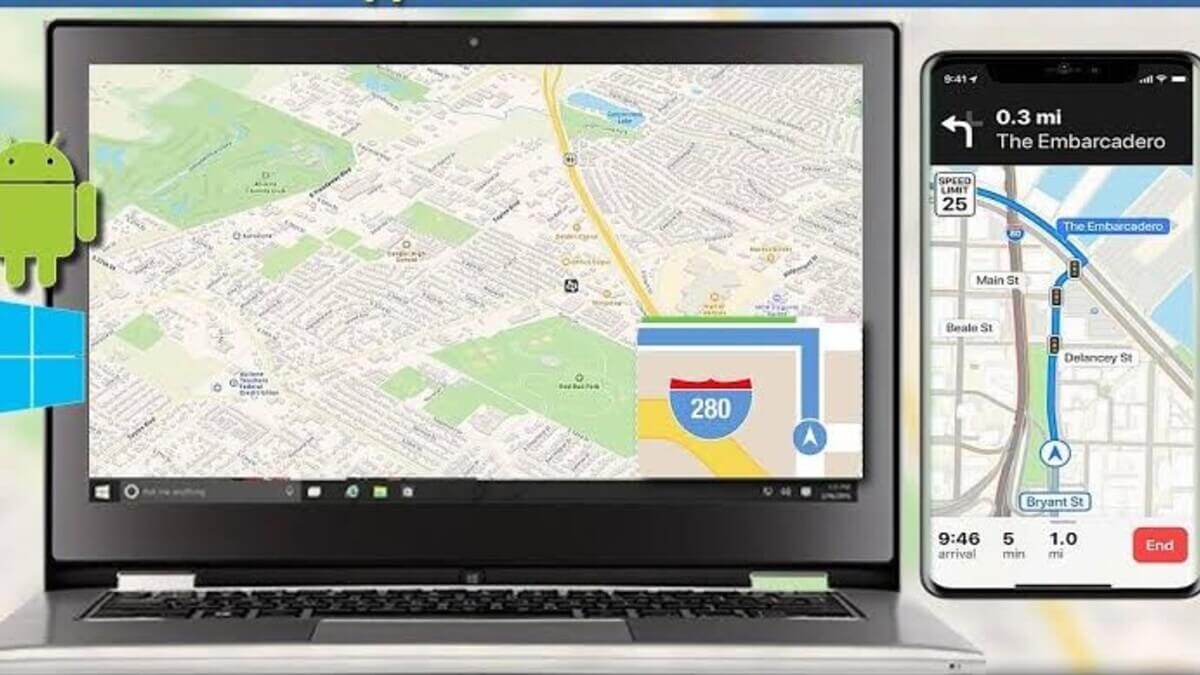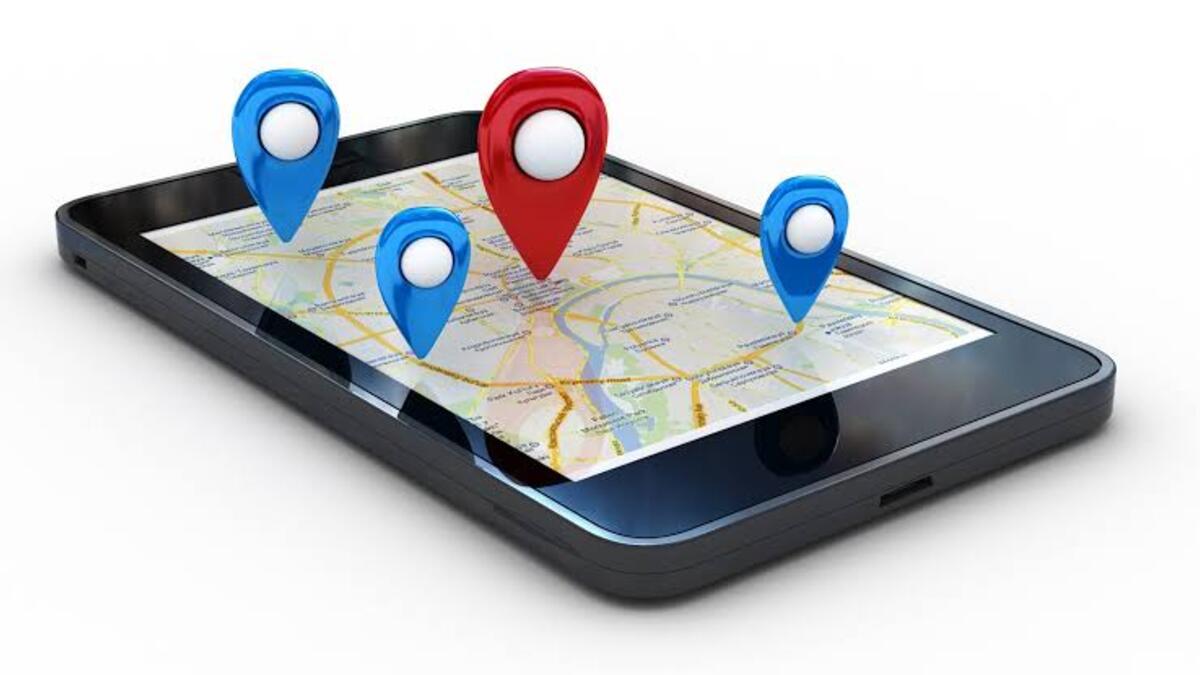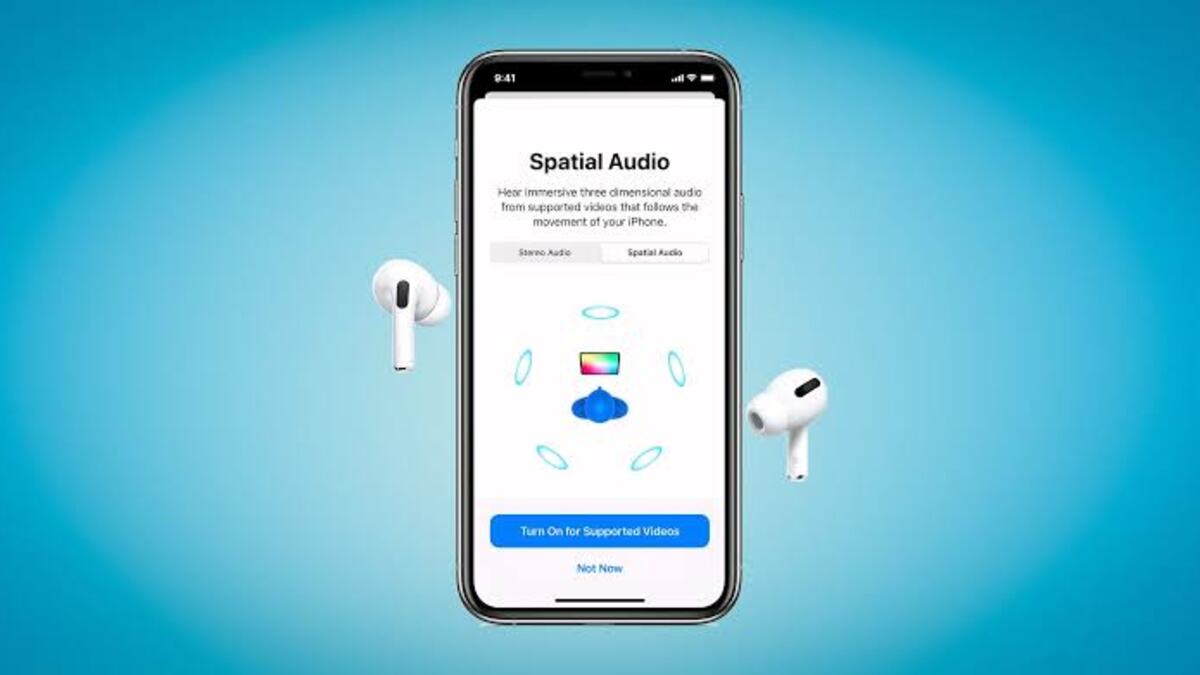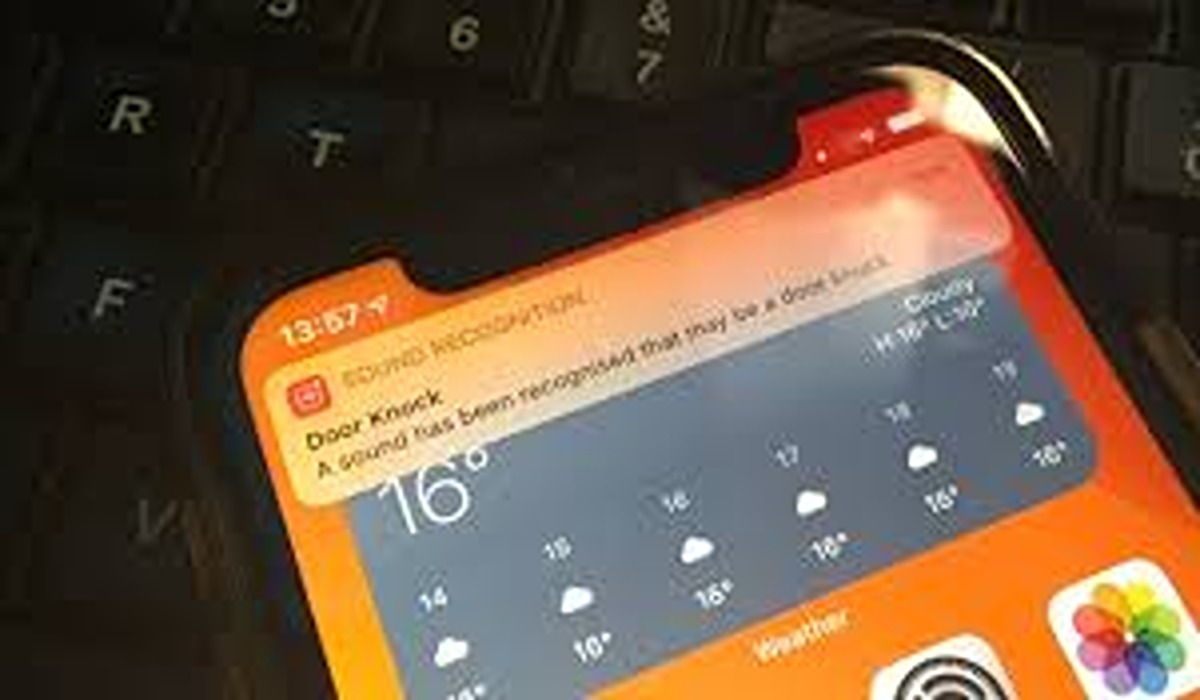How to Use Apple Maps on Android and Windows
Apple Maps is a popular mapping and navigation app developed by Apple Inc. for iOS devices. However, with the increasing use of cross-platform devices, many users are looking for ways to use Apple Maps on Android and their Windows devices.
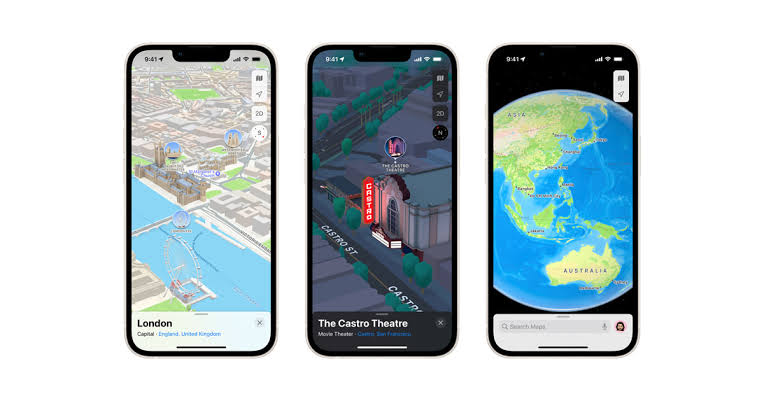
In this blog post, we will guide you through the process of how to use Apple Maps on your Android and Windows devices. Whether you’re a long-time Apple Maps user or just looking for a new mapping solution, this article has everything you need to get started.
How To Use Apple Maps on Android Smartphones/Tablets
- Navigate to DuckDuckGo.com using the browser of your preference.
- In the search bar located at the top, input the location and press the enter key.
- Different tabs including All, Images, Videos, News, and Maps should now be visible. Select the Maps tab to be redirected to the Apple Maps page.
- To view the driving or walking directions for the specified location from a specific location, click on the Directions button.
How to Use Apple Maps on Windows Laptops/Desktops
- On your Windows PC, access DuckDuckGo.com.
- Enter the location in the search bar and hit the Enter key or click the magnifying glass icon.
- A new page with search results will load, displaying different categories such as All, Pictures, Videos, News, and Maps. Click the Maps button to be redirected to the Apple Maps page.
- This page displays information about the desired location and features a Directions button next to it.
- If your browser has previously been allowed to locate your position, possible routes to the location will be displayed. Otherwise, you will need to provide a starting location.
- Select a route and click the Show Steps button to view the step-by-step directions to the chosen location.
Limitations When Using Apple Maps on Non-Apple Devices
DuckDuckGo offers the ability to access Apple Maps on non-Apple devices such as Windows and Android, but the experience is not ideal. While it provides the full mapping capabilities of Apple Maps, it lacks the comprehensive features and seamless experience found on Google Maps. The absence of built-in route planning limits the usefulness of the service for trip planning.
Additionally, the browser-based interface is not as interactive compared to Google Maps or Bing Maps. Furthermore, information on public transportation and traffic is not available, which are crucial aspects of digital mapping services. To access this information, one would need to use the official Apple Maps app on iPhones and iPads.
Wrapping It Up
Apple Maps is a reliable and user-friendly mapping app that can be easily used on both Android and Windows devices. By accessing it through a web browser, you can access most of the features and functions of Apple Maps on your non-iOS device. Hopefully, this guide has provided all the information you need to get started with Apple Maps on Android and Windows.