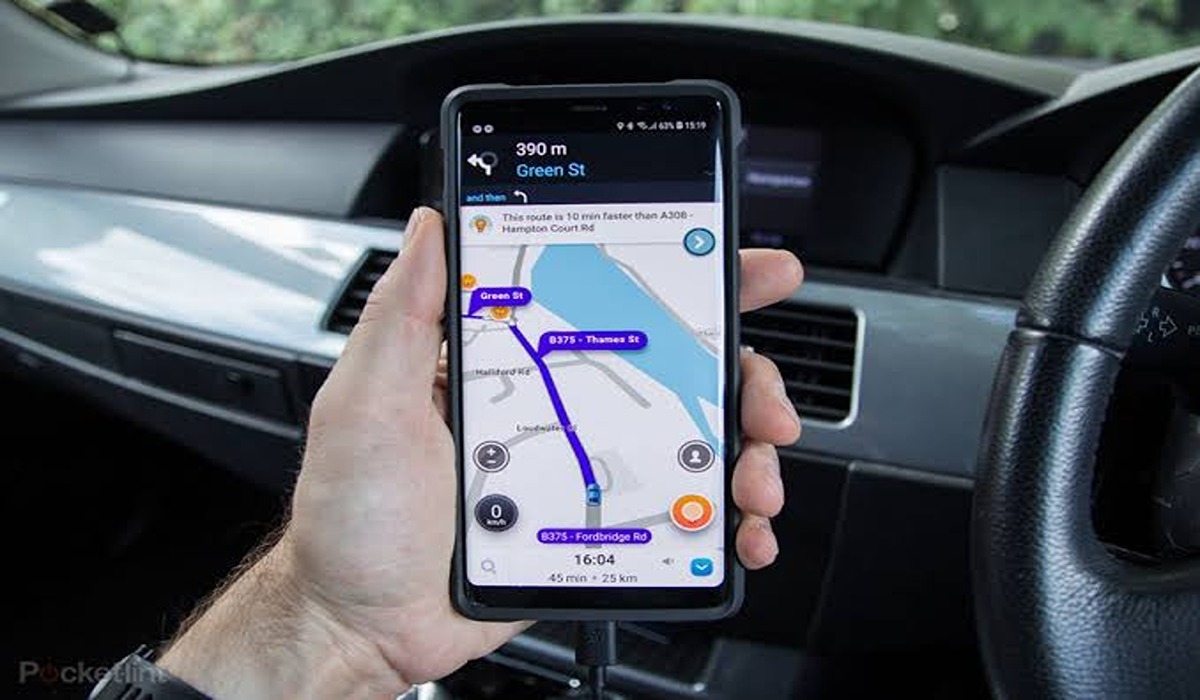How To Fix Bitlocker Error Code 0x80072f9a
BitLocker is a popular encryption tool in Windows that helps protect sensitive data on drives. However, users may encounter errors such as BitLocker Error Code 0x80072f9a, which can prevent them from using BitLocker effectively.
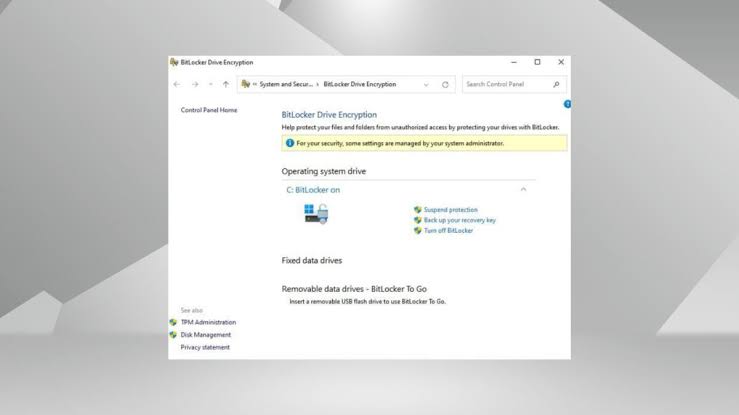
Meanwhile, this guide aims to provide steps on how to fix BitLocker Error Code 0x80072f9a so you can regain access to the encryption functionality. So, stay tuned as we get started!
6 Ways To Fix Bitlocker Error Code 0x80072f9a
1. Verify BitLocker Group Policy Settings
One possible cause of the BitLocker Error Code 0x80072f9a is misconfigured Group Policy settings. To verify and configure these settings correctly, follow these steps:
- Press the Windows key + R to open the Run dialog box.
- Type “gpedit.msc” and press Enter to open the Group Policy Editor.
- In the Group Policy Editor, navigate to the following path: Computer Configuration > Administrative Templates > Windows Components > BitLocker Drive Encryption.
- Review the policy settings and configure them as required.
2. Run System File Checker (SFC)
Outdated or corrupted system files can also trigger the BitLocker Error Code 0x80072f9a. Running the System File Checker can scan and repair these files. Here’s how to do it:
- Open the Command Prompt.
- Type the following command and press Enter:
- sfc /scannow
- Wait for the scan to complete, restart your device, and check if the error is resolved.
3. Create a Local Administrator Account
The BitLocker Error Code 0x80072f9a may occur when attempting to encrypt a drive using a domain account. Creating a local administrator account can help identify if this is the cause of the issue. Follow these steps:
- Press the Windows key + I to open the Settings.
- Navigate to System > Recovery and click on “Restart now” next to Advanced Startup.
- Select Troubleshoot > Advanced Options > Command Prompt.
- In the Command Prompt, type the following command and press Enter:
- net user administrator /active:yes
- Restart your device, sign in using the local administrator account, and check if the error persists.
4. Re-register the BitLocker WMI (win32_encryptablevolume) Class
If the BitLocker WMI class is not registered or missing registration, BitLocker may malfunction, leading to the 0x80072f9a error. Re-registering the BitLocker WMI class can resolve this issue. Here’s how:
- Open the Command Prompt.
- Input the following command and press Enter:
- mofcomp.exe c:\windows\system32\wbem\win32_encryptablevolume.mof
- If the command executes successfully, you will see the message: “MOF file has been successfully parsed. Storing data in the repository… Done!”
- Close the Command Prompt, restart your device, and verify if the BitLocker Error Code 0x80072f9a is resolved.
5. Clear the SSL State
Problems with server certificate validation can trigger the BitLocker Error Code 0x80072f9a. Clearing the SSL state can help refresh the cache of SSL certificates on your computer. Here’s how:
- Click on the Start button, search for “Internet Options,” and press Enter.
- In the Internet Properties window, navigate to the Content tab.
- Under the Certificates section, click on the “Clear SSL State” button.
- Click OK to save the changes.
6. Disable and Re-enable BitLocker
If the previous troubleshooting steps did not resolve the error, you can try disabling and then re-enabling BitLocker on your device. This process can help address temporary bugs and errors. Follow these instructions:
- Open the Command Prompt.
- Then, input the following command and press Enter:
- manage-bde -off C:
- After disabling BitLocker, enable it again by running the following command:
- manage-bde -on C:
Final Words
By following these troubleshooting steps, you should be able to address the BitLocker Error Code 0x80072f9a and restore the proper functioning of BitLocker encryption on your device. If the issue persists, it may be necessary to seek further assistance or consult Microsoft’s support documentation for additional solutions.