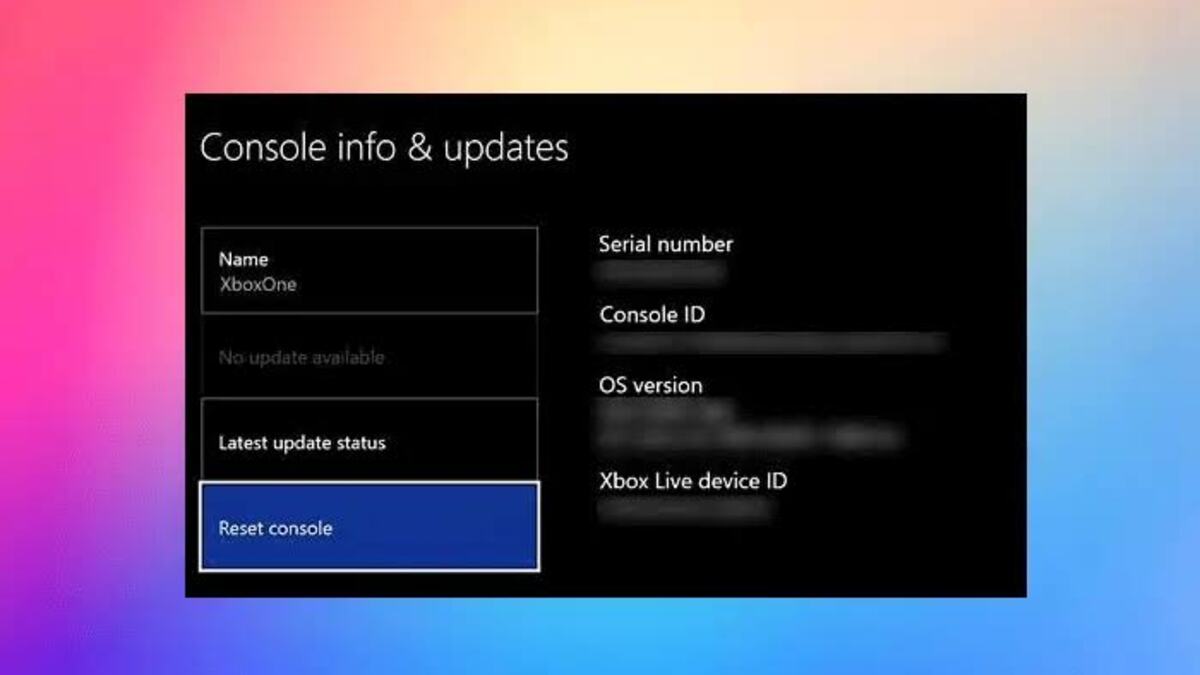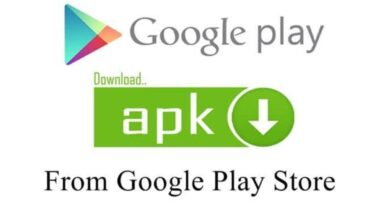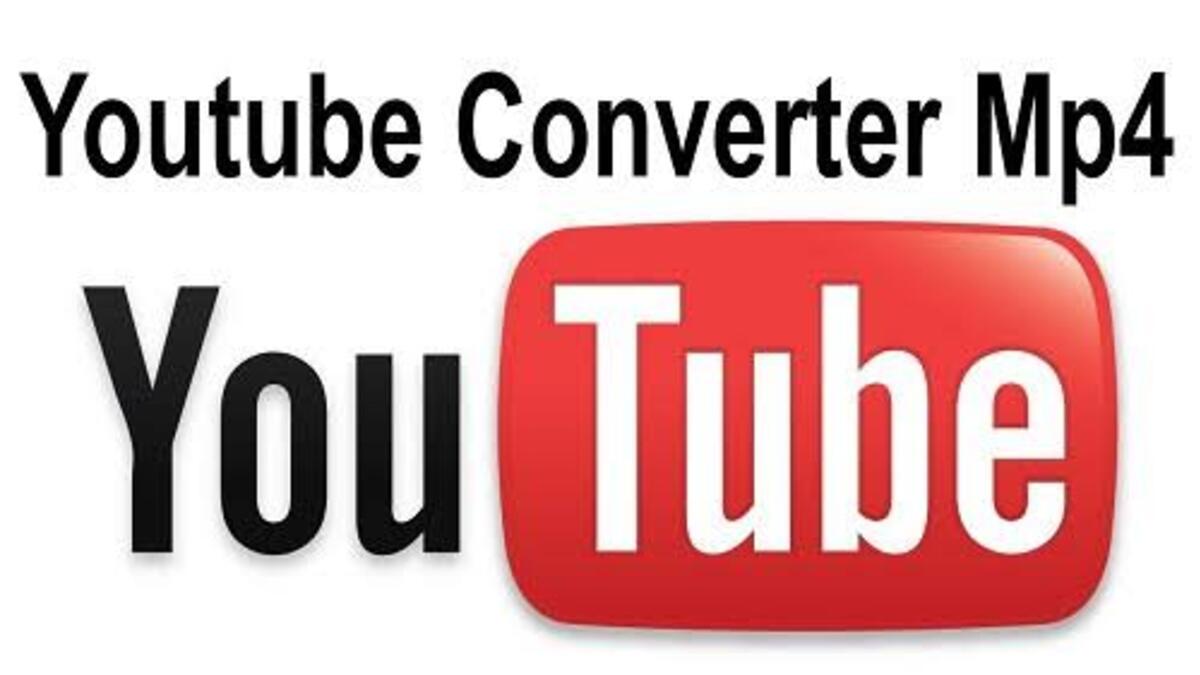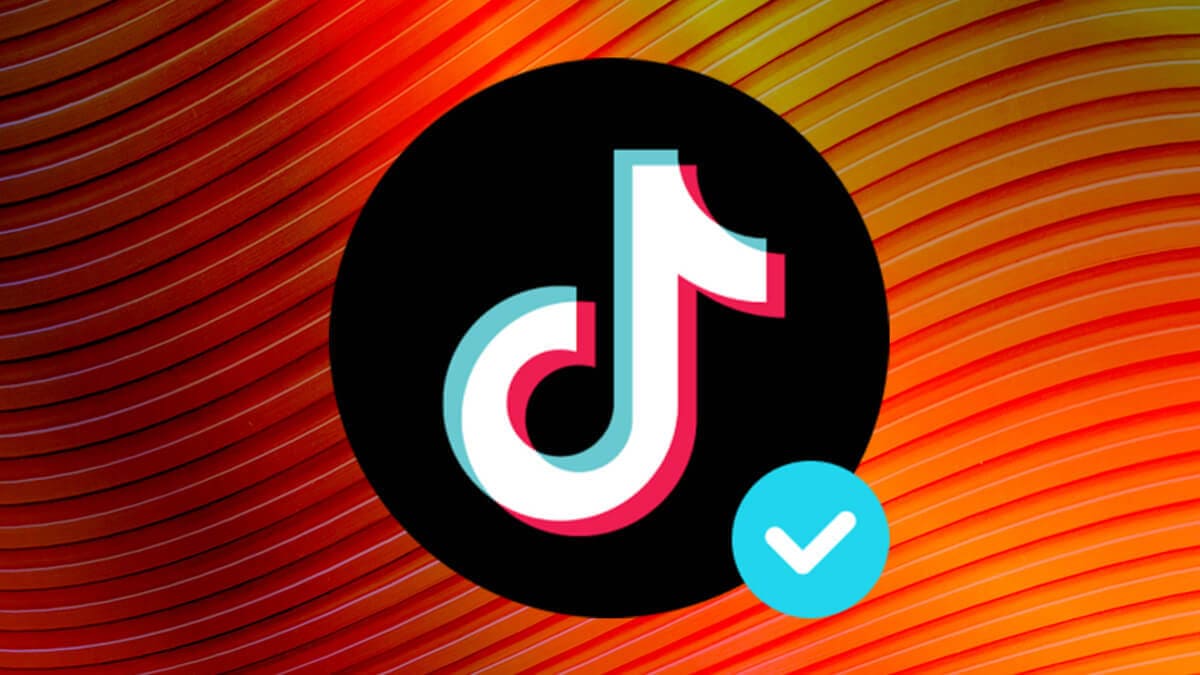How To Fix Xbox Error Code 0x00000201
Experiencing error codes on your Xbox console can be frustrating, but they can often be resolved with simple troubleshooting steps. One such error is Xbox Error Code 0x00000201. If you’re experiencing this error, worry not!

In this guide, we will provide you with a step-by-step approach to fix Xbox error code 0x00000201 so you can get your Xbox console back up and running smoothly.
5 Ways To Fix Xbox Error Code 0x00000201
1. Restart or Power Cycle Your Xbox Console
The first and easiest step to resolve many Xbox errors is to restart your console. Follow these simple steps:
- Press and hold the Xbox button on your controller until a new menu appears.
- Select the “Restart console” option to initiate a reboot of your Xbox.
- After the restart, check if you can update your console and verify if the error is resolved.
If a restart doesn’t solve the issue, you can perform a power cycle. Here’s how to go about it:
- Press and hold the Xbox button on your console for approximately 10 seconds to completely shut it down.
- Unplug the power cables from your console and leave it unplugged for at least 30 seconds to reset the power supply.
- Plug your console back in, press the Xbox button to turn it on, and attempt to install system updates. Check if the error persists.
2. Check the Xbox Server Status
Sometimes, Xbox Error Code 0x00000201 can occur due to server-related issues. Ensure that the Xbox Live services responsible for downloading and installing system updates are functioning correctly. Here’s what to do:
- Visit the Xbox Status page to check the server status.
- Look for any services marked with Red or Yellow status indicators.
- If there is a server outage or ongoing issues, you may need to wait until the services are restored. If all services are running fine, proceed to the next step.
3. Test Your Network Connection
Unstable or weak internet connectivity can also contribute to error code 0x00000201. Follow these steps to troubleshoot your network connection:
- Restart your router or perform a power cycle on your networking device.
- Check for any connectivity issues at your end.
- Consider connecting your console to a different network or switch to a wired connection if possible.
Alternatively, you can use Xbox’s network troubleshooter. Follow the steps below:
- Press the Xbox button on your controller to open the guide.
- Navigate to Profile & system > Settings > General > Network settings.
- Select the “Test network connection” option to identify and fix any network problems.
- After running the troubleshooter, restart your console and check if the error persists.
4. Ensure Sufficient Disk Space
Running out of disk space on your Xbox console can trigger error code 0x00000201. Take the following steps to free up space:
- Uninstall any unused games or apps to create additional disk space.
- Consider connecting an external USB hard drive and transferring games to it, freeing up space on the internal drive.
5. Reset Your Xbox Console
If the previous troubleshooting steps haven’t resolved the error, you can perform a factory reset. This helps eliminate any potential corruption on your console. Follow these steps:
- Tap the Xbox button on your controller to bring up the guide.
- Go to Profile & system and select the Settings option.
- Choose System > Console info.
- Select the “Reset console” option.
- On the next screen, you will be prompted with reset options:
- “Reset and remove everything” will remove games, apps, settings, etc.
- “Reset and keep my games & apps” will preserve your games and apps.
- Choose the appropriate option and follow the on-screen instructions.
- After your console is reset, verify if the error has been resolved.
Final Words
With the troubleshooting steps outlined in this guide, you should be well-equipped to resolve the Xbox Error Code 0x00000201 issue. However, if you encounter any other errors or have persistent issues, it’s always a good idea to reach out to Xbox Support for further assistance.
To get our latest news once they’re published, please follow us on Google News, Telegram, Facebook, and Twitter. We cover general tech news and are the first to break the latest MIUI update releases. Also, you get issues-solving “How To” posts from us.