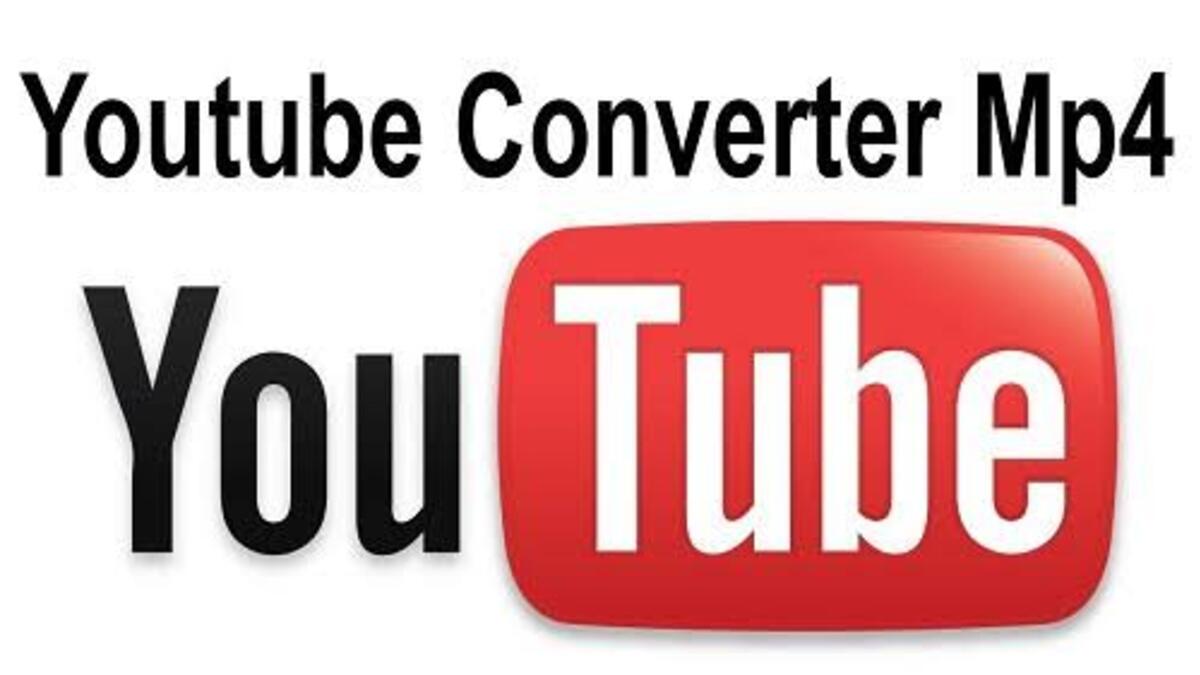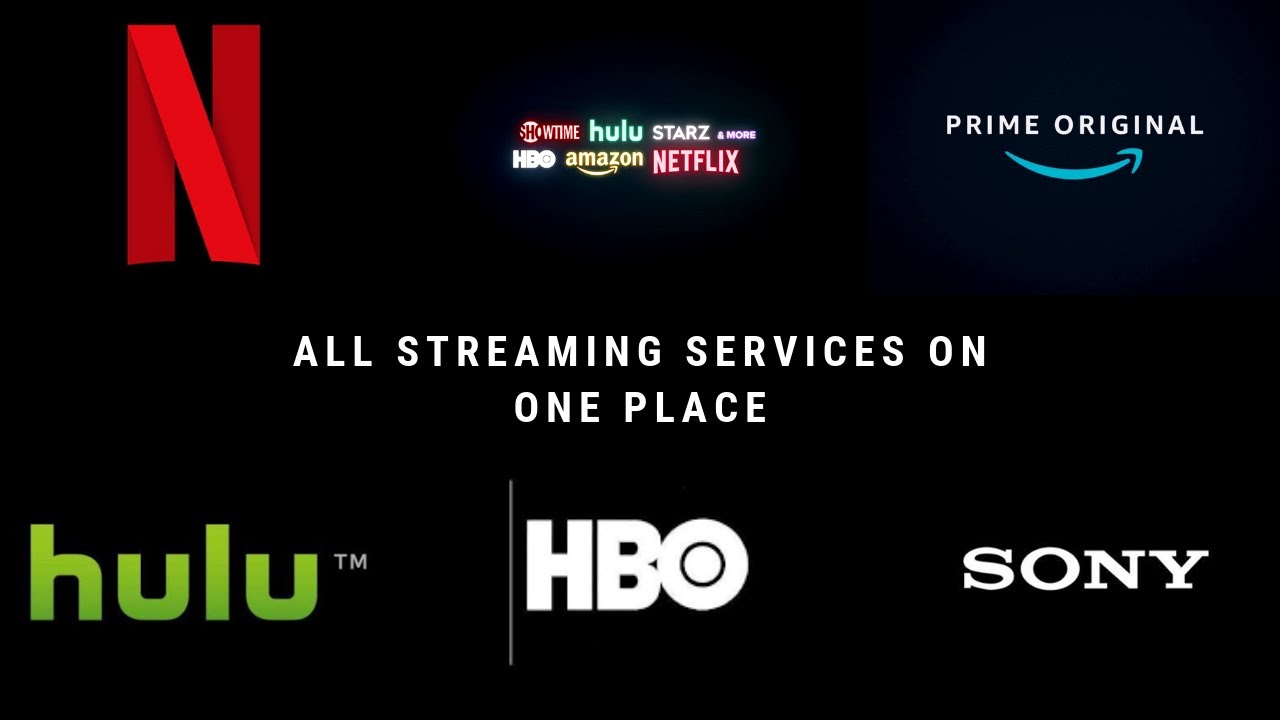How To Convert YouTube to MP4
YouTube videos are a global trend when it comes to music, how-to lessons, fun, and entertainment. You only need a good internet connection to view unlimited videos on YouTube at any time and from any location. However, slow or no Internet access means no access to YouTube. So you might want to download your favorite YouTube videos so you can view them whenever and wherever you want.

Downloading and converting YouTube videos to MP4 format is the best way to play them on any computer, media player, or smartphone. MP4 files are supported by almost all devices and media players. Another advantage of converting to MP4 format is that it provides great compression to save files in smaller sizes while maintaining video quality.
In this guide, we’ll show you how to convert YouTube MP4 format so you can enjoy these benefits.
How To Convert YouTube Videos to MP4
A YouTube video to MP4 conversion process involves a series of steps with the help of an MP4 converter software. There are several MP4 converter software out there but we’ll be using only two for illustration below;
Convert YouTube videos to MP4 using VideoProc Converter
VideoProc Converter provides you easy and fast solution to download videos, audio, and playlist, channel, and subtitle, M3U8 videos from online, incl. YTB, Facebook, Twitch. It supports downloading videos in single and batch to MP4, MP3, and MOV, iPhone, Android and 420+ output profiles. More than that, it also download live streaming videos, your Watch Later Playlist.
If you also need a one-stop video/audio solution to download, convert, compress and edit, VideoProc Converter will be your best choice.
To use this YouTube to MP4 Converter, follow the steps below:
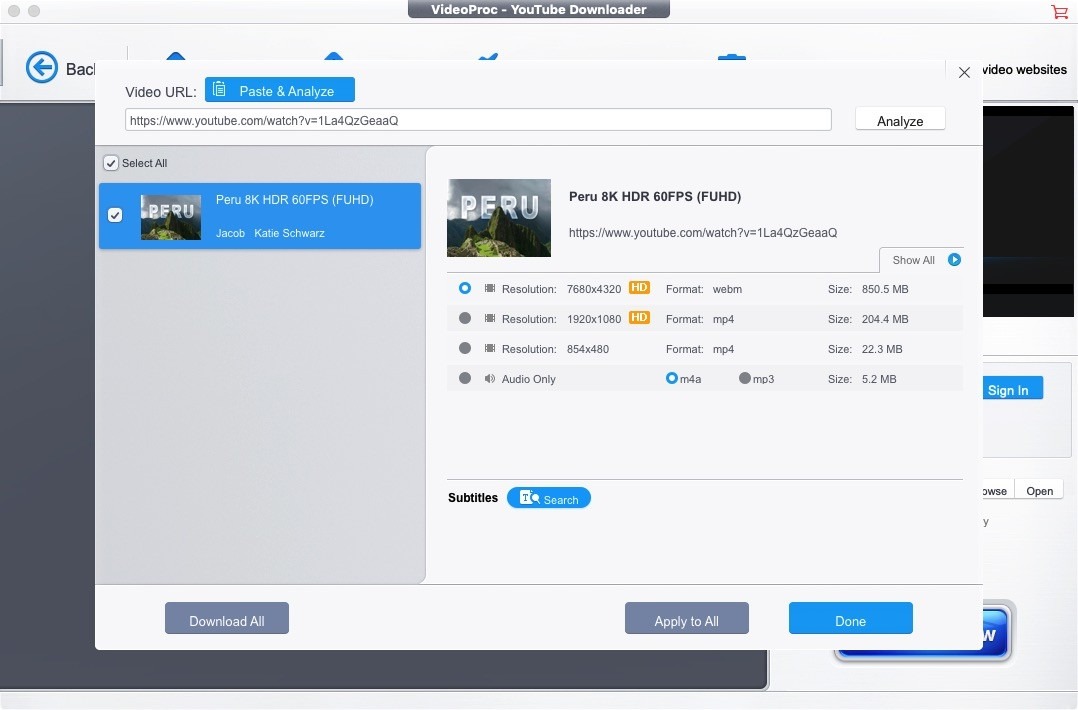
- Find the video you want to download, then copy the URL.
- Open VideoProc Converter, enter VidoeProc-Downloader and hit “Paste & Analyze”. Then the URL will be automatically pasted in the URL bar. Hit Analyze.
- Select the output format and resolution based on your purpose.
- Hit Done and Download Now.
Note: VideoProc Converter allows you to convert local or downloaded videos to any other formats.
Convert YouTube video using YTsaver
YTsaver is one of the best YouTube to MP4 converters presently. It supports over 10,000+ sites, including Facebook, TikTok, Instagram, and YouTube. The process is simple, and it allows multiple conversions simultaneously. You can successfully install it on your Window and Mac computers.
To get started with YTsaver, follow the procedure below;
- Find the video you want to download, then copy the URL from the address bar
- Open the YTsaver app and choose the output format and quality you want.
- Click the “Paste” button to begin the download process.
- Check here for the complete guide.
Convert YouTube video using YTMP3
YTMP3 is a free YouTube to mp4 converter. It helps you convert and download YouTube videos to mp3 or mp4 files for free without the need for registration. However, the website has stopped working, and you need to download their app to convert YouTube to MP3. When you paste a YouTube link on the box on the website, it automatically prompts you to download the app. You will get an error message if you decline to install the app “Video is restricted.”
Interestingly, the app is not compatible with Android 14. Although it is still functional, it takes forever to finish converting a video. We could not download any video using the app, but you can try if you are running Android 13 or lower OS.
Pros:
Free to use: YTMP3 does not require a subscription fee or one-time payment to access the app. The website is also free and does not require registration before you can start converting videos on the platform.
Cons:
- Compatibility issue: the app is not compatible with the latest Android OS. We believe it’s the issue we couldn’t download any video using the app.
- Difficulty to navigate: the UI is not designed for new users. If you are using the platform for the first time, it is almost impossible to find your way around.
- Pop-up ads: it’s frustrating. You might click on the download button, and you will be redirected to a different website. While the ads do not interfere, clicking any button is another thing, as you will likely be redirected.
How yo convert YouTube to MP4 on YTMP3
- Navigate to the YTMP3 website in your preferred browser.
- Copy and paste the YouTube URL into the box on the YTMP3 website.
- Select MP4 as the file format and then click Convert Next.
- Now, click the Download option to save the MP4 file to your device.
Convert YouTube video using SnapSave.io
SnapSave.io is a free Youtube downloader, allowing you to download Youtube videos in high quality formats. You can easily use it to convert your YouTube videos to MP4 formats. To use this tool, follow the steps below;
- Open the YouTube app on your phone or navigate to Youtube.com on your browser.
- Find and open the video you wish to download, then hit the Share button, followed by the Copy link button.
- Next, navigate to the SnapSave website, enter the copied YouTube link into the search box, and hit the Download button.
- Choose the MP4 or MP3 file, then hit the Download button.
Y2Mate YouTube to MP4 converter
Y2Mate is nother free YouTube to MP4 converter. It has a very simple interface and only requires a few click to start downloading your videos. They have three downloading options, MP4 Auto quality, 720p, 360p all MP4. You can also convert to MP3 on the same screen when you click the audio option.
However, it can be hard to use the Y2Mate video converter, as there are too many ads on the platform. Clicking on the download button might redirect you to an entirely different website. Of course, you can always go back to continue the download or use an ad-blocker when using the website.
How to convert YouTube to MP4 on Y2Mate
- Go to YouTube and copy the link of the video you want to convert
- Visit Y2Mate official website here
- Paste the link you copied on the box “search or paste link here”
- Select your preferred video option and click download
Pros:
- Easy to use: Y2Mate has a user-friendly interface and doesn’t require any registration to use the platform. Just copy the YouTube video link you want to convert and paste it on the website to make the download option available.
- Multiple video formats: there are three formats to choose from when converting with Y2Mate. It also supports MP3 conversion on the same screen.
- No payment: unlike other YouTube converters, Y2Mate does not ask for payment before using the platform. All downloads are free, and the speed is great, especially for short videos.
Cons:
- Pop-up ads: the most frustrating thing about using Y2Mate is the ads displayed on the website. It makes it difficult to navigate on the website.
Wrapping it Up
There you have it on how to convert YouTube to MP4. In essence, there are various online tools available that can convert YouTube videos to MP4 format. Most importantly, always use the 100% safe and free from malware YouTube MP4 converter tool to download and save your desired videos on a storage drive.
FAQs
Is there a YouTube to MP4 converter app?
Yes, there are many apps you can use to convert YouTube to MP4. We listed some of these apps, but you can check those below if you have exhausted the ones above.
- YTMp3
- iTubeGo
- 4K Downloader
- Snap Downloader
- WinX HD
- ByClick Downloader
What is the best free YouTube converter?
Of course, you can find free YouTube converters on the internet. If you are looking to convert a YouTube video for one time, you may not want to install an app on your phone. Luckily, there are apps that do the conversion on their website.
- Y2Mate
- OnlyMP3
- YTMP3
- OnlineVideoConverter
- Save from.net
Is Y2Mate YouTube to MP4 Converter safe?
Y2Mate is a free YouTube downloader website that shows ads to keep the website running. The platform supports pop-up ads, which can be frustrating and can also redirect you to a harmful website. We recommend using an ad-blocker when using the website to convert YouTube to MP4.