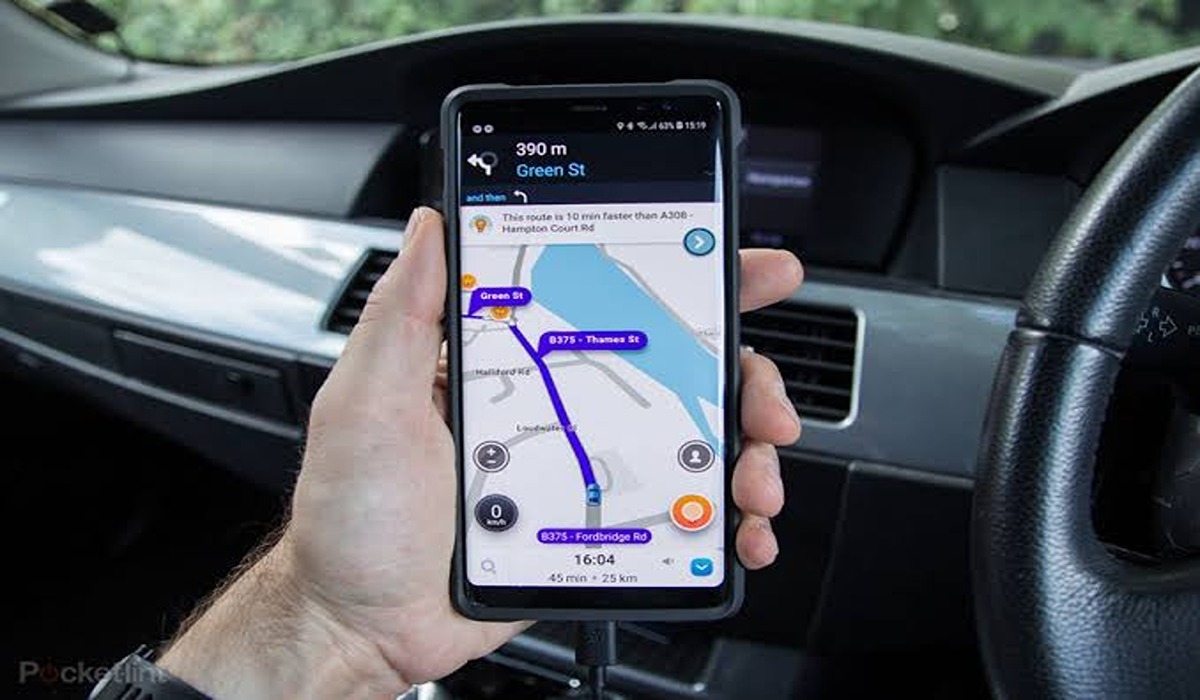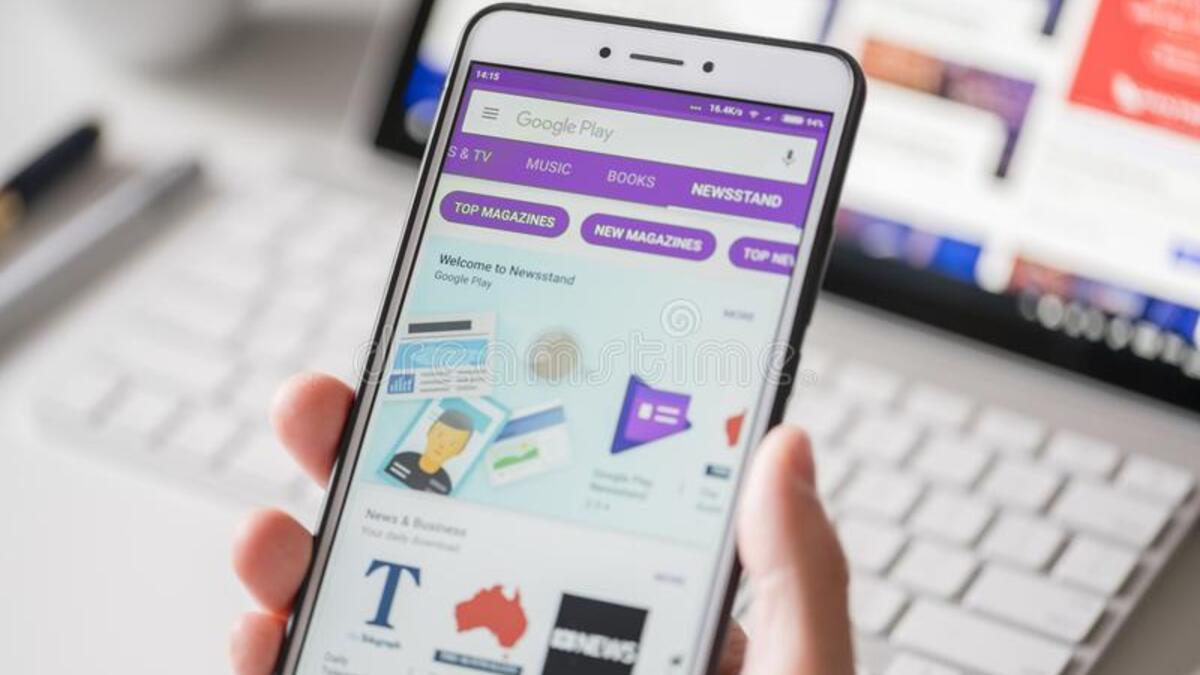How to Use Waze with Android Auto in Simple Steps
Waze is a popular community-based app that runs based on the data and information that is provided by the users. It is an application that helps you get to your destination via the fastest route and shows the real-life traffic and the blockades that are on your preferred or chosen route, thereby allowing its users to choose the best and fastest route.
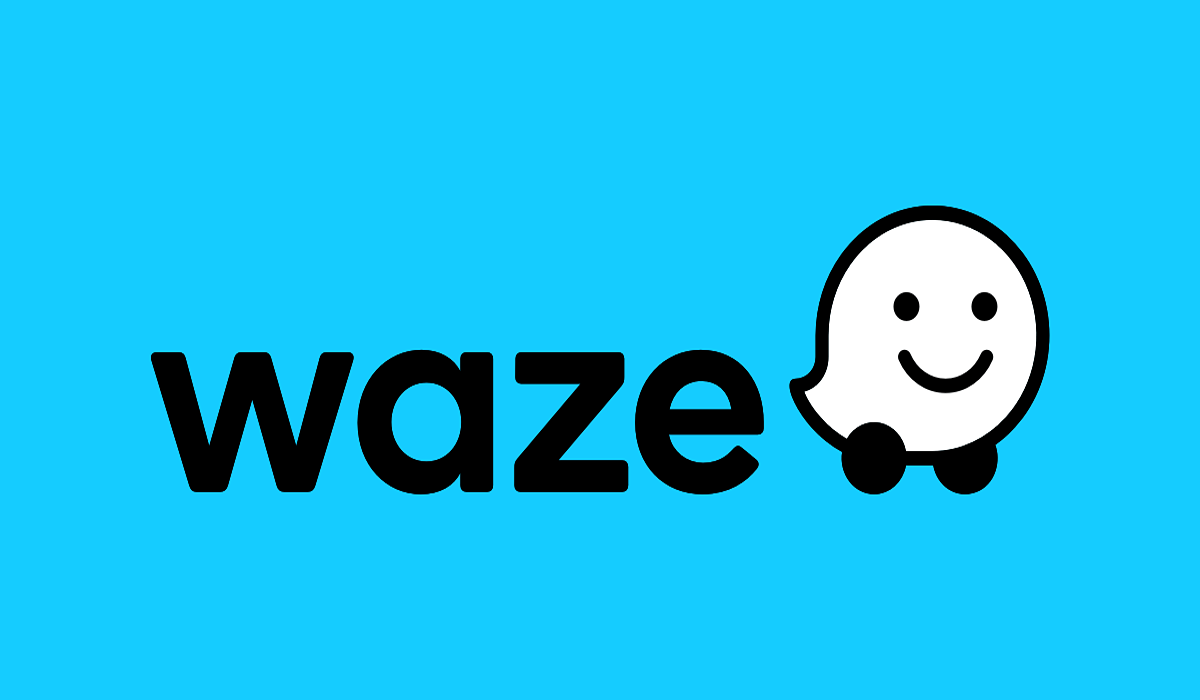
You can use voice commands to start and end navigation, answer and make calls, and many other things in the all-in-one Waze app.
This article will teach and explain to you how to use Waze with Android Auto with ease.
Steps In Setting Up Waze on Android Auto
Before going straight to using Waze on Android Auto, you must first set it up.
Before setting up Waze on Android Auto, you must ensure that you have the latest update of the Android Auto version and the Waze application and ensure that the Waze settings are okay for you. Then, you can follow the following steps to set up Waze on Android Auto without stress or freaking out.
Step 1: Launch Android Auto on your phone and tap on the navigation icon at the end of the screen.
Step 2: Select Waze, and from the next screen of Waze, select “My Waze”
Step 3: Tap on “settings” and, under Voice and Sound, change the navigation voice.
Step 4: To avoid freeways, tolls, and similar routes, under navigation, adjust your route preference to your pleasure.
How to use Waze With Android Auto on the road (while driving)
You must be aware that Waze for Android is the same whether you’re using a touchscreen console in your car or you’re using your mobile phone. It gives you alerts on the happenings on the road and helps you drive carefully and safely while following the guidelines on the Waze app.
Below is the step-by-step guide to using waves with Android Auto safely:
Step 1: Using a USB (Universal Serial Box) cable, connect your smartphone to your vehicle. This will automatically launch Android Auto. Alternatively, if enabled on your vehicle, you can make use of Bluetooth to launch Android Auto.
Step 2: At the bottom of the screen, tap “Navigation” or double-tap on “Navigation” to display the navigation apps and then tap on Waze.
Step 3: Say, “OK Google” and give Android Auto the name of the place where you would like to go and where you want to go.
You can give Android Auto the direction of the place you are going to for easy and quick directions safely to your location.
But in the case of using a touchscreen console and you choose to type, you can simply put your car in a park, then tap the search field and enter your destination correctly for a safe guide.
You can also report incidents such as traffic, police, crash, accident, or any other incident by tapping on Reports, then choosing the type of incident and clicking on “Submit” to successfully report it.
NOTE: You can use Waze through Voice commands, through the Display, or through saved places.