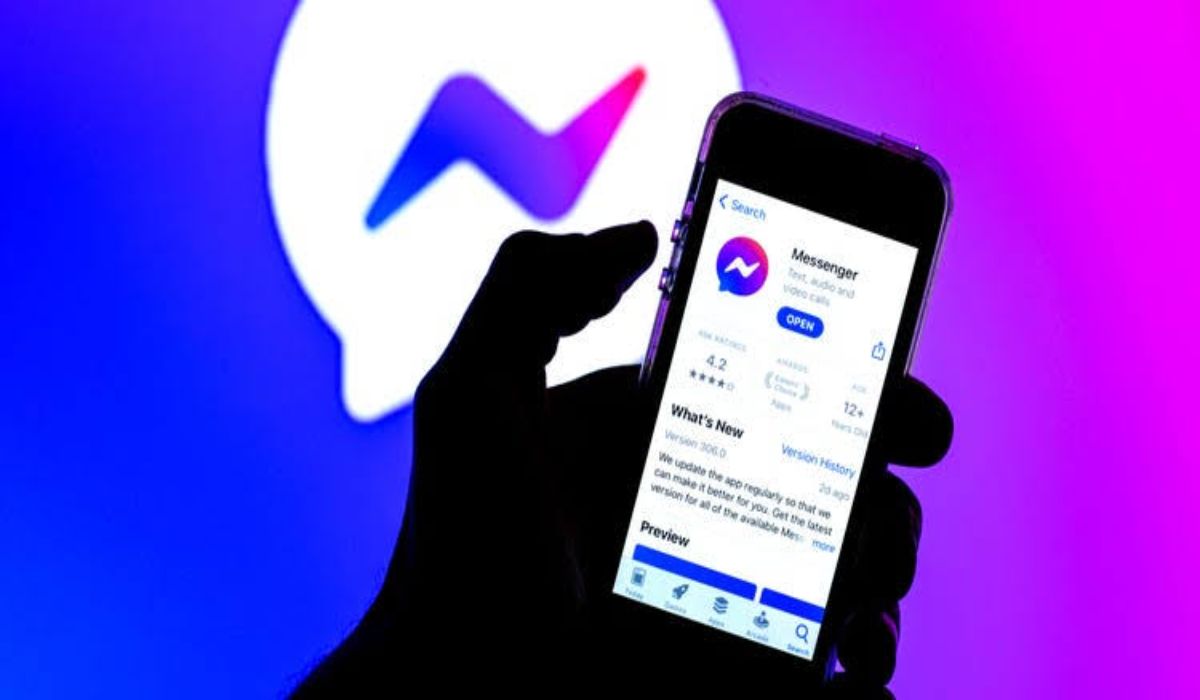How to Fix 0x80090017 Windows Update Error
If you’ve ever encountered the error code 0x80090017 while trying to update your Windows operating system, you know how frustrating it can be. This error typically occurs when you’re trying to install a Windows update or upgrade your system, and it can prevent you from completing the process. Fortunately, there are several steps you can take to fix this error and get your system up to date. In this blog post, we’ll discuss some of the most effective methods for resolving the 0x80090017 Windows update error.
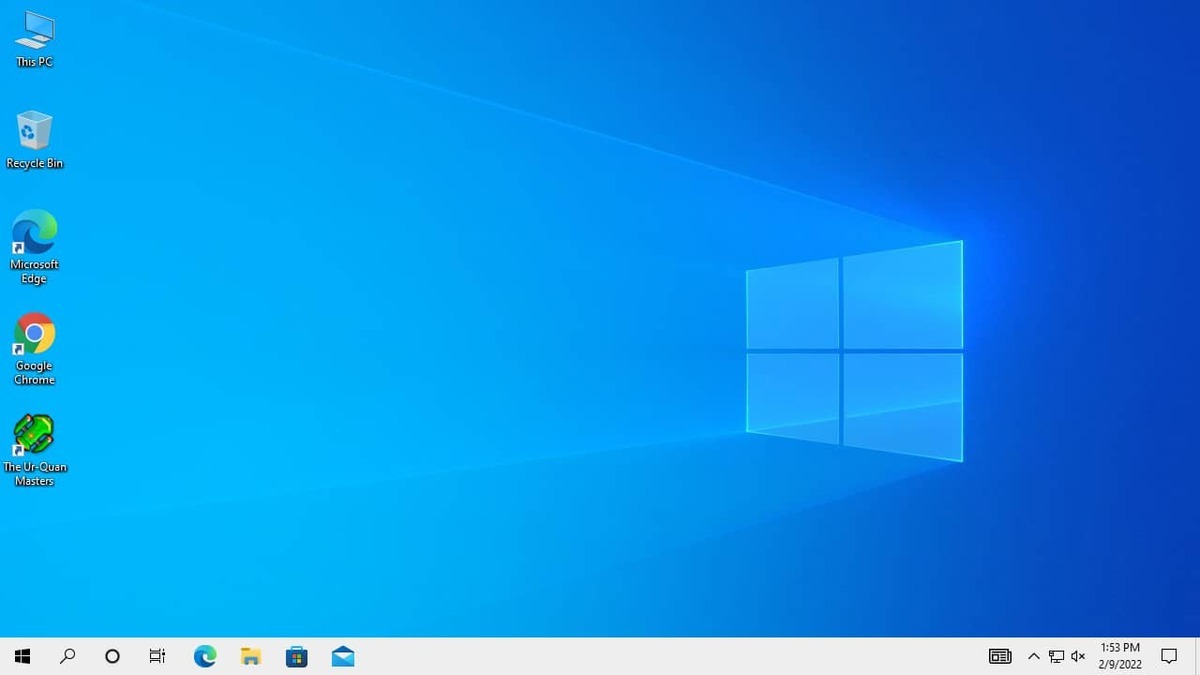
Fix 0x80090017 Windows Update Error
Method 1: Restart Your Computer
Sometimes, the simplest solution is the most effective. If you’re seeing the 0x80090017 error code, try restarting your computer and attempting the update again. This can often fix the issue and allow you to complete the update process without further complications.
Method 2: Run Windows Update Troubleshooter
Windows includes a built-in troubleshooter that can help identify and fix common update-related issues. To run the troubleshooter, follow these steps:
- Press the Windows key + I to open the Settings app.
- Click on “Update & Security” and then select “Troubleshoot” from the left-hand menu.
- Scroll down to “Windows Update” and click “Run the troubleshooter.”
- Follow the on-screen instructions to complete the troubleshooting process.
If the troubleshooter finds any issues, it will attempt to fix them automatically. Once it’s finished, try installing the update again to see if the error has been resolved.
Method 3: Check Your System Files
Corrupted or missing system files can cause a variety of issues, including the 0x80090017 error code. To check your system files, follow these steps:
- Press the Windows key + X and select “Command Prompt (Admin)” from the menu.
- In the Command Prompt window, type “sfc /scannow” and press Enter.
- Wait for the scan to complete. This may take some time, depending on the size of your system files.
- Once the scan is finished, restart your computer and try installing the update again.
Method 4: Check Your Security Software
Sometimes, security software such as antivirus programs or firewalls can interfere with the Windows update process. If you have security software installed, try temporarily disabling it and then attempting the update again. If the error disappears when the security software is disabled, you may need to adjust your settings or add an exception for Windows Update in order to allow the update to proceed.
Method 5: Perform a System Restore
If none of the above methods work, you may need to perform a system restore to a previous point in time when your system was working properly. To do this, follow these steps:
- Press the Windows key + X and select “System” from the menu.
- Click on “System Protection” from the left-hand menu.
- Click on “System Restore” and follow the on-screen instructions to select a restore point and complete the process.
- Once the restore is complete, try installing the update again.
Conclusion
The 0x80090017 error code can be frustrating, but with these methods, you should be able to resolve the issue and get your Windows system up to date. If you’re still experiencing problems after trying these methods, it may be helpful to consult with a professional or contact Microsoft support for further assistance.
To get our latest news once they’re published, please follow us on Google News, Telegram, Facebook, and Twitter. We cover general tech news and are the first to break the latest MIUI update releases. Also, you get issues-solving “How To” posts from us.