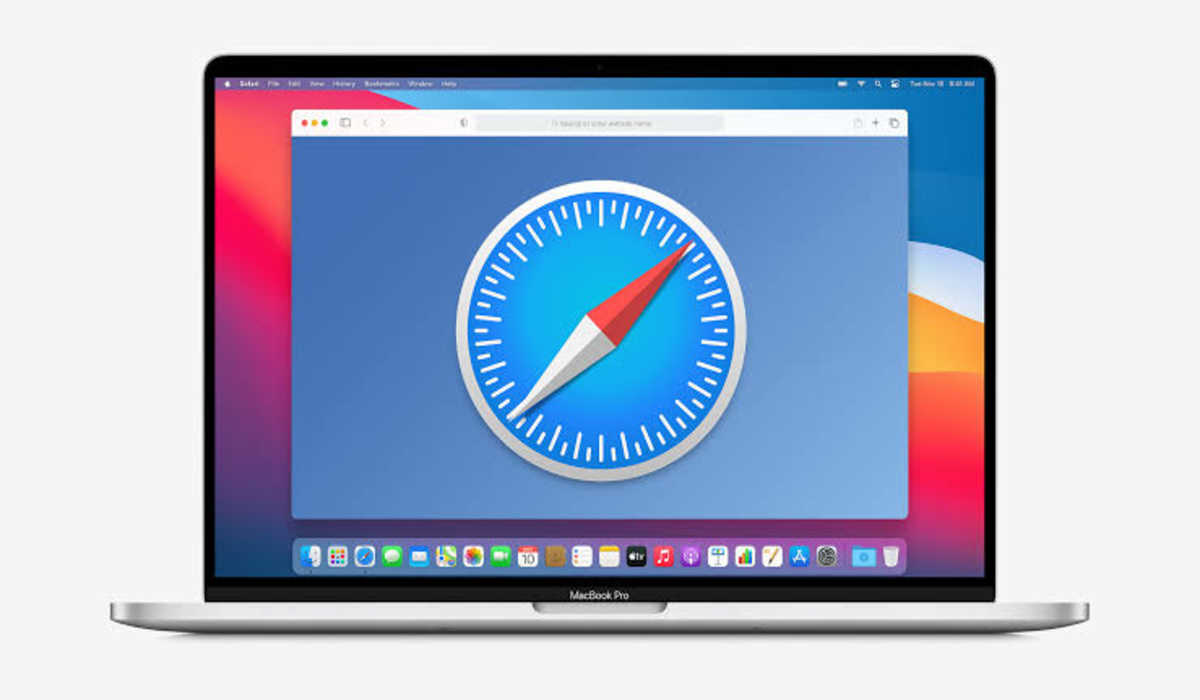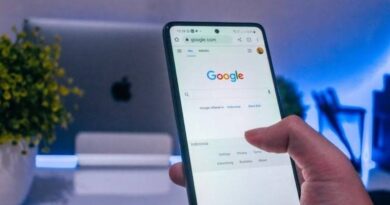How To Block No Caller ID on iPhone
Carrying our phones everywhere can be convenient, but it also invites unwanted calls, especially from unknown or hidden numbers. These calls often go unanswered as they are usually not from people we want to talk to.
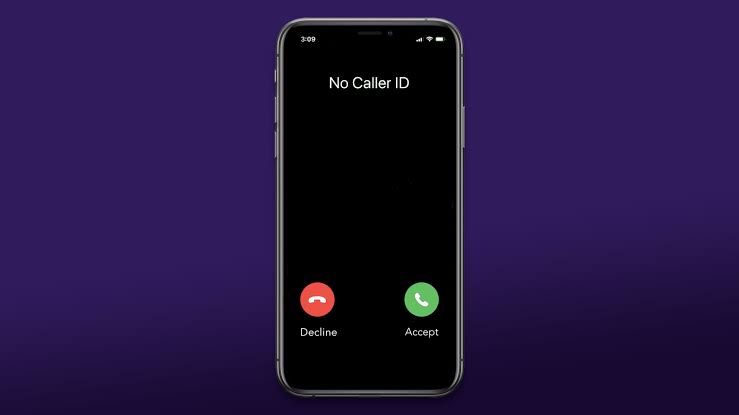
The good news is, blocking calls from no caller ID on an iPhone is possible. If you’re looking to prevent these calls from bothering you, you’re on the right path. In this guide, we’ll show you how to block no caller ID on iPhone. So, let’s dive in!
How to Block No Caller ID Calls on iPhone
The most effective way to deal with calls from no caller ID on your iPhone is to silence them. By doing this, the calls are sent directly to voicemail, allowing the caller to leave a message if it’s important.
This method ensures you aren’t disturbed by unknown calls while still keeping track of missed calls without a caller ID. To silence unknown callers and block no caller ID calls on your iPhone, follow these simple steps:
- Open the Settings app on your iPhone.
- Scroll down and tap on Phone.
- Scroll down again and tap on Silence Unknown Callers.
- Finally, toggle the switch to activate the Silence Unknown Callers feature.
Calls from unknown numbers will go to voicemail but will still be visible in your call history. This includes calls with no caller ID and numbers not saved in your contacts. Calls from recently dialed numbers will still come through, even if they are not in your contacts.
How To Prevent No Caller ID Calls on iPhone Using Do Not Disturb Mode
Another method to block no caller ID calls on your iPhone is by using the Do Not Disturb mode. This feature ensures that only calls from your contacts will reach you when activated.
Here’s how to set up Do Not Disturb on your iPhone:
- Open the Settings app on your iPhone.
- Scroll down and tap on Focus.
- Choose a focus from the list or create a new one.
- Tap on People under Allowed Notifications and select Calls From.
- Finally, choose All Contacts.
To activate these settings, swipe down from the top right corner of your phone to access the control panel. Tap on Focus and select the focus you set up. Now, only calls from your contacts will ring through.
Using a Fake No Caller ID Contact on an iPhone
Some folks suggest creating a contact named “No Caller ID” with all zeros as a workaround to block no caller ID calls. Unfortunately, this method is not effective as genuine no caller ID calls may still get through. It’s best to follow the steps mentioned earlier to stop receiving such calls.
FAQs
Can I block no-caller ID calls on my iPhone?
Yes. You can block an unknown number from calling your iPhone. Head to Settings>>Phone>>Silence Unknown Callers. Enable the feature, and calls from unknown numbers are silenced and sent to your voicemail. However, you will see them in your recent calls list.
How do I block outgoing caller ID on my iPhone?
If you want to restrict outgoing caller ID on your iPhone, it is easy. Head to Settings>>Phone>>Show Caller ID. Toggle Show My Caller ID to off. However, when you call someone, they will not see your number but an “Unknown Caller”
Why do I keep getting calls from no caller ID?
Your friend can deliberately restrict their caller ID before calling you. Also, when using someone’s phone to make a phone call, you can restrict outgoing caller ID. Of course, No Caller ID can be from telemarketers or spam calls. You can always answer or block calls like that using the methods on this post.
Final Words
By following the steps outlined above, you can easily silence and block calls from no caller ID on your iPhone. While this helps in reducing nuisance calls, malicious calls can still come through with a caller ID. Stay vigilant and manage your call settings to enjoy a peaceful phone experience.