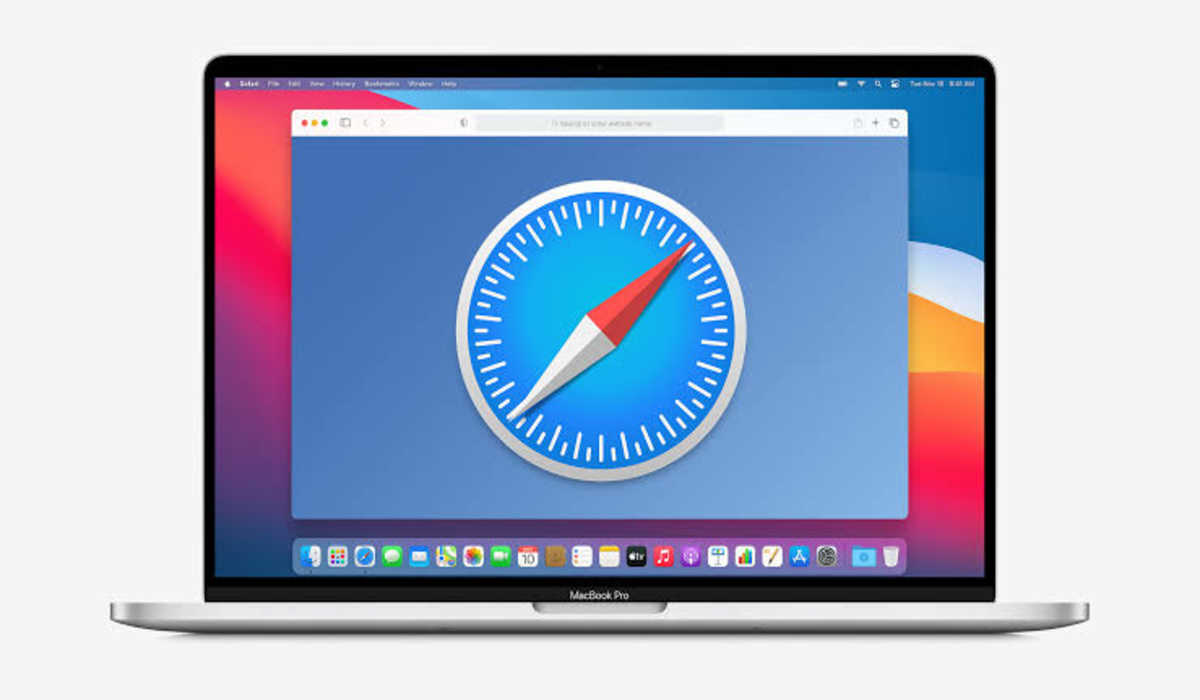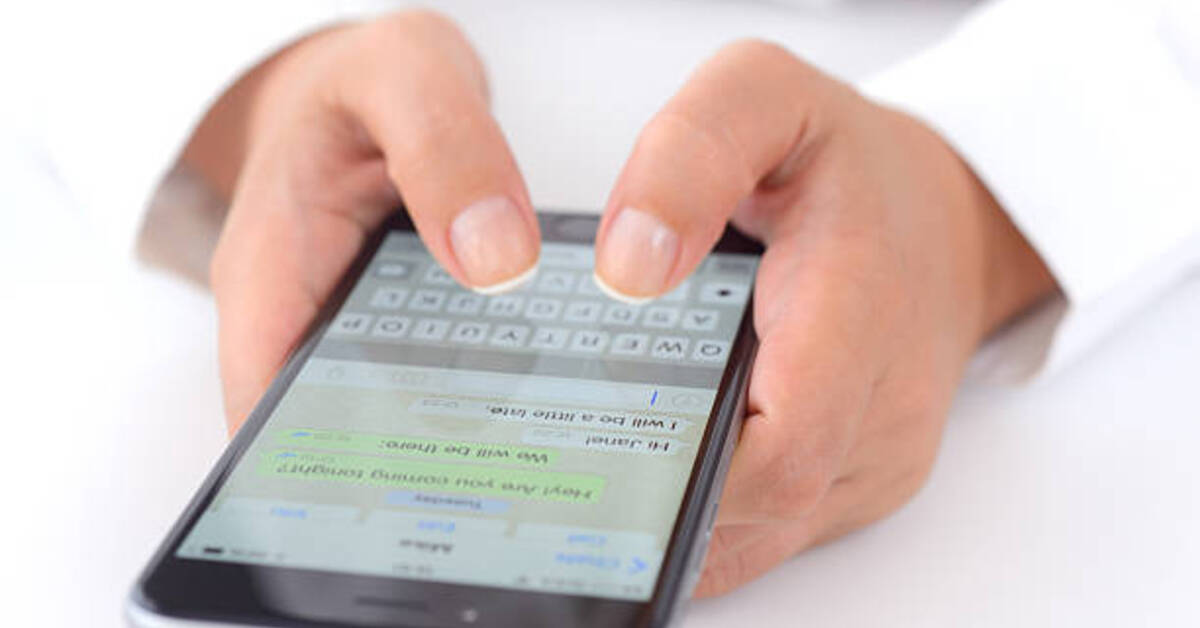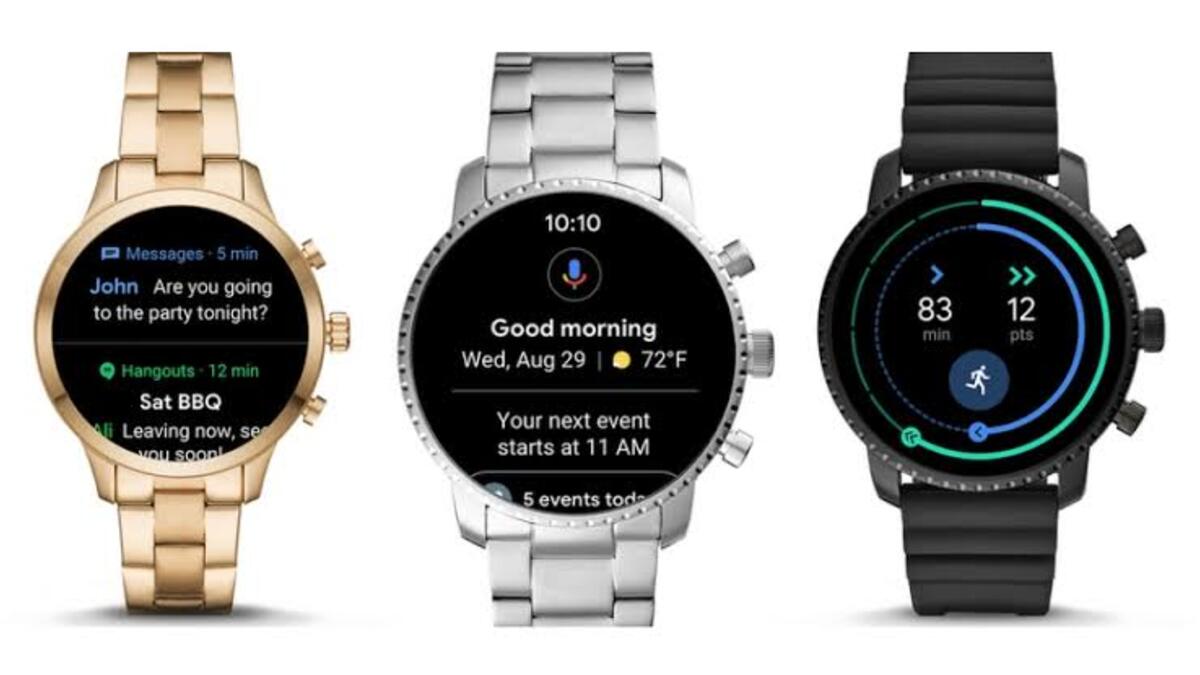How to Delete Frequently Visited Safari Sites on Mac (Solved)
While Safari on Mac enables you to make your frequently visited sites available at the touch of a button, it also allows you to delete those same pages from your list of favorites with just as much ease. Whether you’re trying to declutter your bookmarks or just get rid of some old, rarely used links, deleting your Safari bookmarks couldn’t be easier. See how to delete frequently visited Safari sites on Mac in 2 simple steps.
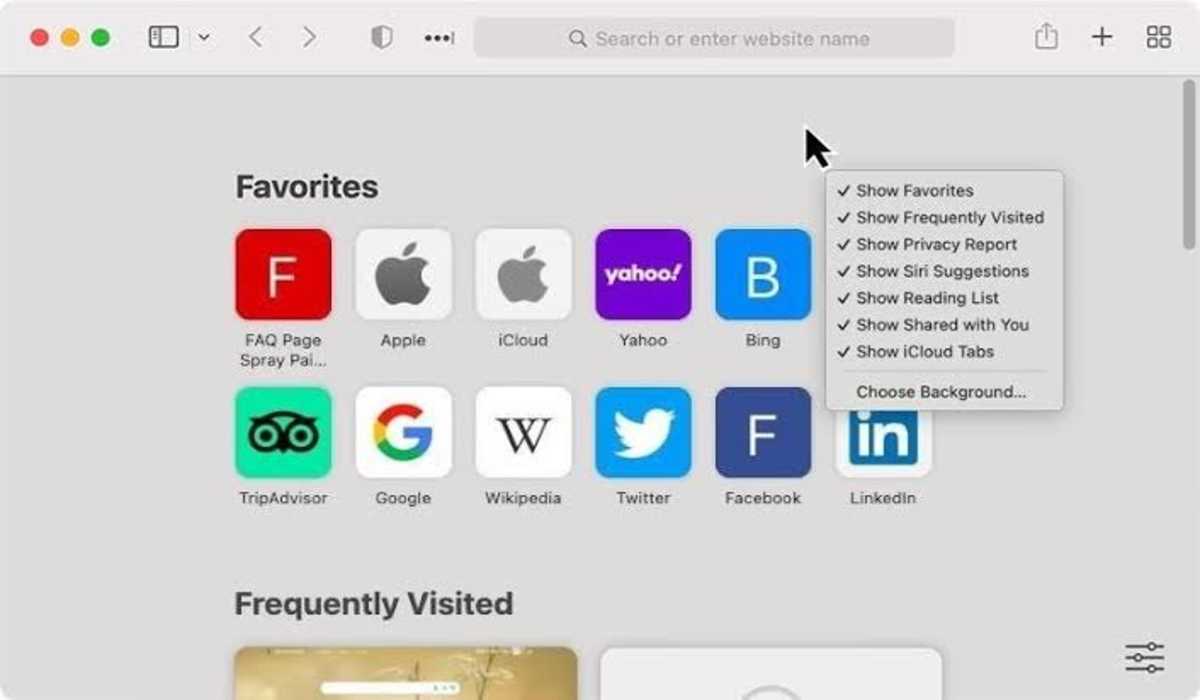
How to Delete Frequently Visited Safari Sites on Mac
Remove Frequently Visited Sites from icons
When you launch your Mac, your frequently visited pages and bookmarks will be displayed before you and right-click on an icon to delete anyone. See the steps below:
1. Launch Safari on your Mac. You can also open a new tab if Safari is already open.
2. Your favorites and a few Apple-predetermined folders, such as “Popular” and “News,” will be visible at the top of the page.
3. Navigate to the bottom of the page to find “Frequently Visited”.
4. Hover over the icon of a frequently visited website and right-click on it to remove it.
5. Three options will be presented to you: copy the link, open in a new tab or window, or delete the bookmark.
6. To delete the icon, click “Delete.”
7. The chosen icon will be automatically deleted. Do the same for other sites you want to delete.
As you continue to use Safari, your frequently visited list will start to grow again.
How to delete frequently visited Safari sites Mac by hiding the entire list
1. In the above solution, you right-clicked on one of your frequently visited Safari sites to delete it, but in this option, you are to right-click anywhere on the gray background of the screen.
2. If your frequently visited sites are visible to you, the “Show Frequently Visited” will be checked. Uncheck it to remove the list.
3. This option will not delete your frequently visited sites but it would hide them. And you can simply make them appear again, by right-clicking on the gray area and rechecking the feature.
There you have it! If perhaps you don’t want anyone seeing your frequently visited sites and yet you’ve being struggling to get rid of them, then your solution lies in this “how to delete frequently visited Safari sites on Mac” guide. Having gone through it, you should now be able to delete those sites.