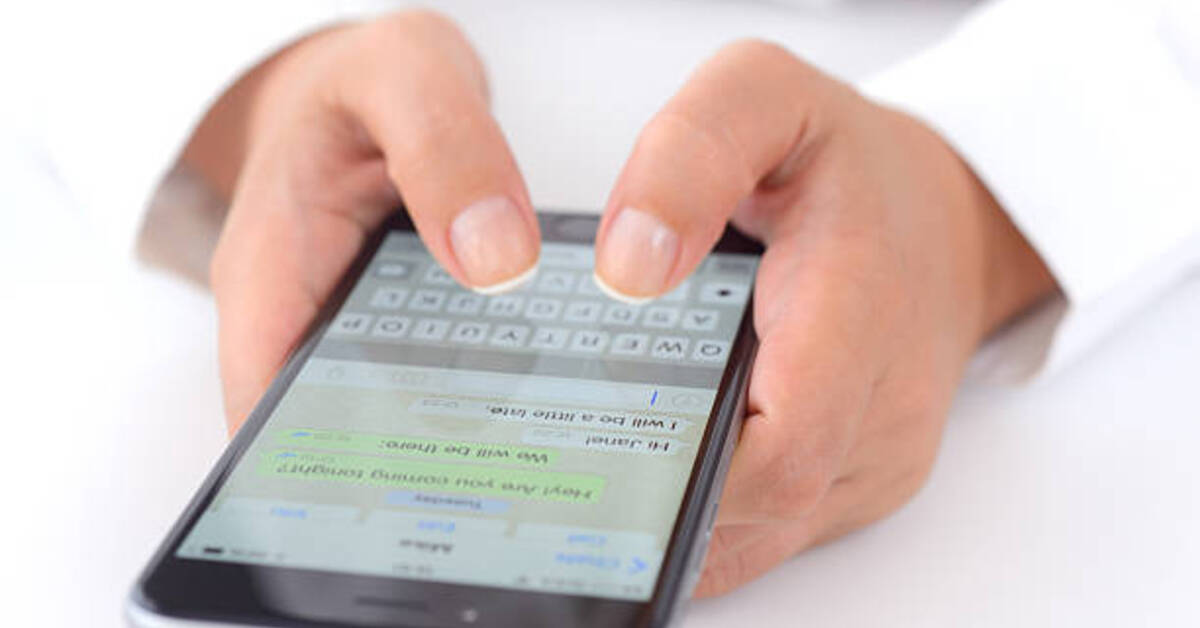How to Transfer WhatsApp to a New Phone
Buying a new phone or switching to a different one can be thrilling, but it also comes with a significant drawback. Data transfer, for example, can be a stumbling block. However, thanks to Google accounts and clone apps, this task has become somewhat easier, although there are still certain issues users have when transferring data, particularly WhatsApp data.
WhatsApp is the most popular messaging app for keeping in touch with family, friends, and colleagues regularly. As a result, losing WhatsApp conversations might be quite risky. When you get a new smartphone and download WhatsApp, your old chats and groups aren’t instantly imported. However, by following a few easy procedures, you can ensure that all of your messages, photos, and files are properly transferred to the new device.

In this Guide, we’ll acquaint you with some relevant steps on how to transfer WhatsApp to a new phone. So, stay tuned as we get started.
Here is How to Transfer WhatsApp to a New Phone
It is essential to backup your WhatsApp chats before switching to a new phone so that you can simply access them on your new phone. Failure to do so may result in the deletion of your WhatsApp chats. To do so,
- Head straight to your WhatsApp app and launch it
- Next, tap the three vertical dots to get More Options
- Select Chats from the drop-down menu under Settings
- Next, you’ll locate the Chat Backup option here. You should then select the Google Account from which you want your chats to be backed up
- Next, create a local backup on your device, which WhatsApp does on a daily, weekly, or monthly basis
- After that, tap the Back-Up icon
- Once your backup is complete, you are done
Having done that, let’s have a look at how to transfer WhatsApp to a new phone below;
- To begin, connect your new device to the Google Account that has the backup of your WhatsApp messages
- After that, open WhatsApp and install it. Make sure your phone number is correct.
- Next, a pop op menu will appear asking you to restore your media and chats. Select Restore.
- Tap Next once the restore process is finalized
- Once the chat is restored, your media files will be backed up
There you have it! These are the steps to follow to transfer WhatsApp to a new phone. Just get yourself acquainted with these steps and you’re good to go.