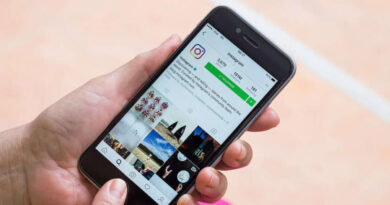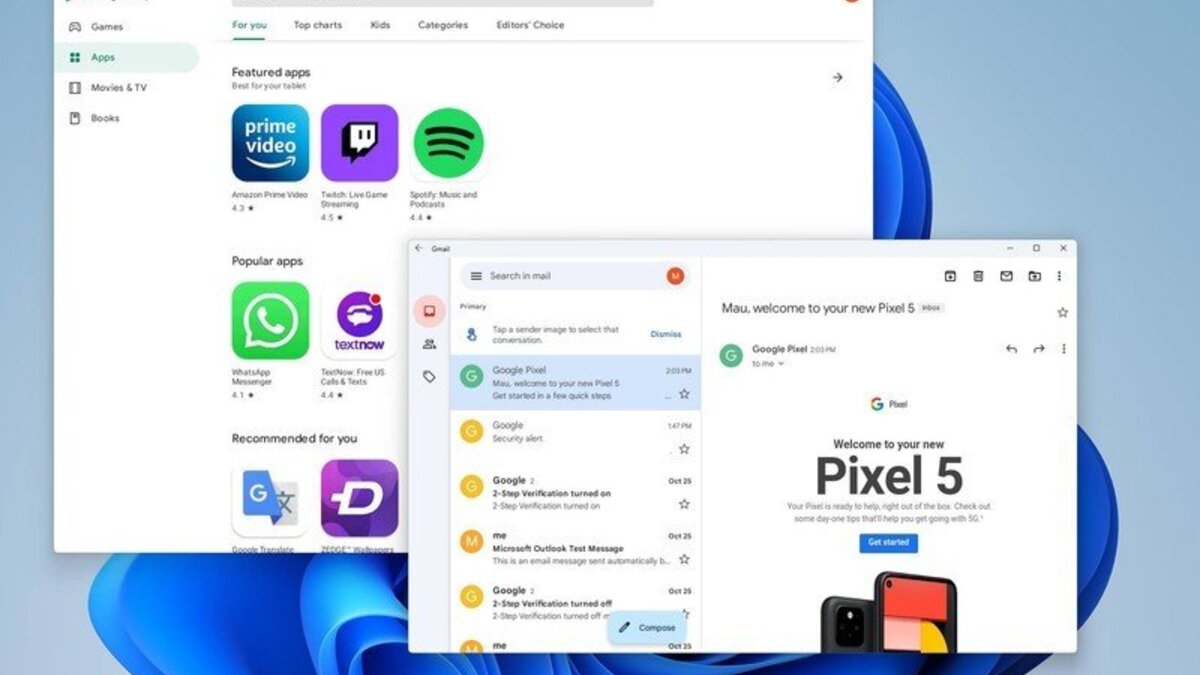How To Reset an iPhone Without Knowing Your Password
iPhones are notoriously difficult to compromise. It’s quite impossible for someone to sneak in without your consent if you’ve set up a unique passcode.

However, the opposite is also true. If you need to open an iPhone but don’t know the password or it’s deactivated, the only way to do it is to perform a factory reset. Fortunately, there are two methods for unlocking your iPhone without a password.
In this guide, we’ll show how to reset an iPhone without knowing your password. Bearing that in mind, let’s kick things off!
2 Easy Ways to Reset an iPhone Without Knowing Your Password
Method #1: Using Finder or iTunes
You can use a computer to enter recovery mode and reset your iPhone to gain access without entering the password. If you have a Mac, you’ll use Finder, and if you have a PC, you’ll use iTunes, which you must first download. Here are the steps to follow;
- First, turn off the iPhone.
- Once your iPhone is turned off, connect it to your computer and enter recovery mode by pressing and holding the side or home button, depending on the case.
- After that, launch Finder or iTunes and navigate to the iPhone menu. If you’re using Finder, click the name of your iPhone in the left sidebar. If you’re using iTunes, click the iPhone icon in the upper-left corner
- You will now get a notification stating that the iPhone has a “problem” and must be updated or restored. Choose Restore.
- While the iPhone is being reset and restored, keep it connected to the computer. Be patient as time can vary.
- When the process is complete, power on your iPhone and configure it as if it were a new device. If you’re asked if you want to restore data from a backup, sign into iCloud and do so.
Method #2: Using Find My
If you have an Apple ID, your iPhone is almost certainly linked to Find My, Apple’s global device tracking network. This service also allows you to wipe or reset an iPhone without knowing its password. Here are the steps to follow;
- Navigate to the iCloud website and sign in using your PC.
- Click Find iPhone on the main menu.
- A map of all your devices will be provided to you. At the top, click All Devices, and then your iPhone.
- Click Erase iPhone in the pop-up option that displays.
- To wipe your iPhone, enter your Apple ID password. If you are not using a trusted browser, you may be asked to answer a security question.
- Your iPhone will be reset as soon as it is turned on and connected to the internet.
Wrapping it Up
There you have it on how to reset an iPhone without knowing your password. As said earlier, resetting an iPhone without the password can be done in two ways. Hopefully, with the steps provided above, you should be able to get started easily!