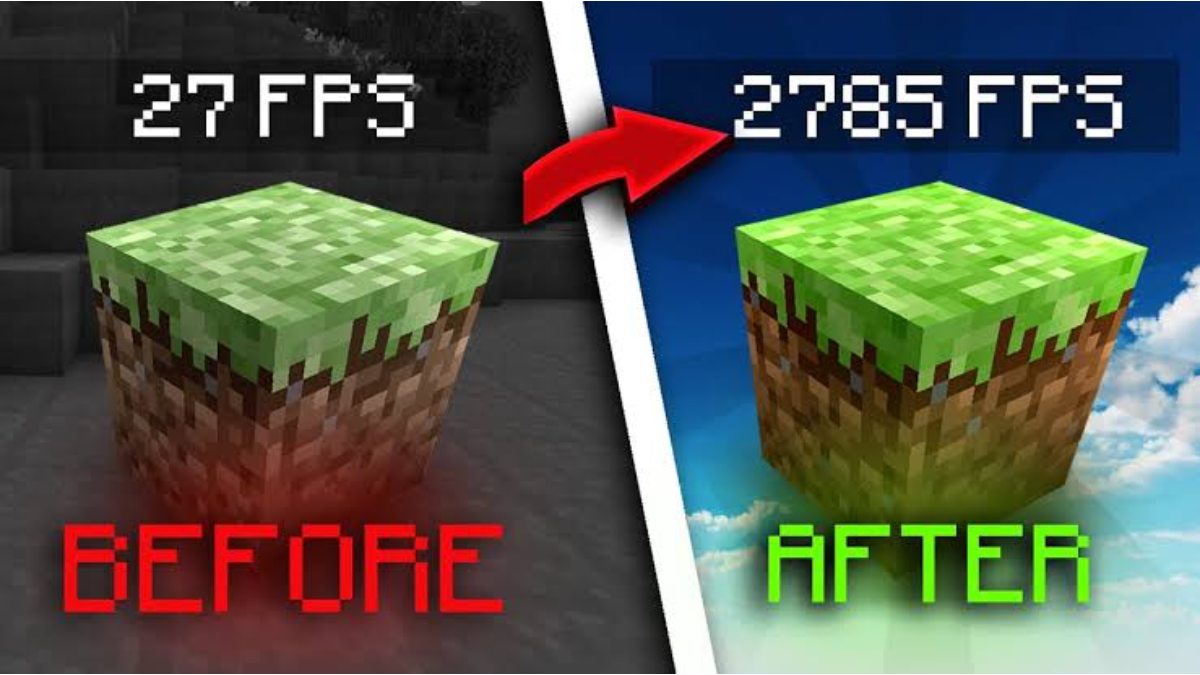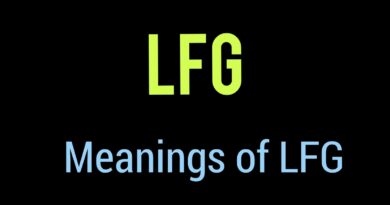How to Increase FPS and Reduce Lag in Minecraft
Since its launch almost a decade ago, Minecraft has stolen the hearts of gamers, whatever their age. Unfortunately, one problem that can plague users is lag and low frames per second (FPS), completely impeding an enjoyable experience. This post will share advice on how to increase FPS and reduce lag in Minecraft, so you can enjoy the game with no disruptions!
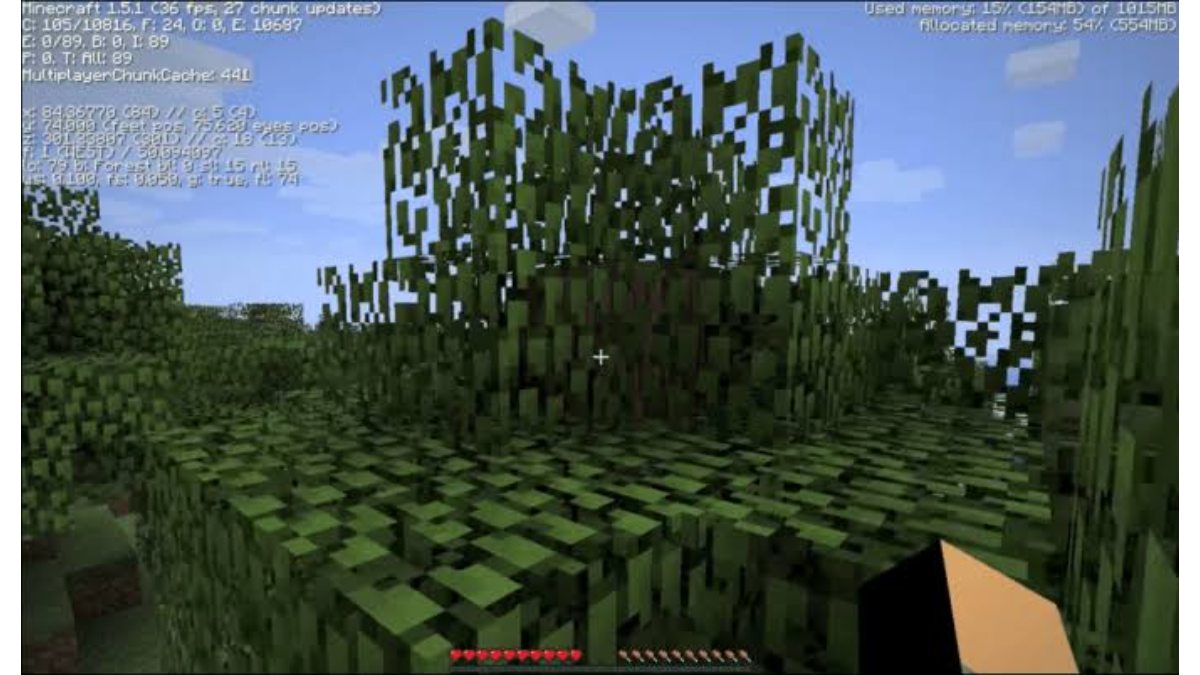
How to Increase FPS and Reduce Lag in Minecraft
1. Lower graphics settings
One of the easiest and most effective ways to increase FPS in Minecraft is to lower the graphics settings. You can do this by going to the “Video Settings” menu in the game and reducing the “Render Distance” and “Graphics” settings. Lowering the render distance will reduce the number of chunks loaded while reducing graphics will decrease the quality of textures and particles in the game.
2. Use Optifine
Optifine is a mod that optimizes Minecraft’s graphics settings and can significantly improve FPS. Optifine adds several new features to the game, such as the ability to adjust graphics settings more precisely, and it can also reduce lag by optimizing Minecraft’s performance.
3. Allocate more RAM
Minecraft can use a lot of RAM, especially if you have many mods installed. If you are experiencing lag or low FPS, try allocating more RAM to Minecraft. You can do this by going to the “Launch Options” menu in the game, selecting your Minecraft installation, and then increasing the “Memory” setting.
4. Close background applications
Background applications running on your computer can also affect Minecraft’s performance. Close any applications that you are not using to free up resources and improve performance.
5. Use a dedicated graphics card
If you are playing Minecraft on a laptop or a low-end computer, you may not have a dedicated graphics card. Using an integrated graphics card can cause lag and low FPS in Minecraft. Investing in a dedicated graphics card can significantly improve Minecraft’s performance.
6. Update drivers
Outdated drivers can also cause performance issues in Minecraft. Make sure your graphics card drivers and other drivers are up to date to ensure optimal performance.
7. Use a wired internet connection
If you are playing Minecraft online, a wireless internet connection can cause lag and delay. Switch to a wired internet connection to reduce lag and improve performance.
Wrapping Up
In conclusion, Minecraft can be a demanding game, but by following these tips and tricks, you can significantly increase FPS and reduce lag. By lowering graphics settings, using Optifine, allocating more RAM, closing background applications, using a dedicated graphics card, updating drivers, and using a wired internet connection, you can enjoy Minecraft to the fullest without any interruptions.
To get our latest news once they’re published, please follow us on Google News, Telegram, Facebook, and Twitter. We cover general tech news and are the first to break the latest MIUI update releases. Also, you get issues-solving “How To” posts from us.