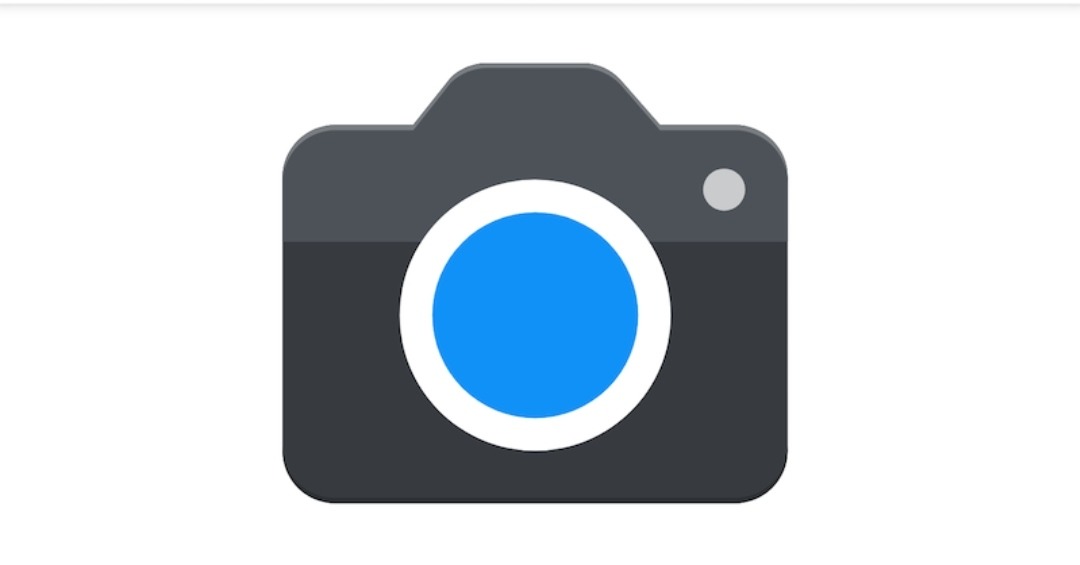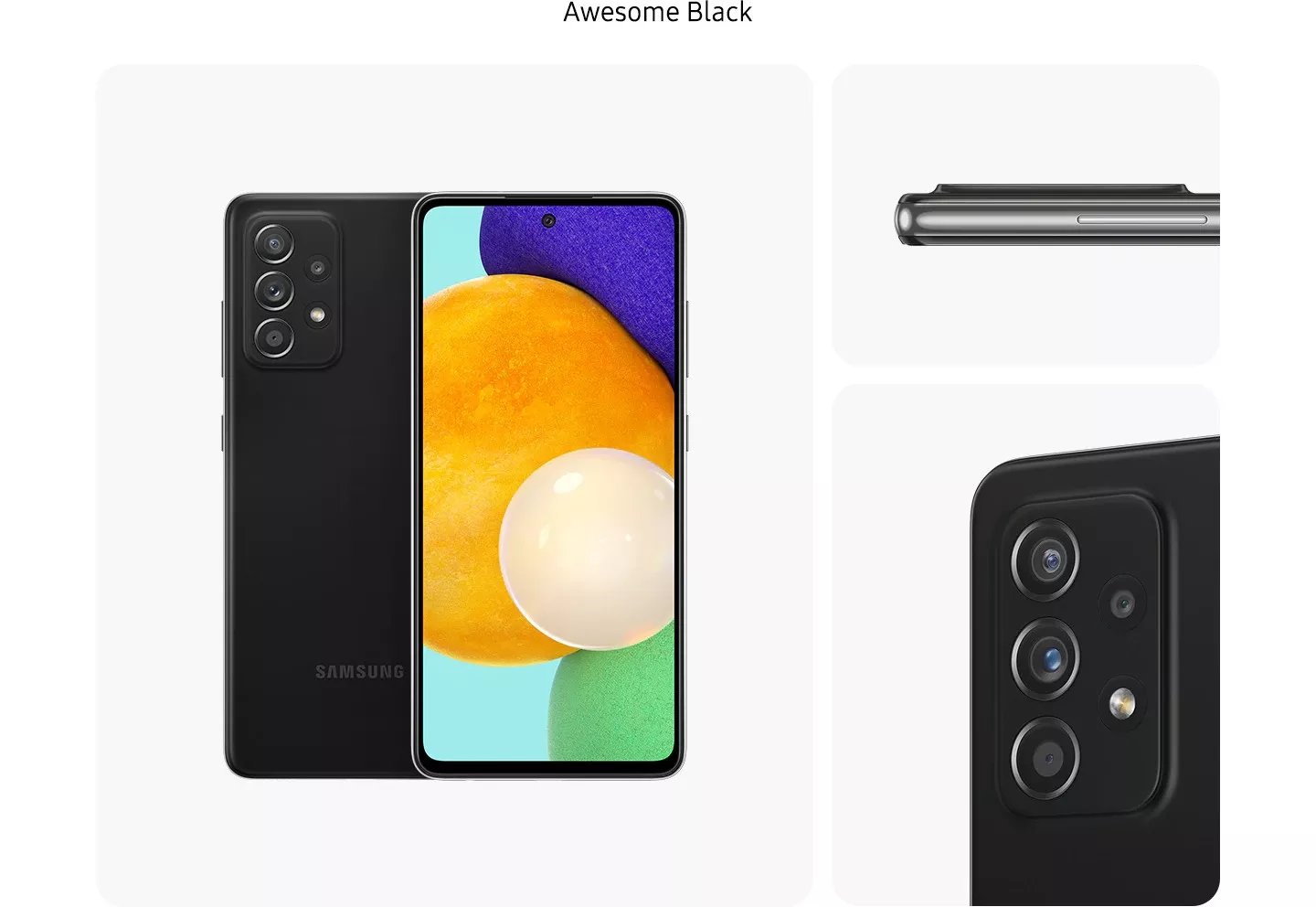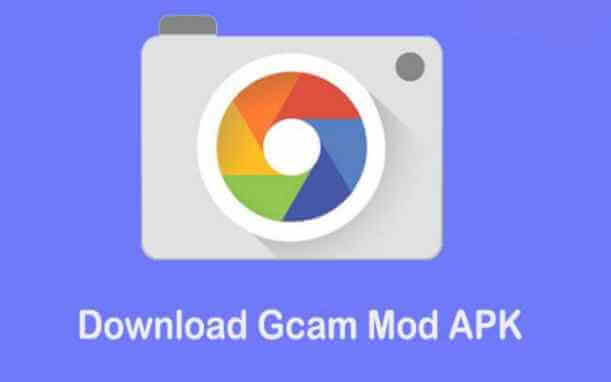How to install GCAM on Xiaomi Mi 10T/Pro
The Google camera app, popularly known as Gcam, is the best out there. It comes pre-installed on Google Pixel phones and also exclusive to them. However, there’s a modified version, called Gcam mod, designed by developers, and it works on most Android phones, including the Xiaomi Mi 10T/Pro.

Xiaomi has equipped the Mi 10T Pro with the best camera module, which means it can take exquisite shots. The company’s in-house camera app also offers so many customization features, but that’s not enough, which is why many people have asked how to install Gcam on Xiaomi Mi 10T/Pro. Luckily, there’s a version of Gcam that works on the Mi 10T/Pro, and below is how to install it.
How to install Gcam on Xiaomi Mi 10T/Pro
The below steps can also serve as a guide when installing Gcam on all the Mi 10T series phones, Mi 10T Lite included. However, for now, the device doesn’t support the latest Gcam 8.0 mod, so you have to install a lesser version. The working version for the devices is the Gcam 7.3, with some compelling features such as Astrophotography mode, HDR+, Time-lapse, Portrait mode with focus, improved night sight mode, and many more.
Installation process
- Step 1. Download the Gcam APK below
- Step 2. On completion, tap on the app, which will launch the package installer, and then click on install
- Note: if you encounter a “can’t install an app from an unknown source” error, go to settings>>privacy>>enable download from an unknown source.
- Step 3. Launch the app once the installation is completed and enjoy Gcam on your Mi 10T/Pro
That’s all on how to install Gcam on Xiaomi Mi 10T/Pro (Mi 10T Lite)
How to activate Astrophotography mode on Mi 10T/Pro
- Step 1. Launch the Gcam app installed on your device
- Step 2. Locate the advanced option
- Step 3. Scroll down to the bottom and click on the use Astrophotography mode toggle, and that’s it.