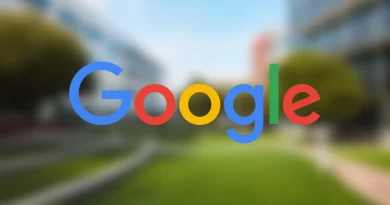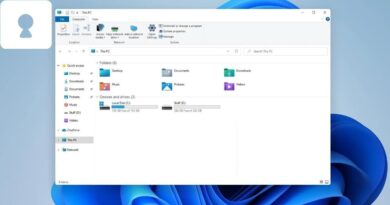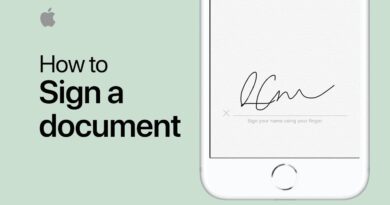How to Monitor Kids YouTube App History and Searches
Nowadays, YouTube is often the source of pop culture and entertainment for kids because most of them don’t like sitting down in front of the TV to watch shows unlike before. There are so many videos and channels available on YouTube but not all are appropriate for your children to view.

There are ways to limit your child’s access to the entire range of YouTube videos, such as requiring them to use YouTube Kids and turning on safe search, but even those efforts can fail at times. Monitoring your children’s viewing and having dialogues with them when you find they have watched something unsuitable is often the best method to help them regulate themselves.
With that in mind, we will be taking a look at the two basic ways to monitor kids YouTube app history and searches below.
How to Monitor Kids YouTube App History and Searches
If you are wondering how you can track your kid’s YouTube app history and searches, below are the methods to follow;
1. Check Through the YouTube History Option
With or without a Google account, YouTube can be accessed. However, you’ll need a shared Google account to effectively track your kids’ YouTube history. You could let them use yours on their devices if you permit them. That allows you to use your device or your kid’s device to access their search results. Now, let’s have a look at the steps to follow to proceed;
- Head straight to the YouTube website with the aid of the device your kids use
- Next, in the top left corner of your screen, select the navigation bar and hit the history icon.
- You will then see their video history based on Watch or Search history once you’ve tapped it.
- Then, starting with the most recent, scroll down to see all of the videos your kids have watched
- Note that if the watch and search history feeds are empty, it’s likely that your children erased them.
2. Check Using Browser History
Monitoring your child’s YouTube video history using the browser he or she uses to visit the official YouTube website provides further information. You can acquire access to some additional logs by looking through the browser history, such as the time and date a specific YouTube video was viewed. To use this method, follow the steps below;
- Open the browser your kid used and click on the three-dotted line.
- Then, in the drop-down box, select “show all history” from the history section.
- After that, go to views and select “Visit date.”
- Then, in the search history box, type YouTube. With that. you’ll be able to scroll through the YouTube videos your kid has previously viewed, as well as the time and date in the visit column.
- That way, you’ll have a better idea of what your child has been up to on YouTube.
Also read: How to spy on someone’s Google Hangouts Account
That concludes the steps on how to monitor kids YouTube app history and searches. You can choose to use either of the aforementioned methods and you would still get the same result.