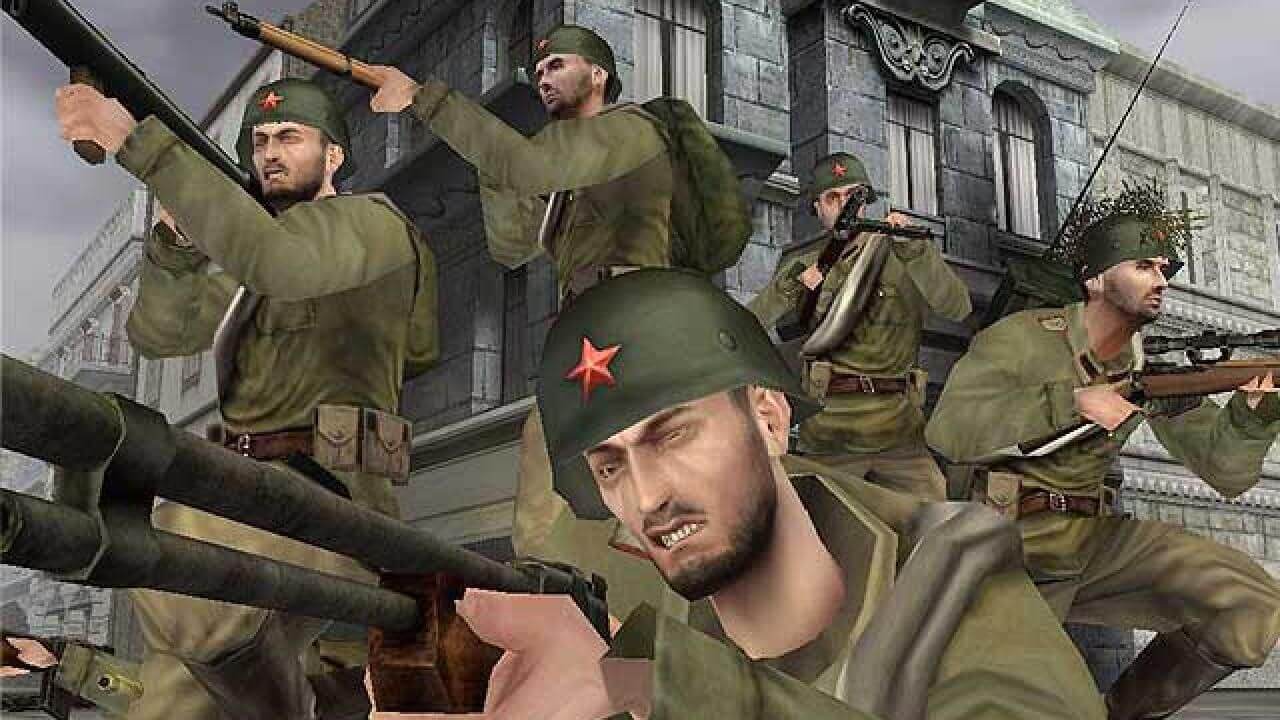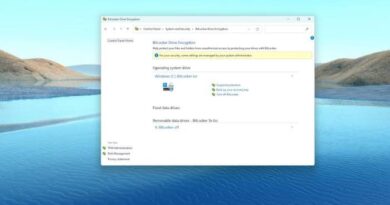How To Run Battlefield 1942 on Windows 11/10 PC
Battlefield 1942 is a classic first-person shooter game that was released back in 2002. Despite being almost two decades old, the game still has a loyal fan following who want to play it on their modern Windows 11 or Windows 10 PCs. However, as the game was originally designed for Windows 98, it may not run smoothly on the latest versions of Windows.

But don’t worry, there are ways to run Battlefield 1942 on Windows 11 or Windows 10. In this guide, we will go through the steps to get the game up and running on your PC.
Basic Steps To Run Battlefield 1942 on Windows 11/10 PC
Step #1: Check your system requirements
Before you start downloading patches and making changes to your system, it’s important to make sure that your PC meets the system requirements for Battlefield 1942. While the game was designed for Windows 98, it can still run on modern systems with the right tweaks. Here are the minimum system requirements for Battlefield 1942:
- Windows 98/ME/2000/XP
- 500 MHz Intel Pentium III or AMD Athlon processor
- 128 MB RAM
- 1.2 GB free hard disk space
- 32 MB video card
- DirectX 9.0b compatible sound card
If your PC meets these requirements, you’re good to go. If not, you may need to upgrade your hardware or consider running the game on an older system.
Step #2: Download the patches
To get Battlefield 1942 running on Windows 11 or Windows 10, you need to download a few patches from team-simple.org. Here’s how to do it:
- Go to the team-simple.org website
- Click on the “Downloads” tab
- Click on “Battlefield 1942 v1.61 Retail executable patched”
- Let the file download
Once the file has finished downloading, you’ll need to extract the contents of the compressed folder. You’ll see a text file called Simple.txt, which contains instructions for installing the patches.
Step #3: Install the patches
Now that you’ve downloaded the necessary patches, it’s time to install them. Follow these steps:
- Open the compressed folder you downloaded in Step 2
- Extract the files to a location of your choice
- Open the Simple.txt file and follow the instructions
- Copy the named files into the directory where the game is installed
Once you’ve completed these steps, Battlefield 1942 should run on your Windows 11 or Windows 10 PC without any issues.
Step #4: Install additional patches for multiplayer mode
If you want to play Battlefield 1942 in multiplayer mode, you’ll need to download a few more patches from the same website. Here’s how to do it:
- Go to the team-simple.org website
- Click on the “Downloads” tab
- Download the following patches:
- PunkBuster installer for Battlefield 1942
- Battlefield 1942 GameSpy patch v1.61
- Store these patches in the same location as the previous patches
Once you’ve installed these additional patches, you should be able to play Battlefield 1942 in multiplayer mode
Final Words
Running Battlefield 1942 on a Windows 11/10 PC tends to be a challenging task due to compatibility issues. But with the right approach, it is possible to enjoy this classic game on modern hardware. By following these steps, you get to experience the thrill of one of the most iconic first-person shooter games of all time on your Windows 11/10 PC.