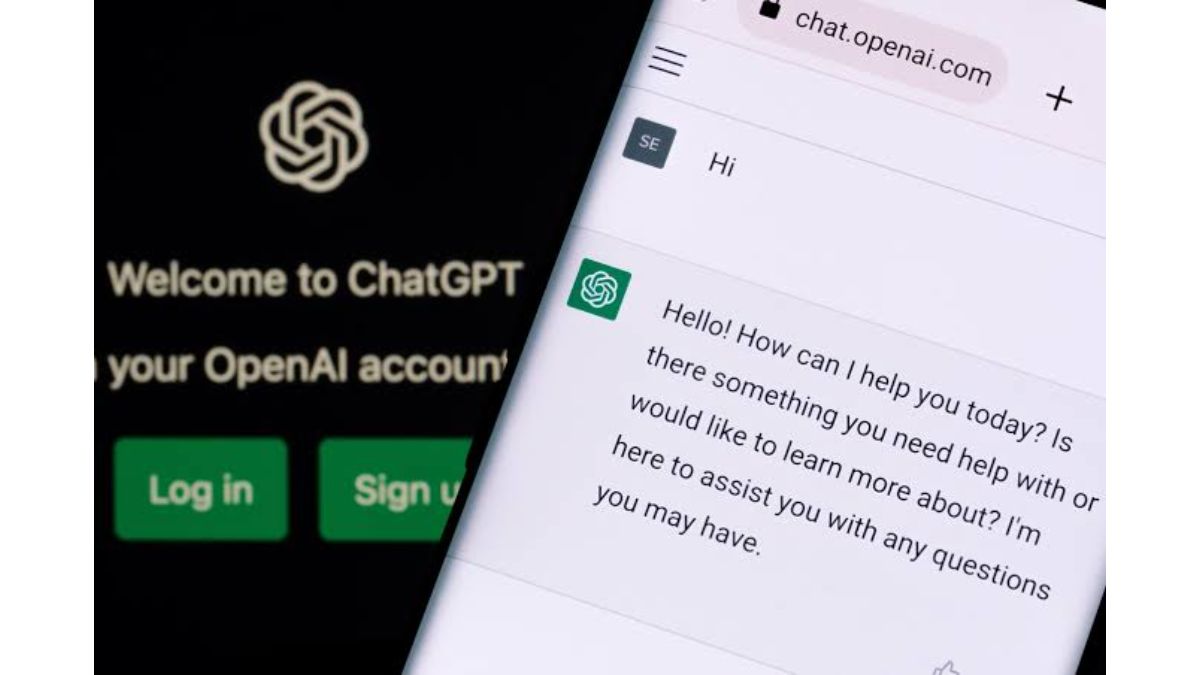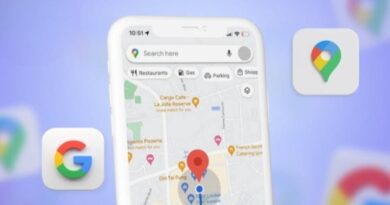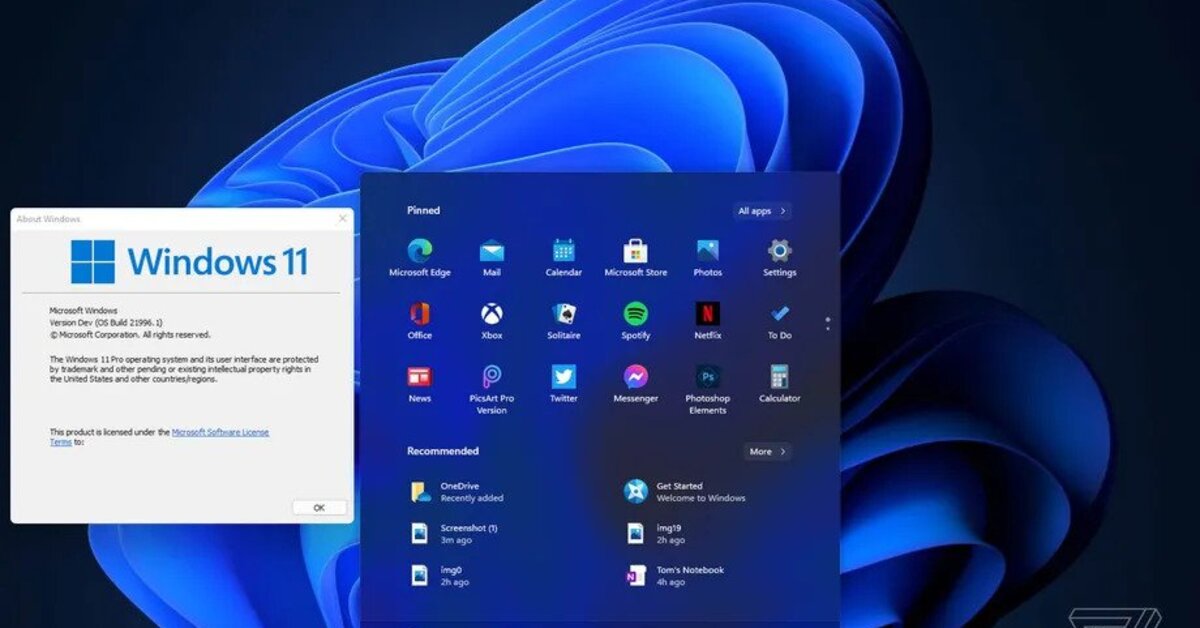How to Save and Share Your ChatGPT Conversations
Have you ever wanted to save and share your ChatGPT conversation? You will learn how to do that in this guide.
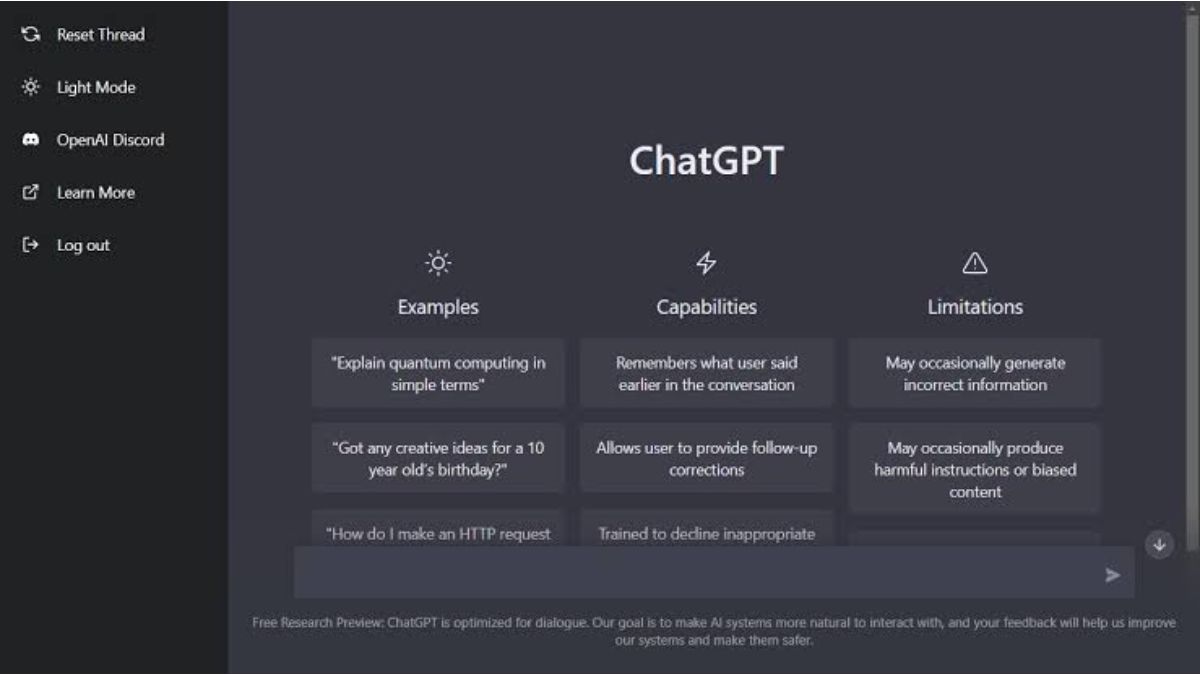
In a world where technology is advancing at an unprecedented pace, language models like ChatGPT are becoming increasingly useful for individuals seeking quick answers or engaging in meaningful conversations. As a large language model trained by OpenAI, ChatGPT has the ability to process vast amounts of information and respond to a wide range of questions and topics. However, with so much information available at our fingertips, it can be easy to forget or lose track of important conversations. That’s why it’s important to know how to save and share your ChatGPT conversations. In this blog post, we’ll walk you through the steps to do just that.
How to Save ChatGPT Conversation Threads
ChatGPT now automatically saves all conversations that users have within the chatbot interface. To access previous conversations, simply login to ChatGPT with your details, and use the left sidebar (or hamburger menu on mobile devices) to select the desired conversation. You can then continue the conversation by asking additional questions.
Each conversation thread is labelled with the initial query made to ChatGPT. Users can manually change the title of a conversation thread on a computer by hovering over it and clicking the “Pen” icon, while on a mobile device, they need to tap the conversation first to reveal the icon. Users can also delete a conversation thread using the trash can icon.
To start a new conversation thread, users can click or tap the “New chat” button at the top of the left-hand sidebar. To keep topics organized, users are advised to start new conversations and clearly label them.
Share Your ChatGPT Conversations Easily
At this time, ChatGPT does not provide any native sharing features hence you cannot share your work with others directly from the interface. If you wish to share your conversation, you must manually select and copy the text using keyboard shortcuts (Ctrl+C on Windows, Linux, and Chromebooks; Command+C on Mac). Your copied response can then be pasted into other messaging applications or note-taking services.
Though it’s still in its early stages, ChatGPT is gradually improving over time with the introduction of several new features and enhancements. With any luck, we may expect similar updates in the near future as the chatbot matures.
Wrapping Up
In conclusion, if you wish to share your conversations with others, you cannot directly do that from the ChatGPT interface at this time. You will have to manually copy the work using keyboard shortcuts, and paste the text on your sharing platform.