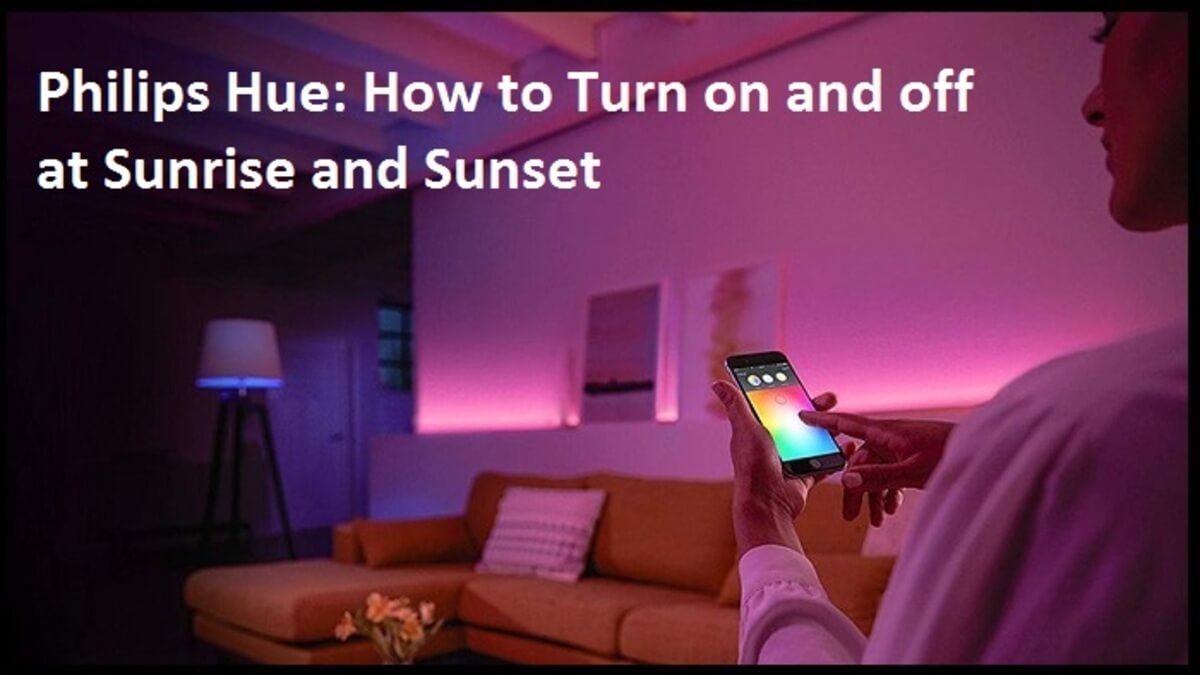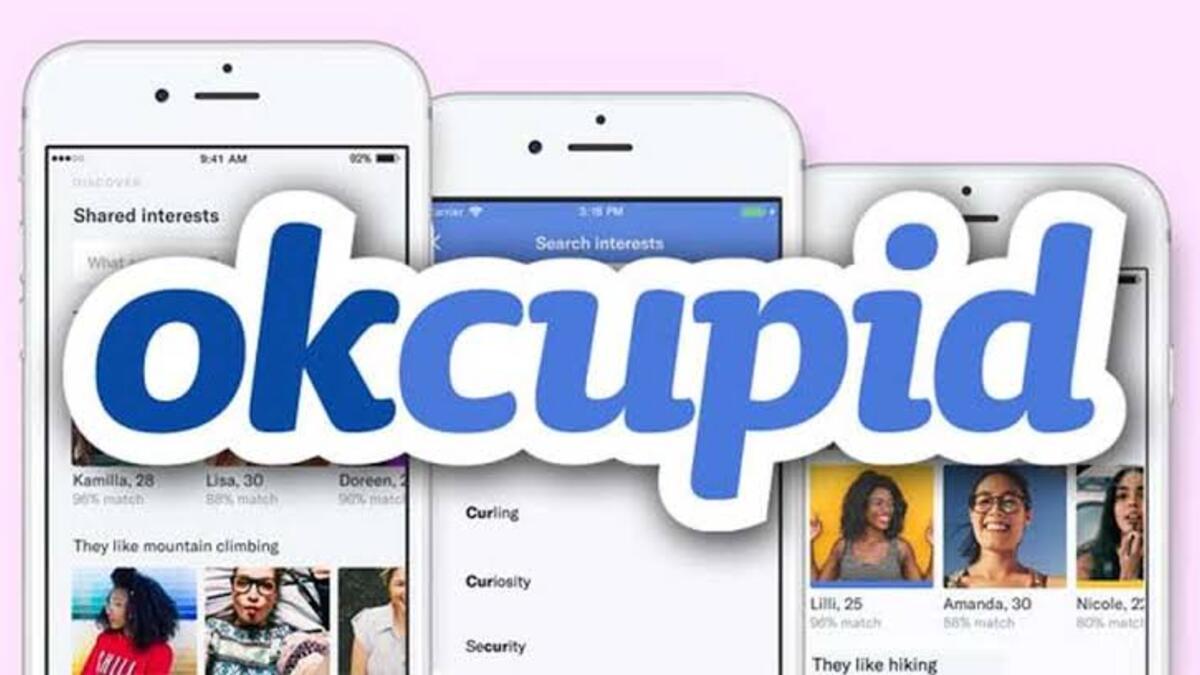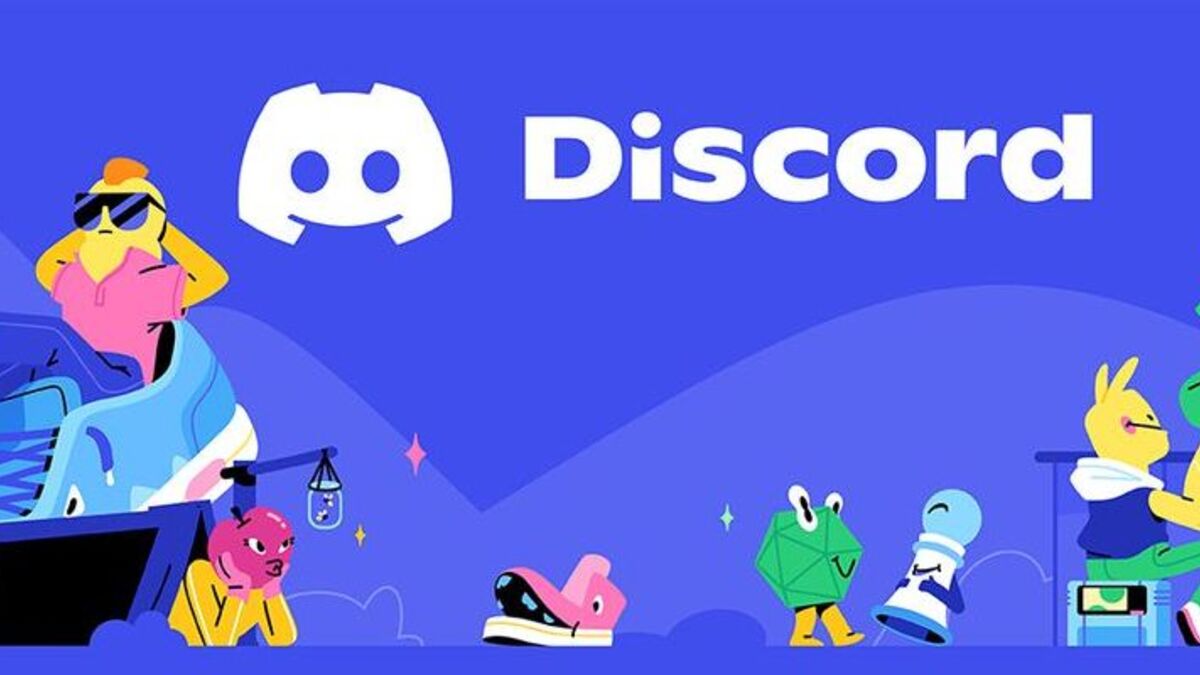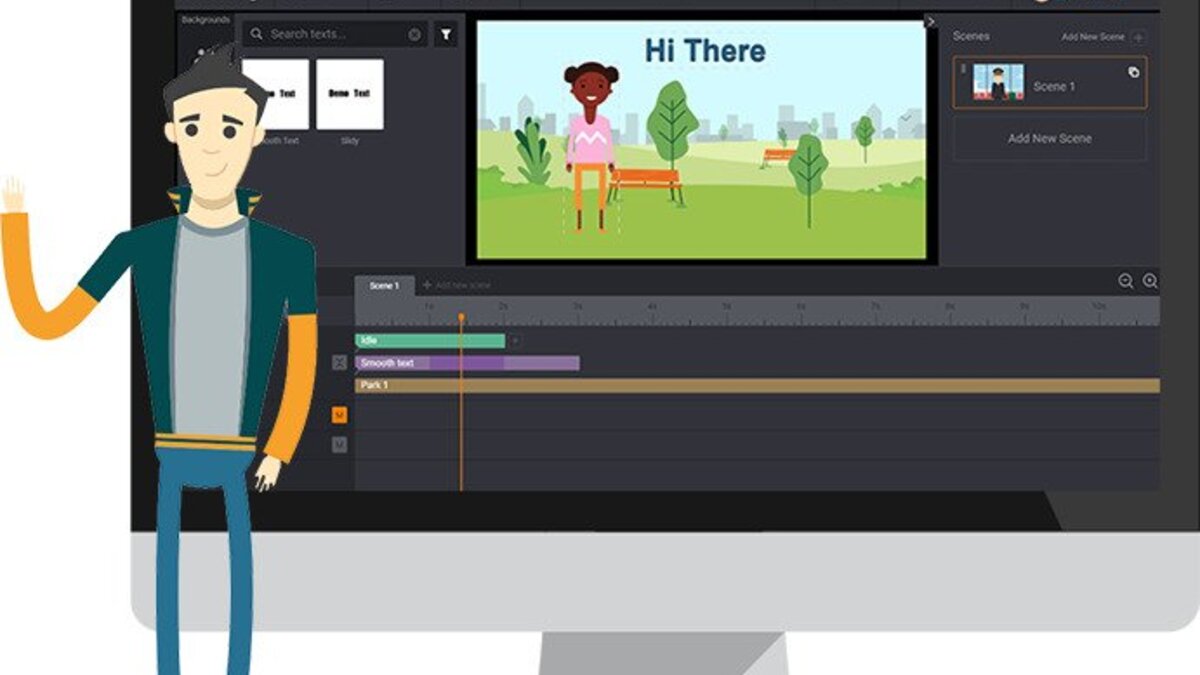How to Set Philips Hue to Turn On And Off at Sunrise and Sunset
You can accomplish a great deal with smart lights. For instance, you can automate when your lights turn on, which settings they use, and much more. Most specifically if you use Philips Hue lights, which offer a great deal of flexibility. One of the more common practices is to turn on your lights at sunrise to simulate the sunrise.

That brings us to the focus of this guide – how to set Philips Hue lights to turn on and off at sunrise and sunset.
Here’s How to Set Philips Hue to Turn On And Off at Sunrise and Sunset
Setting your Philips Hue lights on and off at sunrise and sunset is pretty easy with the Philips Hue app. Follow the steps below to proceed;
- To begin, launch the Philips Hue app
- Then, at the bottom, hit the “Automations” tab. It should be adjacent to the Home tab.
- Then, in the upper-right corner, tap the + sign.
- On the next screen, you’ll see a variety of different automation options. But we’re looking for “Custom,” so scroll down to the bottom and tap it.
- This screen will show you when the automation will begin and end, as well as when it will recur. So, across from Start at, tape the “Select a time” button.
- You can select a precise time, as well as Sunrise or Sunset. You can also choose how long you want the fade to last.
- If it doesn’t already know, it’ll ask for your location.
- You may now select whether you want it to turn on at sunrise, 15 or 30 minutes before or after the sun rises, using a scroll wheel.
- Proceed by tapping Done
- Repeat the previous procedures for the “Ends At” option. Simply select Sunset and enter the time you want it to begin turning off.
- Philips Hue will then ask you which lights you’d like to utilize for these lights. It could be a single room or your full house. You can also select one light in a certain room by tapping the right-hand down arrow.
- Select the lighting you want to use and then press “Next.”
- After then, Philips Hue will ask you what you want your lights to do. Whichever scene you choose, you’ll most certainly utilize the “bright” one.
- Finally, give your automaton a name, and that’s it.
Also read: How to track someone on Google Maps without them knowing
Final Words
There you have it on how to set Philips Hue to turn on and off at Sunrise and Sunset. Now that you’re done, with this new automation, Philips Hue will automatically wake you up at sunrise. If you want to, you can go back into the Philips Hue app and switch off or delete this automation.