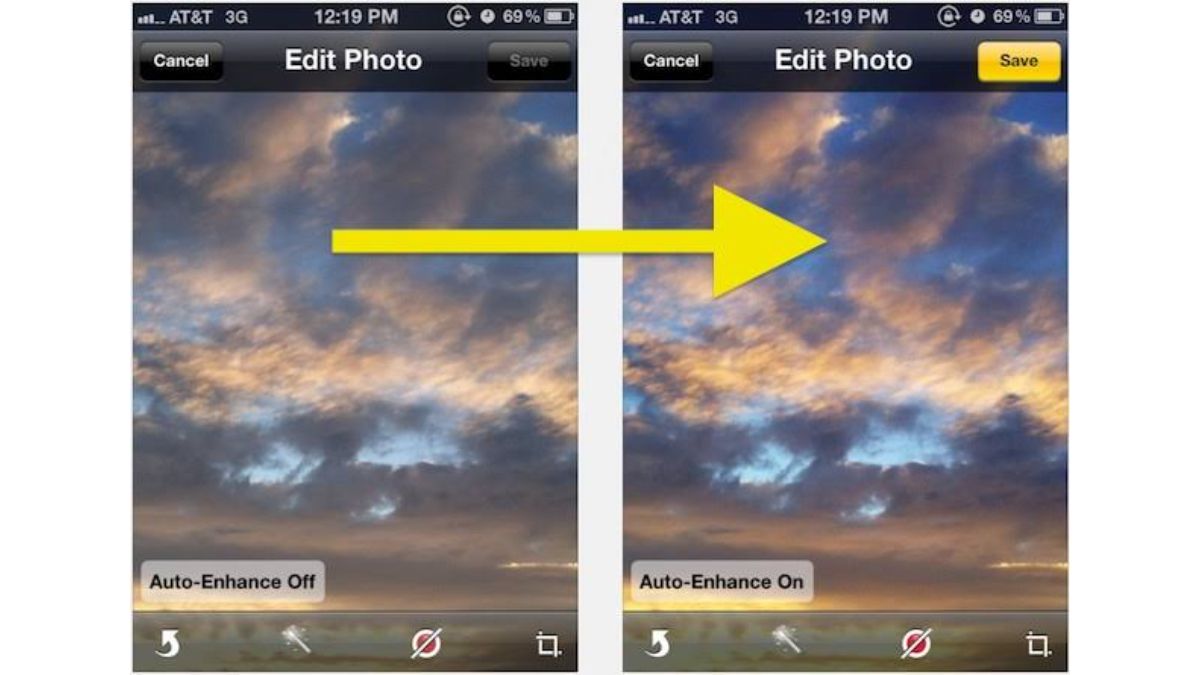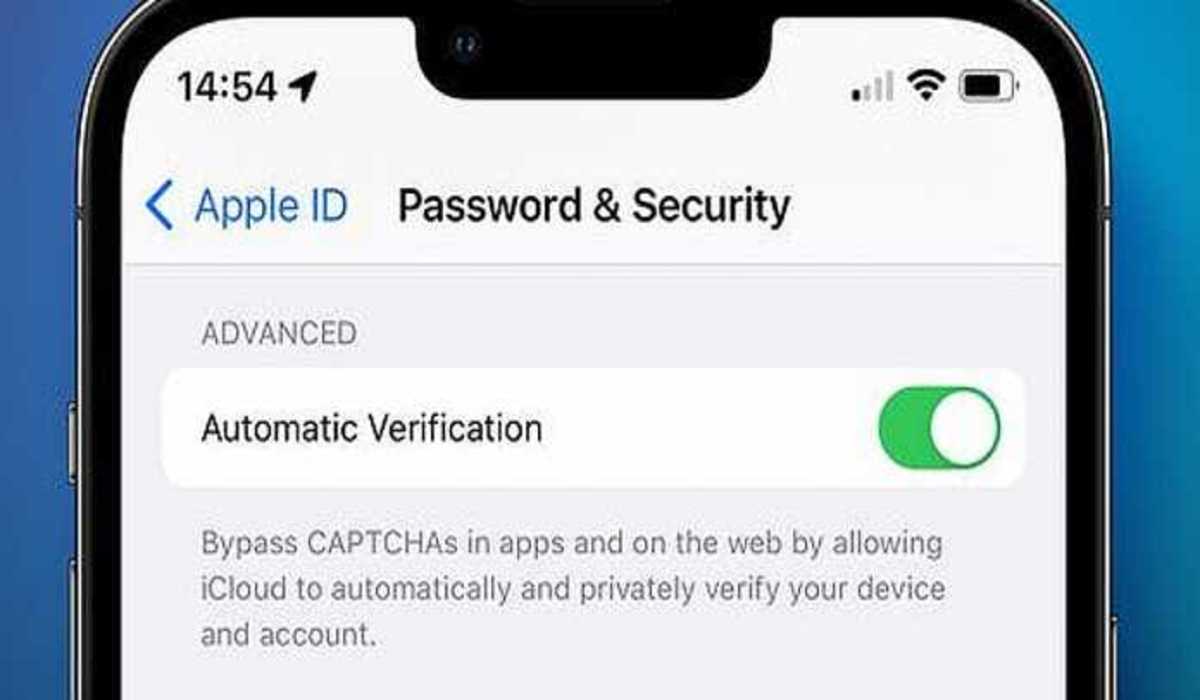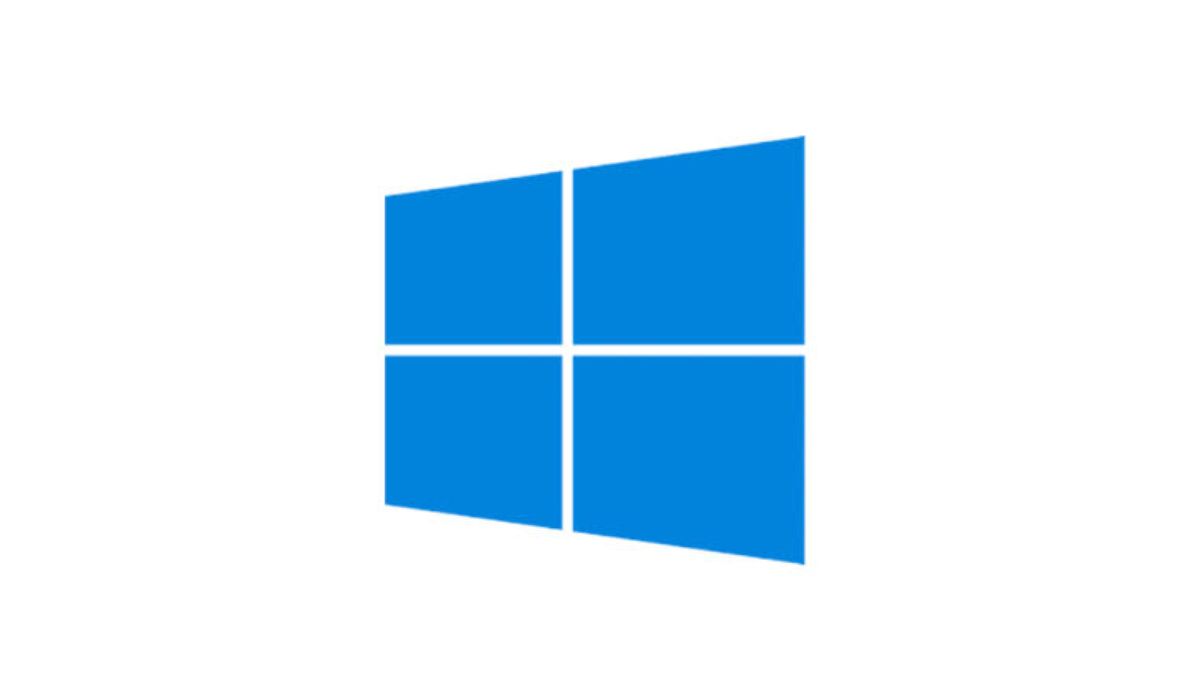How to Turn Off Auto-Enhance in Camera on iPhone When Taking Photos
The camera on the iPhone is one of the most widely used features on the device. With its advanced technology, it allows users to take stunning photos and videos with ease. However, sometimes the auto-enhance feature on the camera can be a bit of a nuisance, especially when you want to capture the natural look of a scene or subject. In this blog post, we will guide you on how to turn off auto-enhance in the camera on your iPhone when taking photos

What is the auto-enhance feature?
Auto-enhance is a feature in the camera app on iPhone that automatically adjusts the colour, brightness, contrast, and other aspects of a photo to make it look better. The purpose of auto-enhance is to improve the quality of photos without the user having to manually adjust the settings.
It can be useful in some situations where the lighting is poor or the subject is not well-defined, but it can also be a hindrance if you want to capture the scene as it naturally appears.
How to turn off auto-enhance in the camera on iPhone
We have bad news for you; it is not possible to off the auto-enhance or deep-fusion feature as it is called, this is because Deep Fusion is built into the iPhone’s Neural engine and is not visible to you. However, there is some good news; Deep Fusion only works under certain conditions. So, if you want to take a photo without auto-enhancement or Deep Fusion, you can try optimizing your settings to adjust auto-enhance.
How to adjust auto-enhance feature on your iPhone
If you don’t want Deep Fusion to enhance your photos, there are a few settings and features that you can try using. Here are some options:
- Deep Fusion doesn’t work with Burst mode, which takes multiple photos in quick succession. Try using Burst mode and then selecting the best photo from the batch.
- If you have an iPhone Pro model, turn on ProRAW in Settings > Camera > Formats. Then, when taking photos, tap the RAW button to capture photos in RAW format instead of using Deep Fusion.
- Night mode can sometimes cause issues with low-light photos. Try turning it off by tapping the Night mode button in the Camera app.
- Smart HDR is another feature that may use Deep Fusion. You can turn it off in Settings > Camera to see if that makes a difference.
- If none of these options works, you can try taking a Live Photo and selecting a different key photo by opening the photo and tapping Edit > Live Photos.
- If you’re still not satisfied, you can leave feedback for Apple or try using a third-party camera app from the App Store.