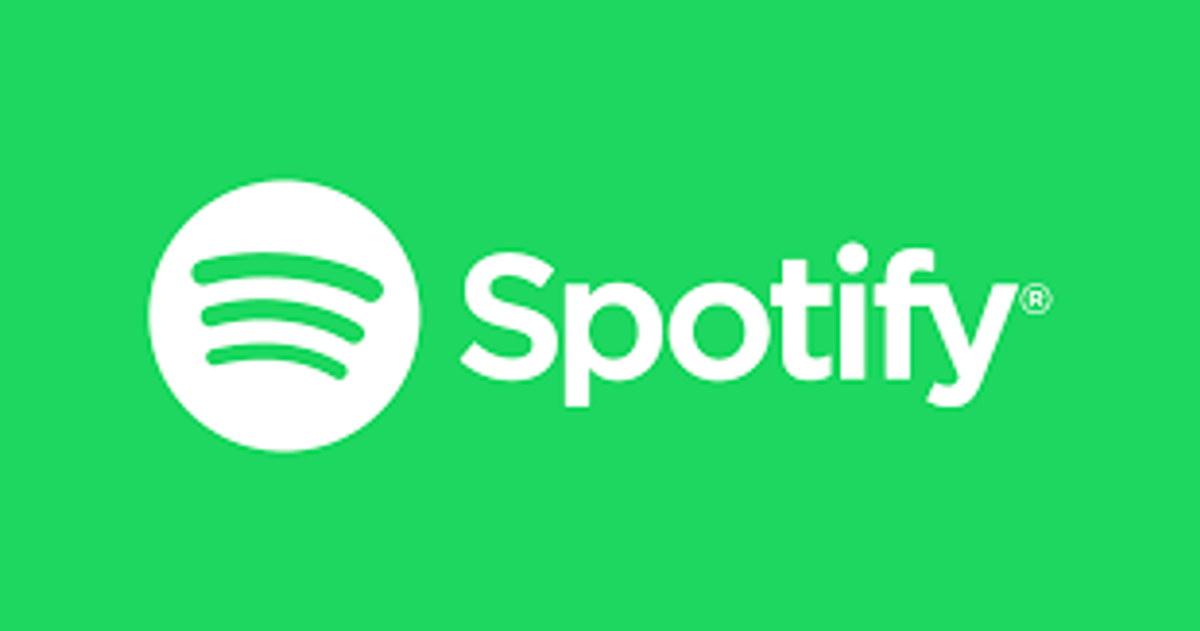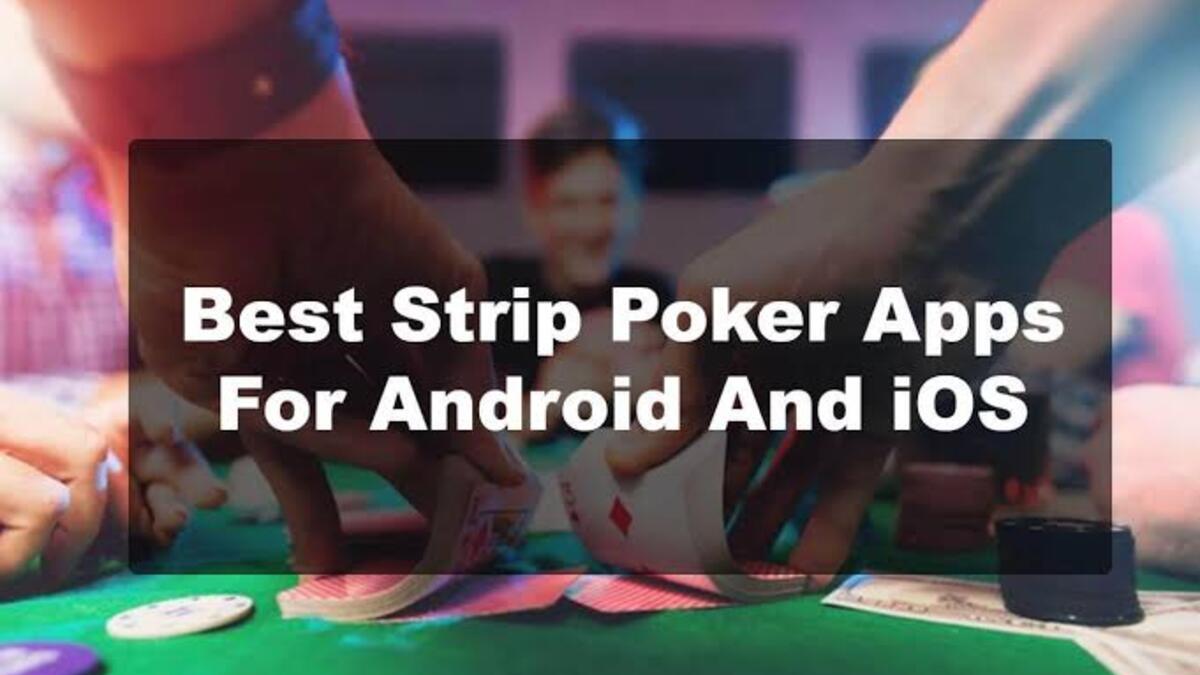How to Use Private Browsing on Oculus Quest 2
The Oculus Quest 2 headset usually comes with the Oculus Browser, which allows you to browse the internet privately without leaving a record of your prior activities. Private Mode in Oculus Browser, like private browsing in a desktop web browser like Google Chrome, isn’t a way to hide your browsing history from your ISP, workplace, school, or websites you visit.
Instead, it will prevent other Oculus Quest 2 headset users from seeing your browser activity while you were in Private Mode. Oculus Browser will delete your browsing history, cookies, site data, and temporary files created during the session when you exit Private Mode.

It’s also worth noting that even if you’re surfing privately on the headset, any bookmarks you save and stuffs you download will be available to other Quest users. So, if you want to be as private as possible, don’t bookmark or download anything sensitive.
In this guide, we will be having a look at how to use private browsing on Oculus Quest 2. With that in mind, let’s get started.
How to Use Private Browsing on Oculus Quest 2
- To begin, access the Oculus Browser on your Quest Quest 2 headset. It’s in your app library, which you can reach by clicking the grid of nine dots near the bottom of your viewpoint’s universal menu.
- Next, click the three-dots menu button in the upper-right corner of the window when Oculus Browser appears.
- Then, click “Enter Private Mode” in the pop-up menu.
- When you first enter Private Mode, you’ll get a notification explaining how the mode works. You’ll then see a purple icon in the upper-right corner of the window while browsing in Private Mode.
- When you’re through, click the three-dots menu button in the corner of the browser window if you intend to exit private browsing. Then, select “Exit Private Mode” from the menu that pops up..
- You’ll be back in normal browsing mode after that. Any future browsing activity will be kept in your history, which you can clear by selecting “Clear Browsing Data” from the menu button.
Also read: How to install Google and Microsoft fonts on Linux
That concludes the steps on how to browse privately on the Oculus Quest headset. By following the above steps, you’re good to go.