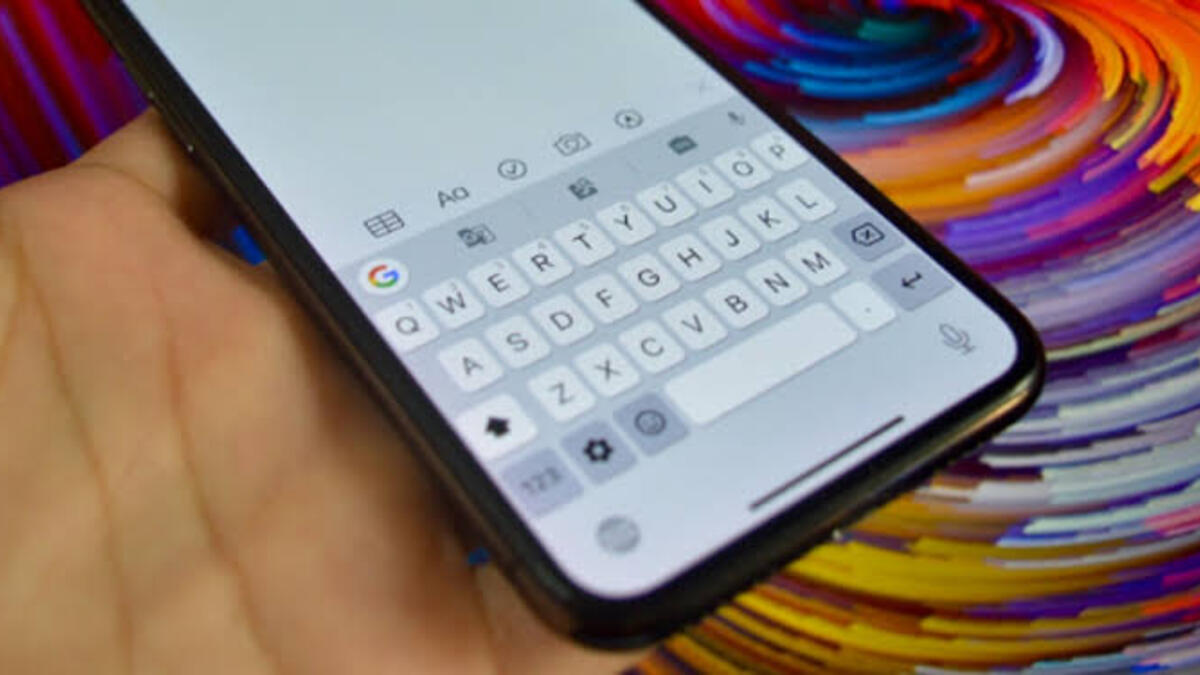How To initiate an iPhone self-service repair with Apple
If your iPhone is not behaving the way it should, or if you just need to service it yourself, you’ll want to know how to initiate an iPhone self-service repair. This blog post explains the process of how to initiate an iPhone self-repair with Apple in detail, with tips on avoiding problems and troubleshooting steps if things go wrong. So whether you’re a first-time iPhone owner or just need to service your device occasionally, read on for all the info you need!

Before you initiate an iPhone Self-Service Repair;
If your iPhone is starting to act up, it’s time to take it in for a self-service repair. Keep in mind that this is a risky process – even if you follow the instructions provided by Apple, it can still cause damage to your device.
If your iPhone is exhibiting signs of trouble, it’s best to contact Apple for assistance. They will be able to diagnose the issue and help you take your device in for a repair. In the meantime, make sure to keep all important data and files backed up so you don’t lose anything important. Have fun and let the repair experts at Apple do their thing!
How to initiate an iPhone self-service repair with Apple
To initiate a self-repair service on your iPhone, follow the steps below;
- Launch your preferred browser and go to the SPOT Self Service Repair Store.
- Then, click “Start your order” under “Order Parts and Tools.”
- Select the service components and repair tools needed for your particular repair requirements from the dropdown menu.
- By selecting Add to cart, you may choose the specific Apple components and/or tools that you need for your individual repair.
- Enter the serial number or IMEI of the device into the first input area, then click Submit. (You can find the serial number or IMEI by navigating to Settings > General > About.)
- Then, in the second input area, enter the required repair manual ID and click Submit. (A six-character code included in the repair manual is the manual ID.)
- Proceed by clicking Continue.
- After you’ve added the things you want to your cart, go to the top of the page and click the shopping cart symbol to evaluate your order before clicking the Checkout button.
- On the following screen, click Create account or pick the Guest option, input your personal info and shipping address, and then click Continue.
- On the next page, see your order summary. If everything checks out, click Order.
- You should have your components and/or tools by now. Keep in mind that if you purchased a repair kit, you only have seven days to use it after which you return it to Apple.
Conclusion
There you have it on how to initiate an iPhone self-service repair with Apple. If your iPhone is not working the way it should, there is no need to panic! With the help of this guide, you will be able to initiate a self-service repair and get your phone up and running as quickly and easily as possible. Make sure to follow the instructions carefully to avoid any problems along the way.