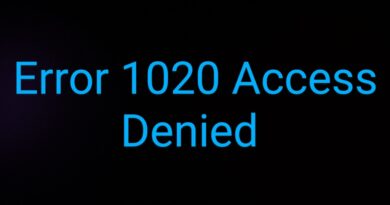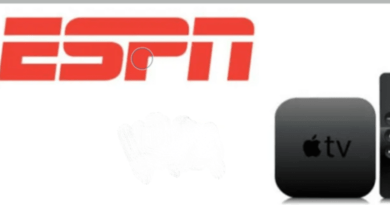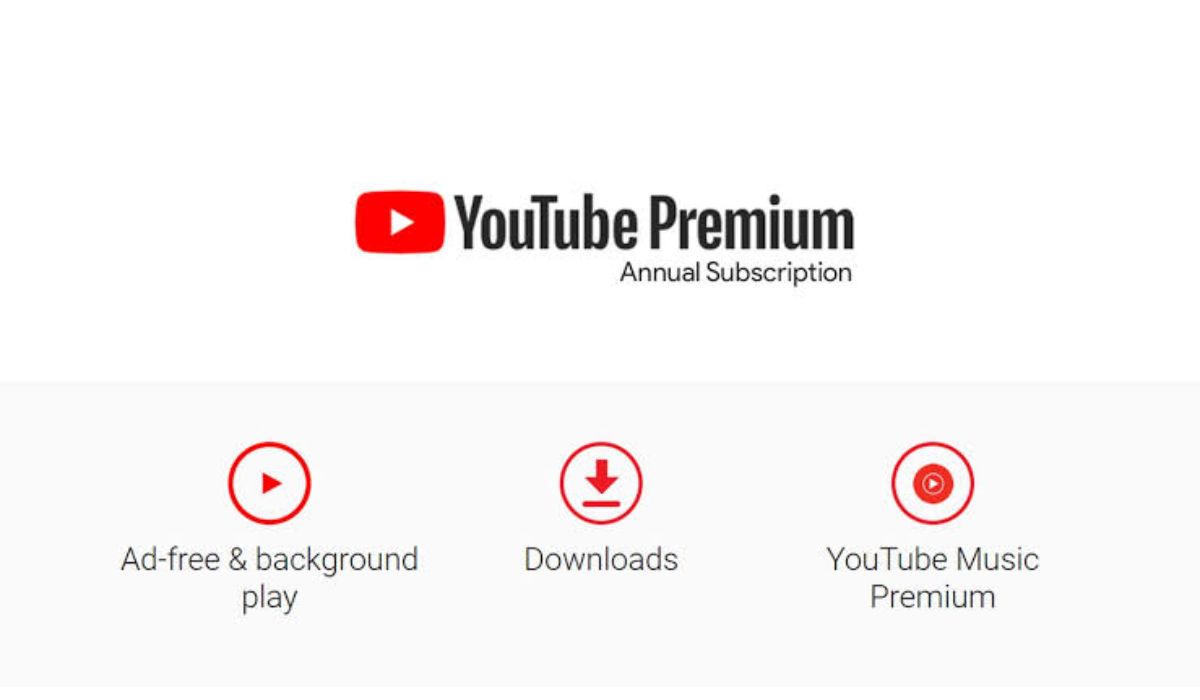How To Add PC Game Pass and Microsoft Store Games to Steam
When it comes to PC gaming, having all your games consolidated on a single platform like Steam is not always possible. However, there is a solution. Steam allows you to add non-Steam games and run them from its desktop app, providing a convenient and organized library. Unfortunately, certain PC games purchased from the Microsoft Store or obtained through a PC Game Pass subscription cannot be directly added to the Steam library due to the unique way Windows stores games from Microsoft.
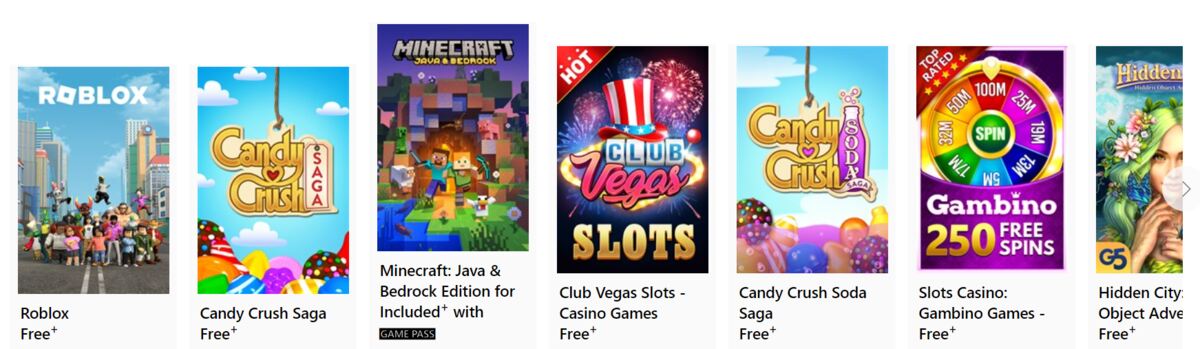
Having said that, in this guide, we’ll walk you through the steps to add these games to Steam using an app called UWPHook. With this app, you could launch them from Steam, customize their artwork, and maintain a well-organized library.
Using UWPHook to Add UWP Games
As said earlier, to overcome this limitation, you’d need to use an app called UWPHook, developed by coder Brian Lima. UWPHook allows you to “reveal” UWP games to Steam, enabling their addition to your library as non-Steam games. Follow the steps below to install and use UWPHook effectively:
- Download the UWPHook installer from Brian Lima’s GitHub page.
- Install UWPHook on your computer.
- Launch UWPHook and click the refresh button to generate a list of installed UWP apps.
- Browse the list and select the Microsoft Store/PC Game Pass games you want to add to Steam.
- After selecting the desired games, click the “Export selected apps to Steam” button.
- Wait for the notification confirming successful game addition.
- Restart the Steam client.
- Upon relaunching Steam, the UWP games should be visible in your library.
Once a UWP game is added to your Steam library, you can launch it like any other Steam app. While playing, it is often unnecessary to have the Xbox app running, although certain games may require it for specific features or functionalities.
What Next After Adding the Games?
Like other non-Steam games, UWP games added to your library through UWPHook may lack art or logos. However, UWPHook offers built-in support for SteamGridDB, a user-curated database containing logos, cover art, and backgrounds. To connect UWPHook with SteamGridDB, follow these steps:
- Visit the SteamGridDB website.
- Log in to the site using your Steam account, ensuring your Steam Authenticator is ready.
- Access your account preferences.
- In the API section, click “Generate API” to obtain your API Key.
- Open the UWPHook app on your computer.
- Click the gear icon in the top-right corner to access settings.
- In the SteamGrid section, paste your API Key into the designated box.
- Finally, click the “Save” button to apply the settings.
Final Words
While it may seem challenging to add Microsoft Store and PC Game Pass games to your Steam library due to UWP’s inherent limitations, UWPHook offers an effective solution. Hopefully, with the steps outlined in this guide, you’ll seamlessly integrate UWP games into Steam.
To get our latest news once they’re published, please follow us on Google News, Telegram, Facebook, and Twitter. We cover general tech news and are the first to break the latest MIUI update releases. Also, you get issues-solving “How To” posts from us.