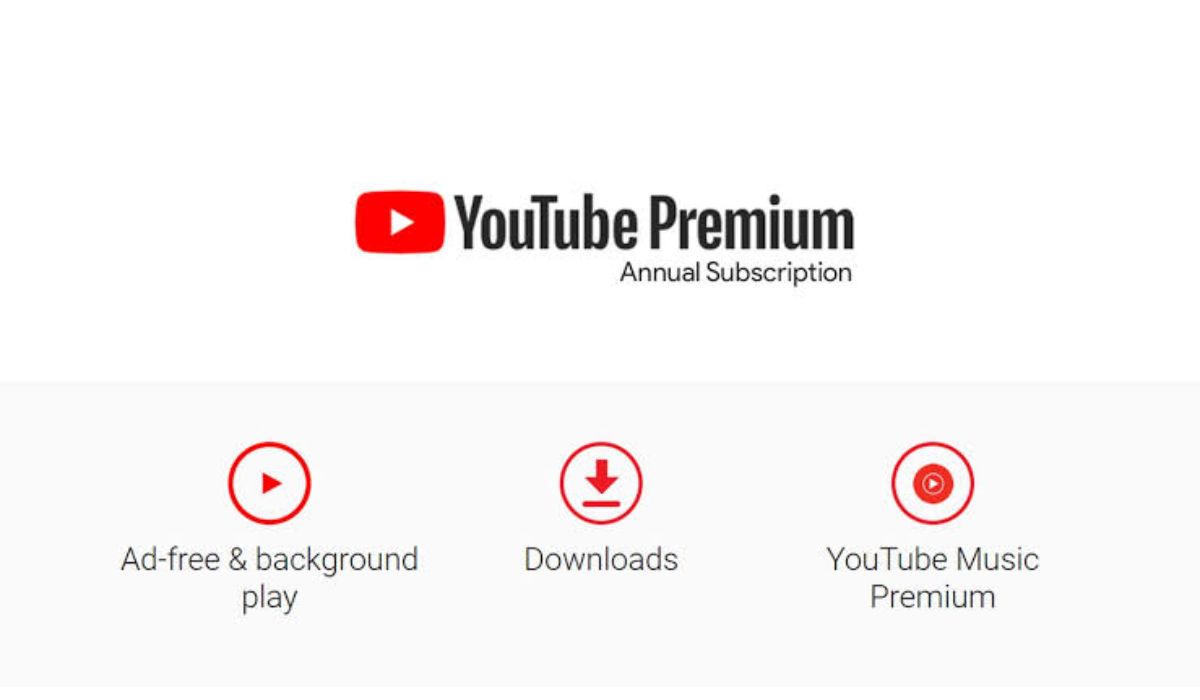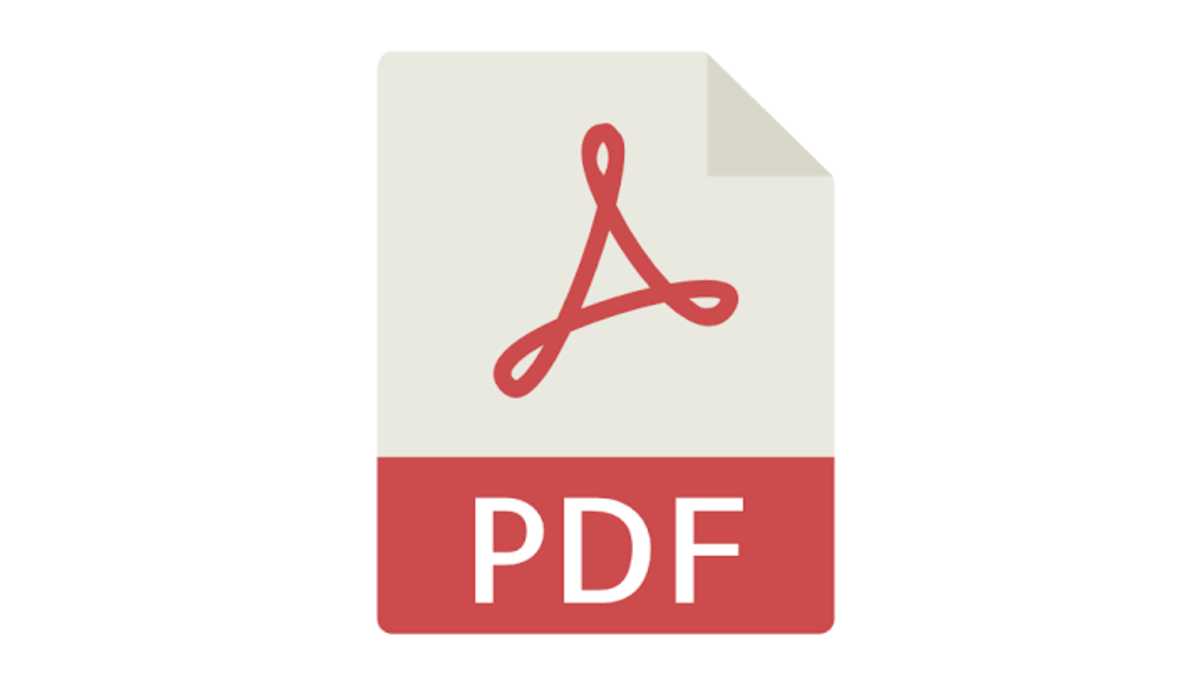How to Cancel YouTube Music Subscription
YouTube Music is a popular music streaming service that provides access to a vast library of songs, albums, and playlists. However, there may come a time when you need to cancel your YouTube Music subscription. This could be because you have found a better alternative or simply no longer require the service. Regardless of the reason, it is essential to know how to cancel your YouTube Music subscription.
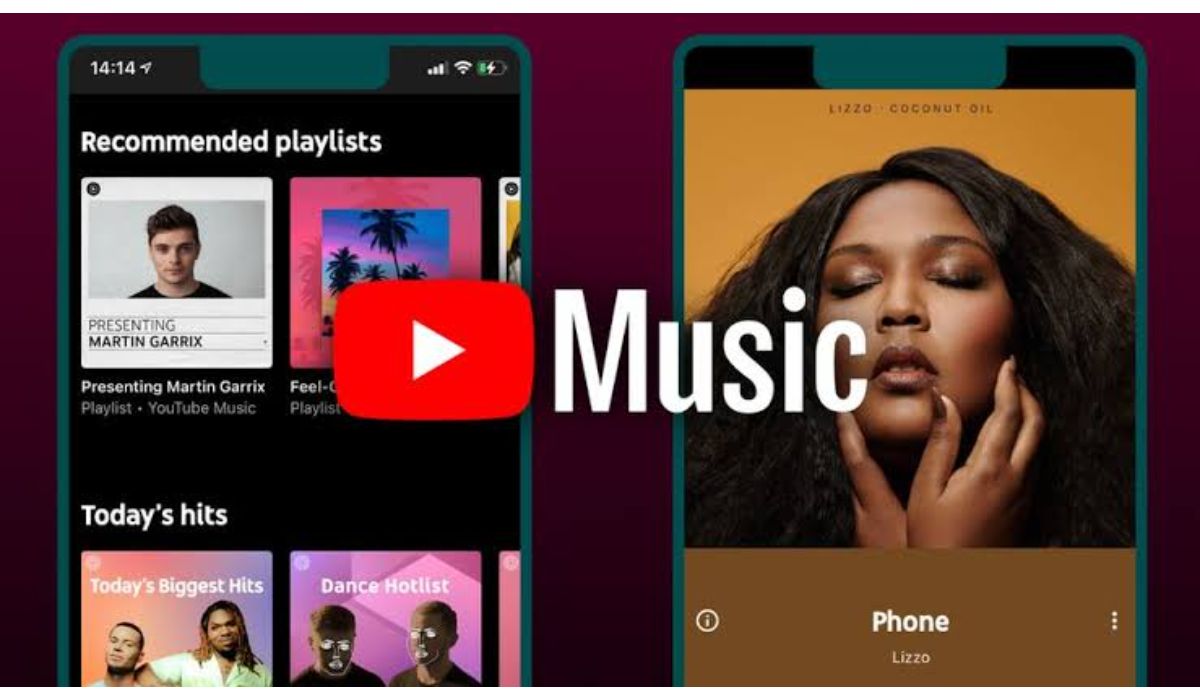
How to Cancel YouTube Music Subscription
Cancelling your YouTube Music subscription is a straightforward process, and you can do it either through the web or the mobile app on your android or iOS device.
Cancel your YouTube Music Subscription on the Web
- Log in to your account on the YouTube website.
- Click on your profile picture in the top-right corner.
- Select Paid memberships from the drop-down menu to go to the paid memberships page.
- Click the Manage Membership button just beside the YouTube Music subscription details.
- Click the Deactivate button.
- Confirm the cancellation by clicking the Continue to Cancel button, and your subscription will be cancelled.
How to cancel a YouTube Music subscription on Android
If you would prefer to cancel your subscription via the android mobile app, you can do so using the below guide.
- Open the YouTube Music app on your android device.
- Tap on your profile picture in the top-right corner.
- Tap Paid memberships.
- Select the membership plan you want to cancel.
- Tap the Deactivate button near the listed billing cycle.
- Tap Continue to Cancel.
- Yow will be asked to select a reason for your decision, do that and hit Next.
- Tap Yes, Cancel.
How to cancel a YouTube Music subscription on iPhone and iPad
Cancelling your YouTube Music paid subscription on iOS is a straightforward process. First, if you’re billed for your membership through Google, you can cancel your subscription in a web browser. However, if you joined via the YouTube app or YouTube Music app, then cancellation can be done through your Apple account settings – just go to Subscriptions > YouTube Music > Cancel Membership.
Alternatives to YouTube Music
If you are cancelling your YouTube Music subscription, it may be worth considering alternative music streaming services. Some popular options include Spotify, Apple Music, and Amazon Music. If you’re looking for a free option, consider using YouTube as it offers a large selection of music videos that can be played ad-supported.
Conclusion
In conclusion, cancelling your YouTube Music subscription is a straightforward process that can be done either through the web or the mobile app. If you are considering alternative music streaming services, there are many options available, including paid and free options. Regardless of your reason for cancelling, it is essential to know how to do it so that you can manage your subscription effectively.