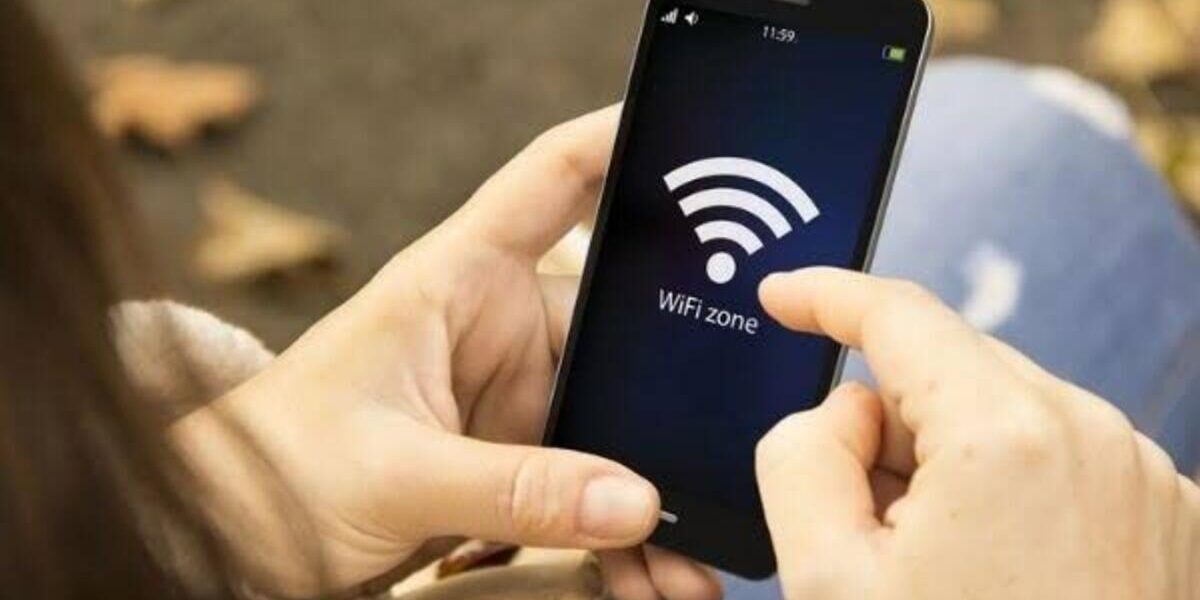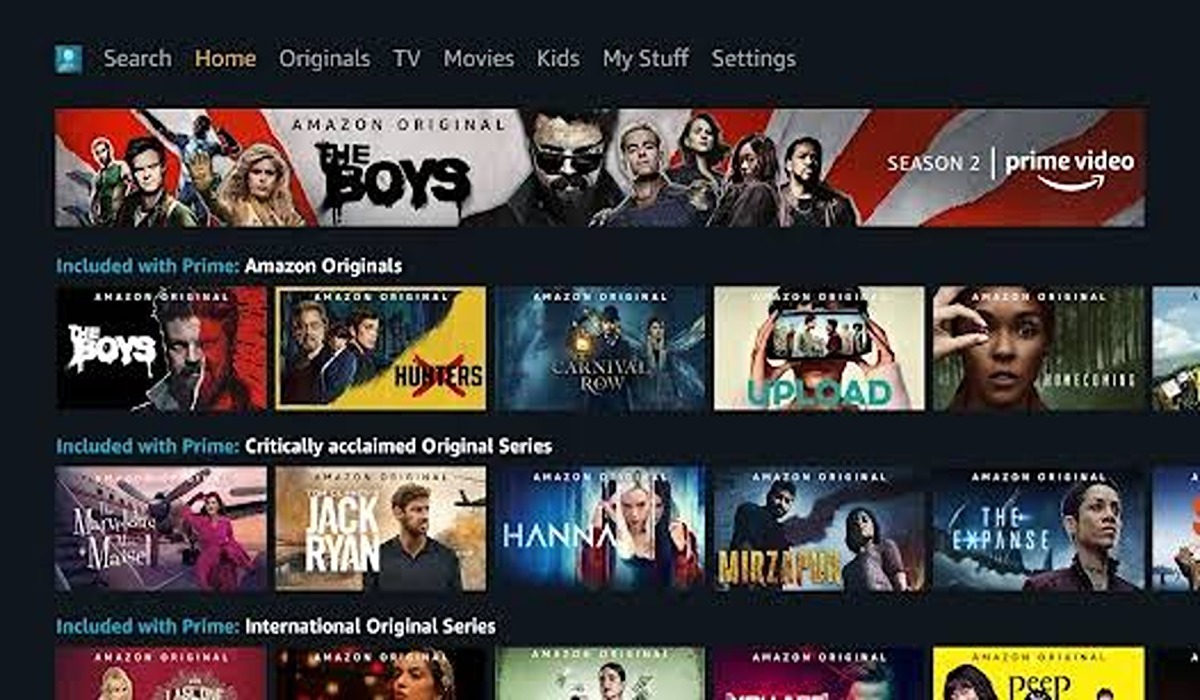How to Share Wi-Fi Password in Seconds on Android
Ensuring the safety and security of your Wi-Fi network is very important. But, sharing your Wi-Fi password with friends and family can be a challenge, especially when it’s a complex combination of characters. Thankfully, Android devices offer simple and convenient methods to share Wi-Fi passwords quickly and securely.

In this guide, we’ll explore the various ways on how to share WiFi passwords in seconds on Android. So, let’s dive in!
How to Share Wi-Fi Passwords Using a QR Code on Google Pixel
If you’re using a Google Pixel phone, follow the steps below:
- Ensure that your phone is connected to the Wi-Fi network whose password you wish to share.
- Open the Settings menu on your Google Pixel device.
- Navigate to “Network and internet” and select “Internet.”
- Tap the cog icon next to the name of the Wi-Fi network you want to share.
- Choose the “Share” option.
- Confirm your identity through biometric authentication or by entering your phone’s unlock PIN or password.
- A QR code will be displayed on the screen. This QR code can be scanned by another device to join the Wi-Fi network automatically. Additionally, the password will be shown below the QR code in case you need to enter it manually.
Sharing Wi-Fi Passwords Using a QR Code on Samsung Phones
If you’re a Samsung user, here’s how to go about it;
- Open the Settings app on your Samsung phone.
- Tap on “Connections.”
- Select “Wi-Fi.”
- Tap the cog icon next to the name of the connected Wi-Fi network.
- Choose the “QR code” option displayed at the bottom of the screen.
- The QR code will be generated and shown on the screen. Other devices can scan this code to connect to the same Wi-Fi network. You can also save the QR code as an image or share it with other apps like WhatsApp, Gmail, or Telegram for convenient sharing in advance.
Sharing Wi-Fi Passwords Using Nearby Share
Before getting started, it’s worth noting that this method requires Android 12 or Android 13 on your device, while the password can be shared with any Android 10 or newer device. With that in mind, here’s how to go about it;
- Follow the steps mentioned above to reach the Wi-Fi password share screen on your Android device.
- Tap the “Nearby share” option below the generated QR code. If you haven’t enabled Nearby Sharing on your phone, you will be prompted to do so.
- The other Android device will appear in the list, provided that Nearby Share is enabled and the correct visibility option is set.
- Tap the device name you want to share the Wi-Fi password with. The password will be automatically shared, and the other device will connect to the Wi-Fi network.
- On the device you want to connect to the network, tap “Accept” in the dialog box that appears. The device will then connect t o your Wi-Fi network seamlessly.
If the other Android device doesn’t appear in the Nearby Share list, you can go to Settings > Google > Devices and Sharing > Nearby Share to ensure it is properly configured.
Final Words
Sharing Wi-Fi passwords between Android devices has been made remarkably simple. You can generate a QR code or leverage Nearby Share to share passwords swiftly and securely. Whether you’re sharing with a single device or multiple devices, these features provide convenient options for hassle-free Wi-Fi password sharing.
To get our latest news once they’re published, please follow us on Google News, Telegram, Facebook, and Twitter. We cover general tech news and are the first to break the latest MIUI update releases. Also, you get issues-solving “How To” posts from us.