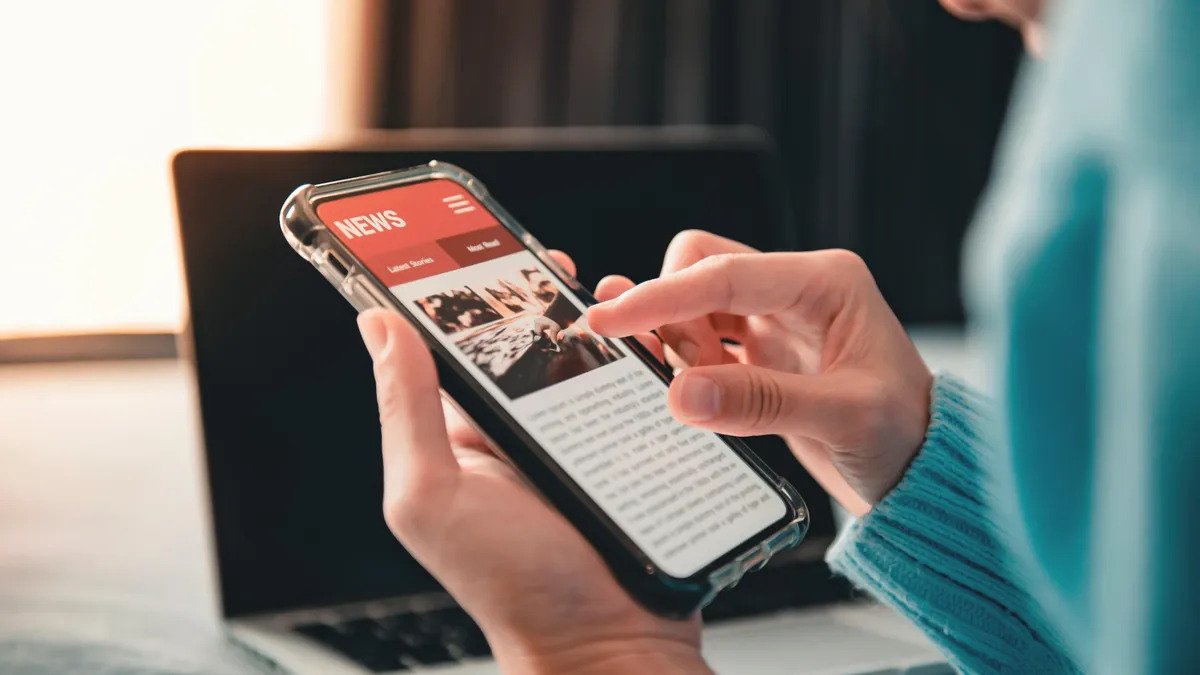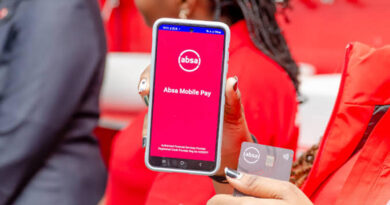How To Read Text Messages Out Loud With Android
It’s not always convenient or safe to read text messages on your Android phone, especially when you’re driving. However, Android offers built-in features that allow you to read your messages out loud. This functionality can be beneficial not only for drivers but also for individuals with poor eyesight or those who want to reduce their screen time.
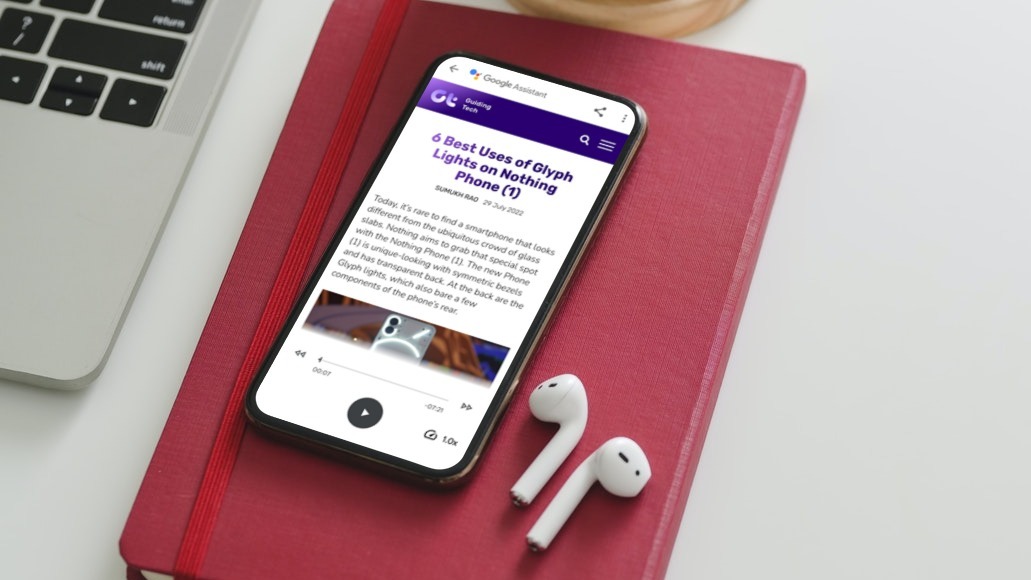
In this guide, we will explore two methods to read text messages out loud on Android. So, let’s get started!
2 Basic Methods To Read Text Messages Out Loud With Android
Method #1: Read Text Out Loud With Google Assistant
Google Assistant, available on most Android smartphones, can read your text messages aloud with a simple voice command. Follow these steps to set it up:
- Launch Google Assistant by using the wake-up command “Hey Google” or by using the device’s physical shortcut, such as holding down the power key.
- Once Google Assistant is ready for instructions, say “Read my messages” or “Read my text messages.” This command will prompt Google Assistant to begin reading your messages.
- After reading a message, Google Assistant will ask if you’d like to reply. You can respond with “Yes” or “No.” If you choose to reply, Google Assistant will ask for your message, and once provided, it will send it on your behalf. If you decline to reply, Google Assistant will move on to the next message.
- Google Assistant will continue reading messages until there are no more remaining. The interaction will end once all messages have been read.
Method #2: Use Text-to-Speech on Android
Android offers a text-to-speech feature that can read your texts aloud, which can be especially useful for individuals with visual impairments. To use this feature, follow these steps:
- Download and install the Android Accessibility Suite from the Google Play store.
- Open your phone’s settings and navigate to the “Accessibility” section.
- Look for “Select to Speak” among the available services. On Samsung Galaxy devices, you can find it in the “Installed Apps” section. Toggle on the “Select to Speak Shortcut” and grant it the necessary permissions.
- Tap “Select to Speak Shortcut” and choose your preferred method to initiate the tool.
- Initiate the tool using your chosen method and tap on the text message you want to hear read aloud. The text will be highlighted with a green box, and you will see controls in the corner of the screen.
- Depending on the messaging app, the tool may provide information about the message’s sender and when it was received or sent. It also works in other apps like email clients, web browsers, and messaging apps such as WhatsApp.
Final Words
Reading text messages out loud on your Android device can be extremely helpful in various situations, including while driving or for individuals with visual impairments. Android provides convenient methods to access your messages without needing to look at the screen. By leveraging the above methods, you can enhance your overall smartphone experience and ensure a safer and more accessible interaction with your Android device.