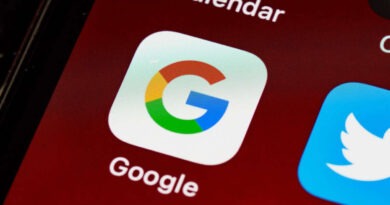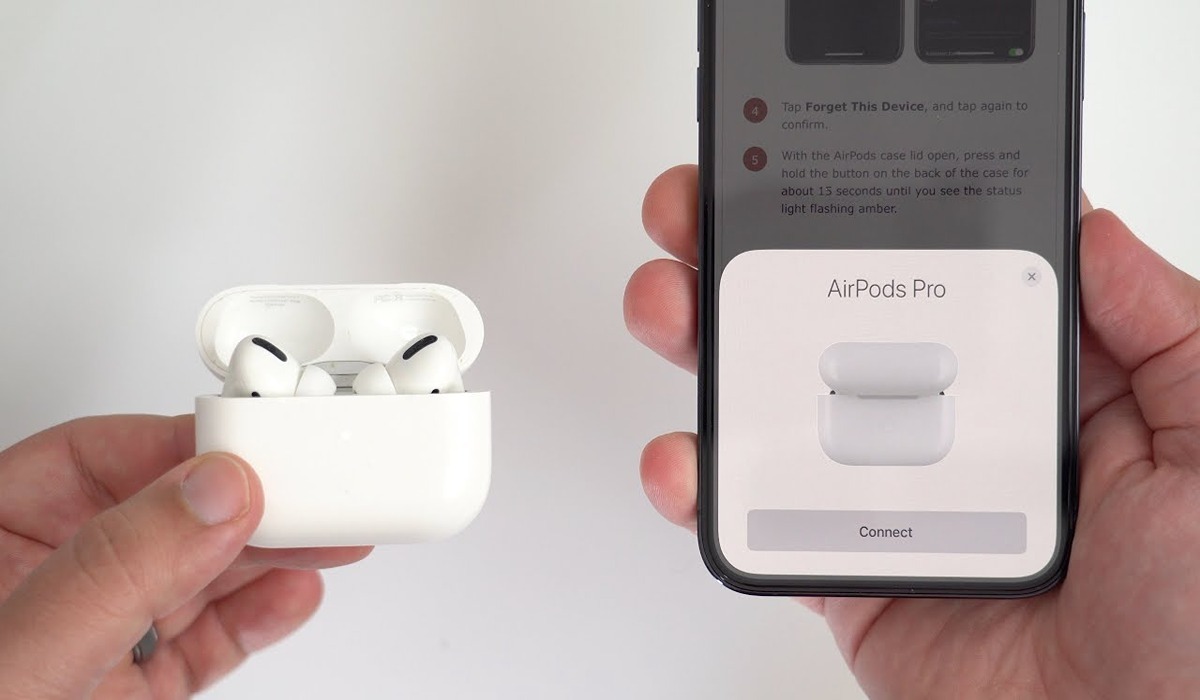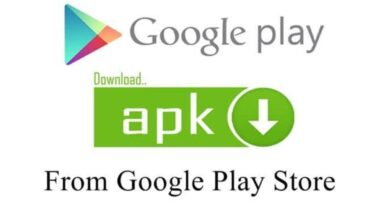How to Fix Apple iPhone Error 53 in Quick and Easy Steps
If you are getting an error 53 on iPhone, we’ll teach you how to resolve it in this post.
What is iPhone Error 53?
Error 53 is a fatal error code displayed on iTunes when restoring an iPhone that has an unidentified Touch ID module inside. The message shows no other information and almost always also appears on the offending iPhone.
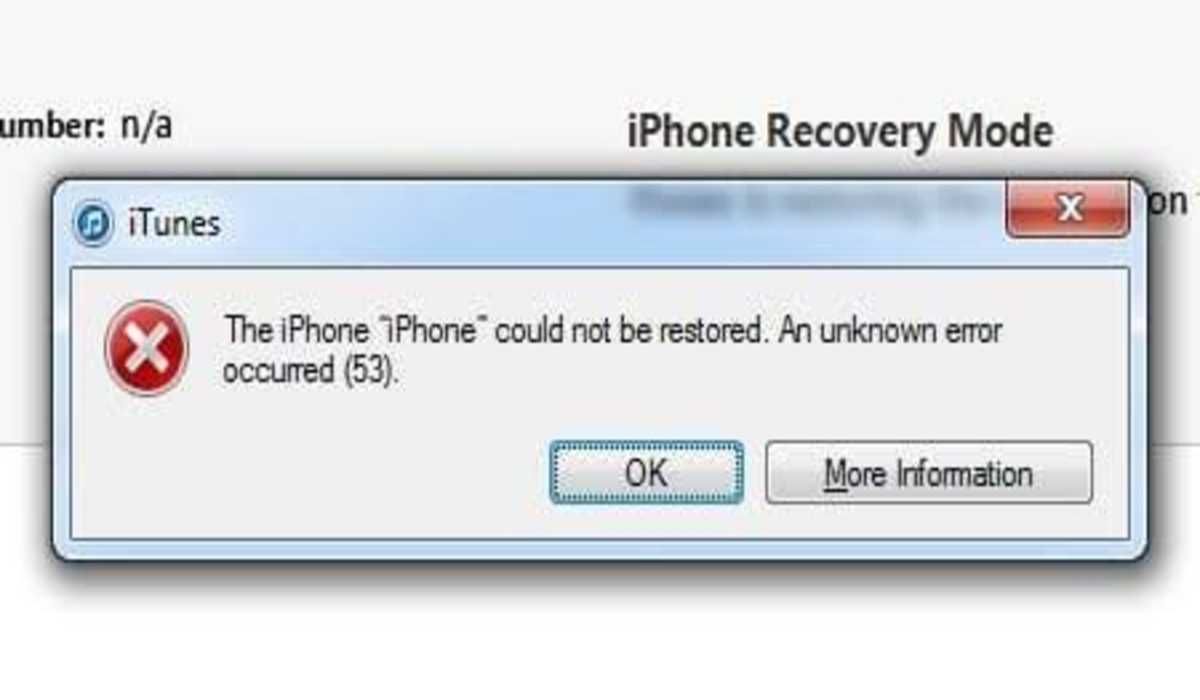
Which devices are affected?
For sure iPhone 6 and iPhone 6 Plus. It is still unclear whether the problem also affects the iPhone 6s and 6s Plus, as they use a different cable for the Touch ID connection. The iPhone 5s is not affected by this error, even in the case of unofficial repairs and replacements.
Why does Error 53 appear?
From Apple’s official statements, we discovered that Error 53 appears in devices using Touch ID or other components linked to fingerprint recognition functions replaced by unauthorized centers. The Error is shown for security reasons and to prevent vulnerable Touch IDs from being mounted. For Apple, only repair in authorized centers guarantees the security of the fingerprint reader and avoids the risk of intrusion by unauthorized persons. Only Apple can connect the Touch ID to the Secure Enclave, which is an advanced security architecture developed by the same company to safeguard the access codes and data used for fingerprint identification.
How to Fix iPhone Error 53
If your iPhone have been affected by the Error 53, the below listed tips can help you recover your device.
1. Update the iPhone OS
With the release of iOS 9.2.1., Apple rectified the iPhone Error 53 issue. So users who are currently facing this error, are advised to update their devices. Here are steps to follow, to update the operating system on your iPhone:
- Launch the iPhone Settings app.
- Scroll down, and tap General.
- Next Tap on Software Update. Your iPhone will then check to see if there’s an update. If there is, it displays so.
- Now tap Download and Install to begin installing the iPhone software update.
2. Restore the device with iTunes
If your iPhone is still displaying error 53 even after updating it, try restoring the device. To do this,
- Connect your device to a computer with a USB cable and launch iTunes.
- Let iTunes recognize your device, then visit the “Summary” section.
- You’ll be presented with two options: Update or Restore, select the restore option.
- You’ll be asked to confirm your selection, click the restore button again, and your device will be reset to its default.
2. Contact Apple Support
After trying the two methods above but none seem to be working, then you need to contact Apple support. They will be able to assist you better with the iPhone Error 53 issue.