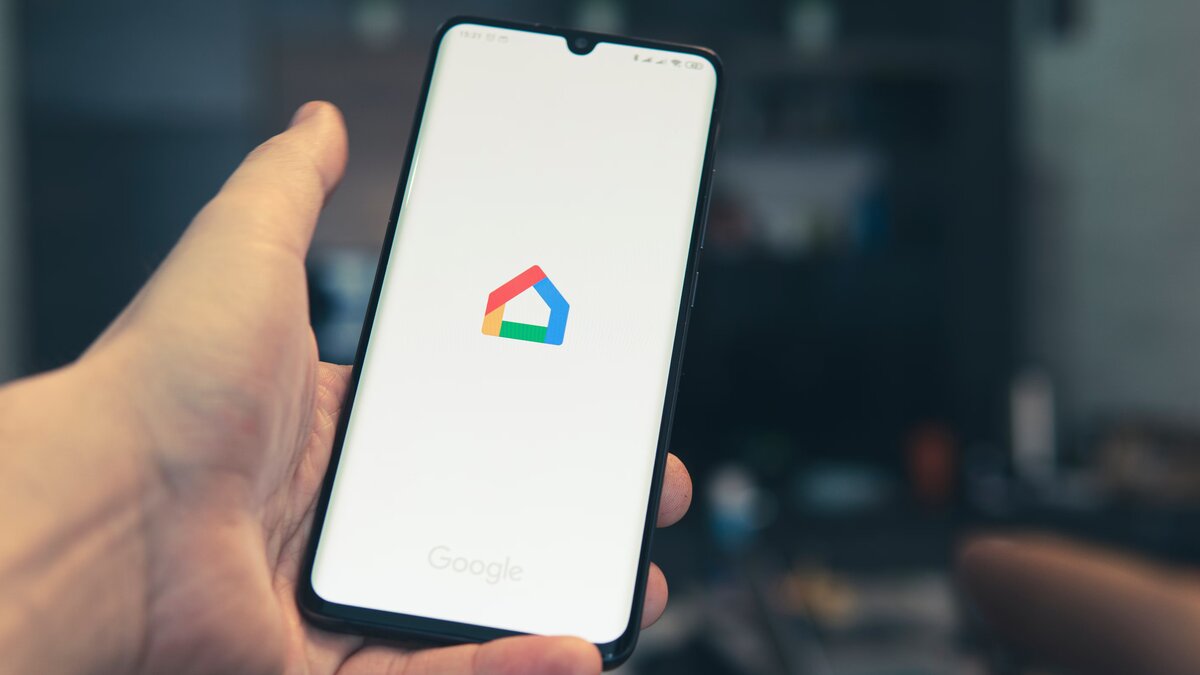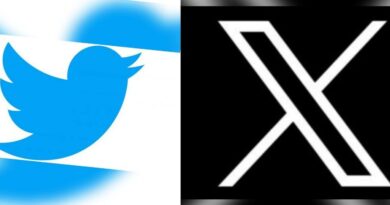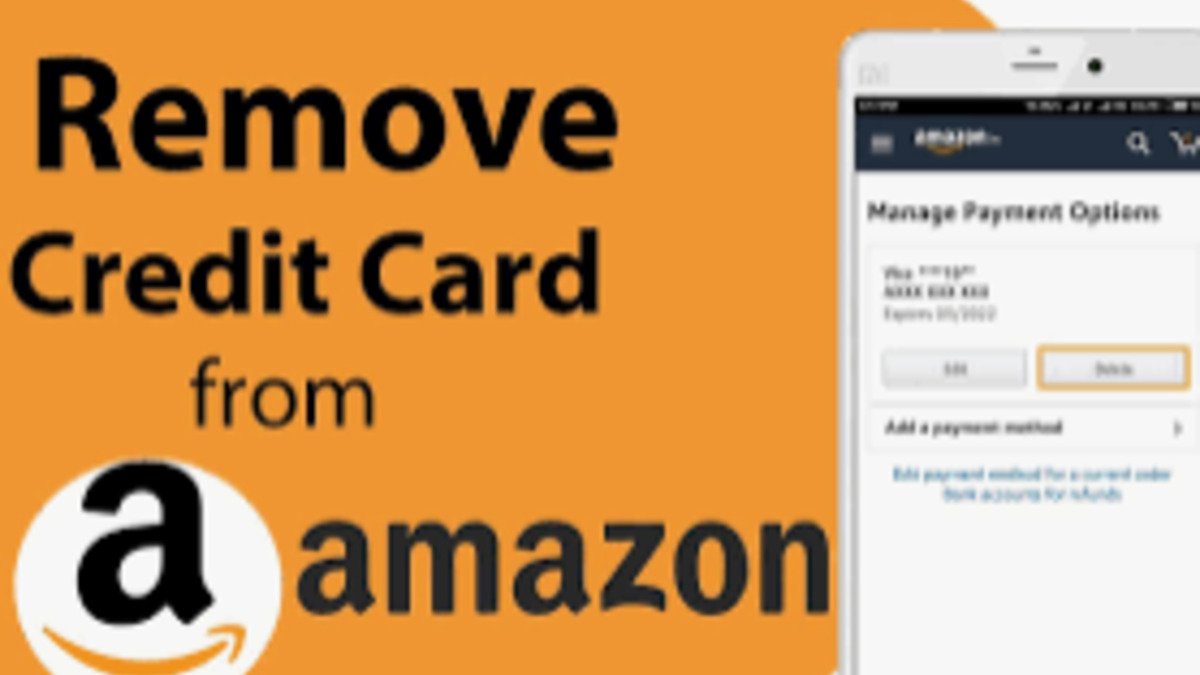How To Reorder and Edit Favorite Devices in the New Google Home App
With the release of the new Google Home app, one of the exciting features that demand attention is the revamped “Favorites” page. This guide aims to assist you in customizing and reordering the devices and actions displayed on this page.
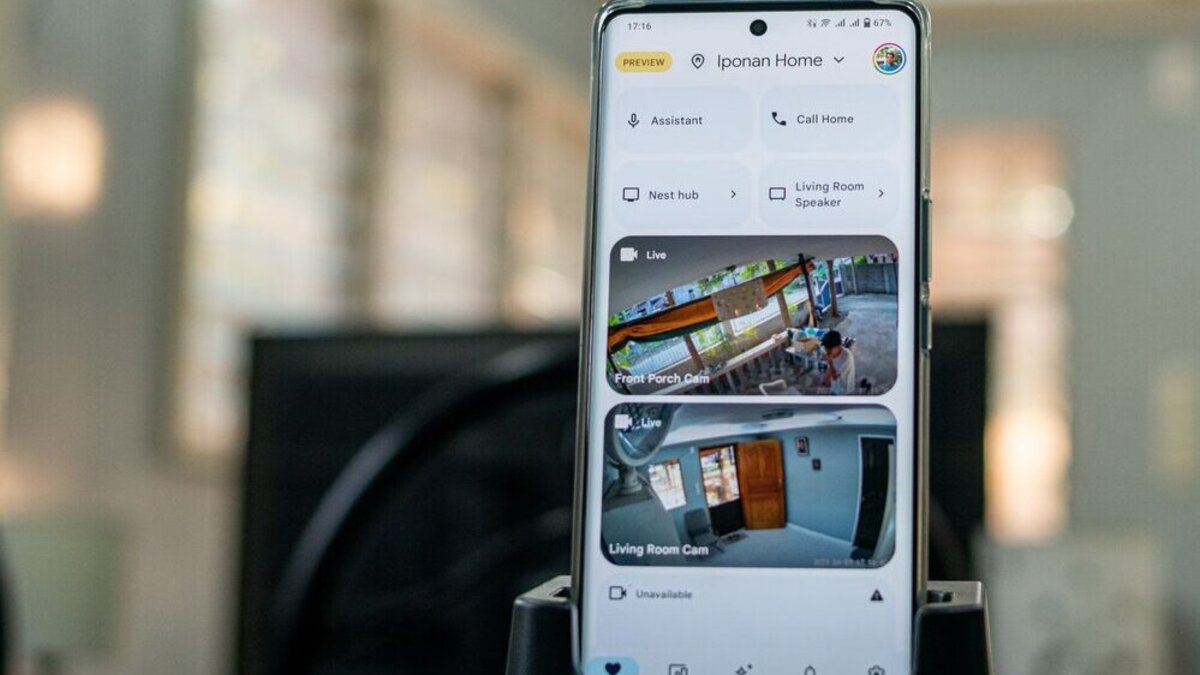
By organizing your favorite devices, you can conveniently access and control them, streamlining your smart home experience. Let’s explore how to make the most of the new Google Home Favorites section.
Understanding the “Favorites” Page
In the redesigned Google Home app, there are five main sections: Favorites, Devices, Automation, Activity, and Settings. Both the Favorites and Devices sections encompass the lights, cameras, and other products integrated into your smart home ecosystem.
The Devices section resembles the previous version of Google Home, displaying every device in every room of your home. However, the emphasis has shifted toward the Favorites page for quicker access and control. The “Favorites” page primarily contains devices you frequently use, such as select cameras and lights. These devices are placed on this page for easy access and faster control.
Additionally, the Favorites section may include specific actions, such as the broadcast function, which allows you to send messages throughout your home to other members. Users can also assign automation routines as buttons on the Favorites page, acting as controllers for multiple devices simultaneously.
How to Reorder and Edit Favorite Devices in Google Home
To personalize the Favorites page to suit your preferences, follow these steps:
- Adding and Removing Devices:
- Launch the Google Home app and navigate to the Favorites section.
- Scroll to the very bottom and tap on “Edit.”
- Select the actions, automation, and devices you want to appear on the Favorites page.
- Once you’ve made your selections, tap “Save” to confirm the changes.
- Reordering Devices:
- Launch the Google Home app and access the Favorites section.
- Scroll to the very bottom and tap on “Reorder.”
- Drag and rearrange the tiles to order them according to your desired sequence.
- After organizing the tiles to your satisfaction, tap “Save” to save the new order.
Final Words
The new Google Home app introduces an enhanced Favorites page, allowing users to optimize their smart home experience. By reordering and editing the devices and actions displayed on this page, you can conveniently access and control your most frequently used devices. So, take advantage of the new Favorites feature to create a smart home ecosystem that aligns with your preferences and simplifies daily interactions with your devices