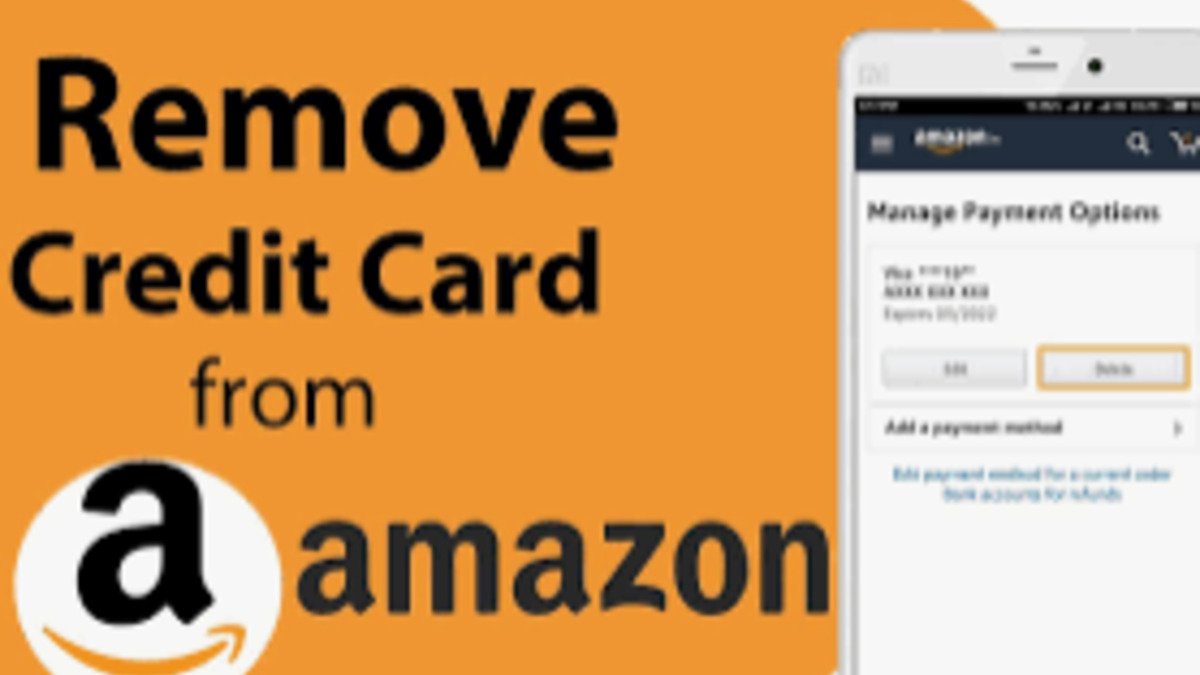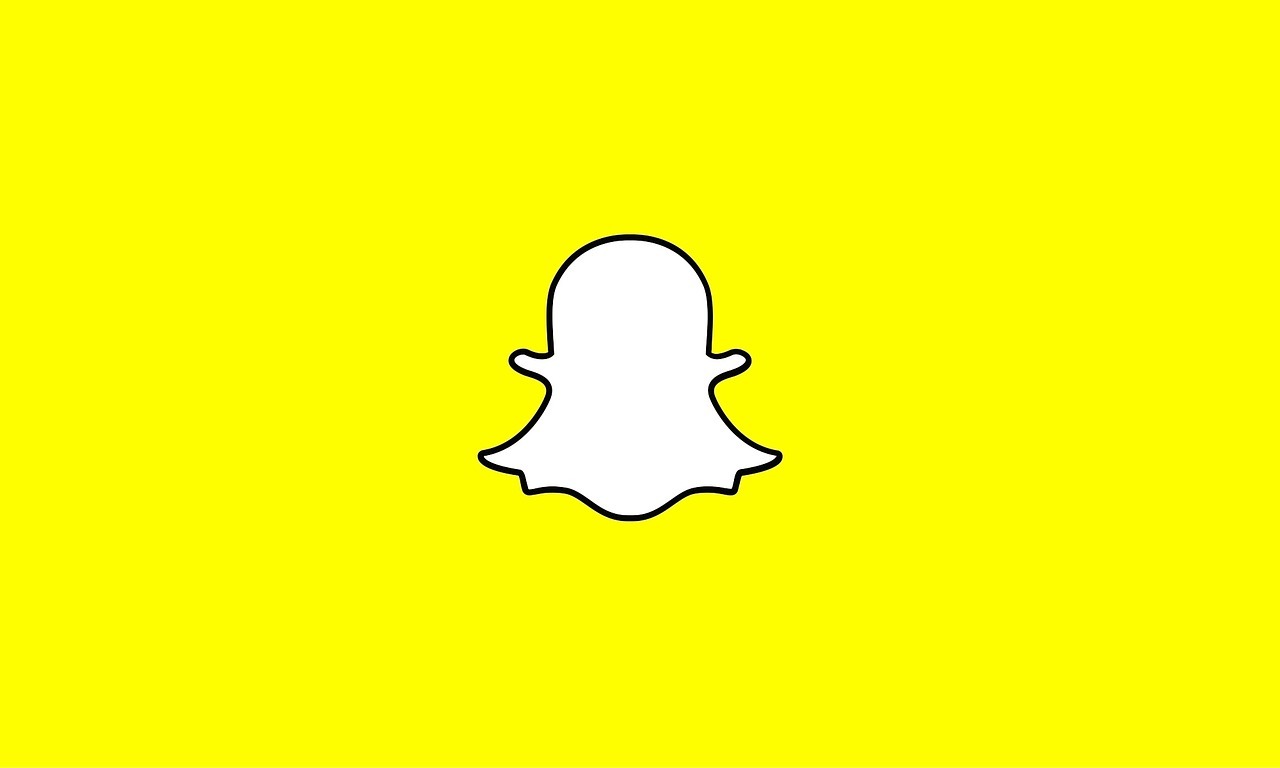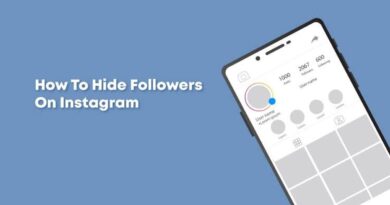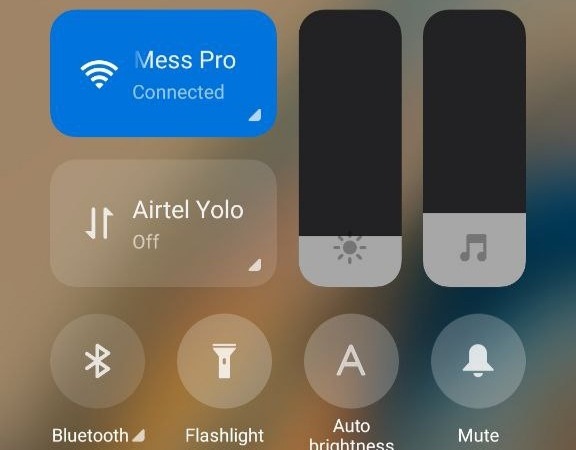How to Remove a Credit Card From your Amazon Account
Online shopping has become a huge necessity that has simplified our lives. Due to the coronavirus outbreak, which has confined people to their homes, online shopping companies such as Amazon have brought significant relief to the people by supplying necessary services to customers despite the lockdown.
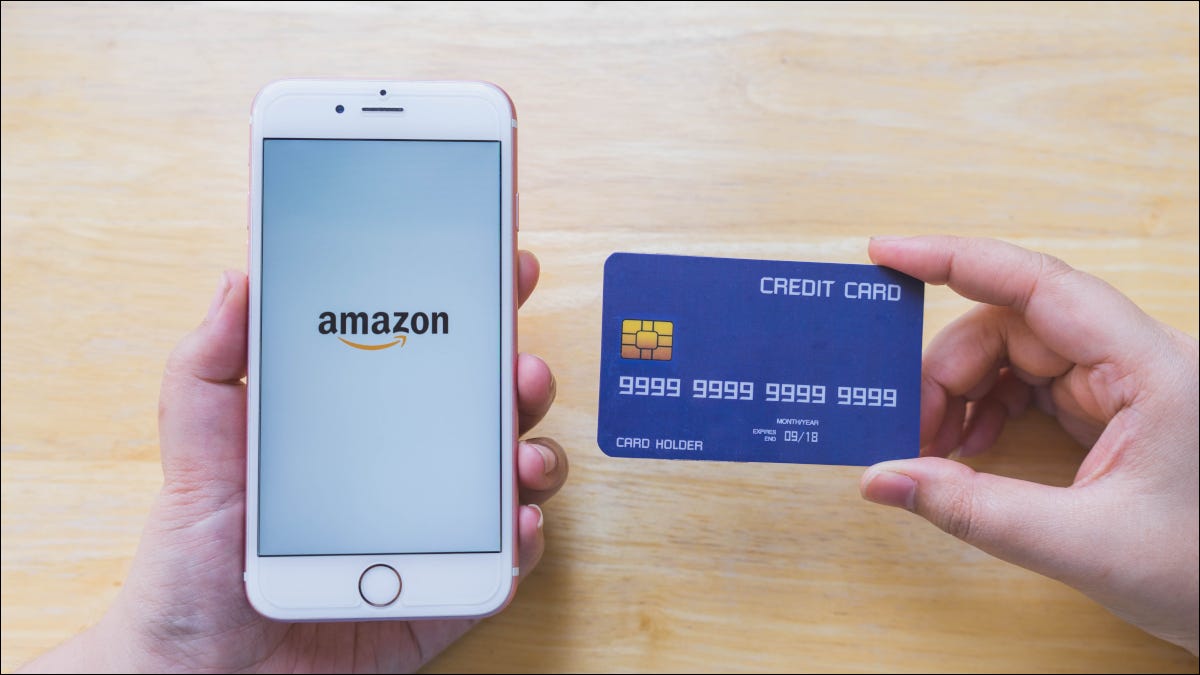
As a result, when products aren’t accessible locally and you need to get them online, online shopping has proven to be a lifesaver. Meanwhile, Amazon offers a range of benefits. You can choose from a variety of items and read customer reviews before making your purchase. You can also sort the products by size, price, and other criteria.
Amazon also allows you to make a payment online, where you may save your credit card, debit card, e-wallet, and other payment information, saving you time. However, due to security or other issues, some set of users may desire to delete their credit card information from their Amazon account. It’s pretty easy to remove your credit cards, as well as any other payment methods, from your Amazon account if they’ve expired or you don’t want to use them for Amazon purchases or whatever reason it might be.
In this guide, we’ll show you how to remove a credit card from your Amazon account. So, stay tuned as we get started;
How to Remove a Credit Card From your Amazon Account
Removing a Credit Card From Amazon on Desktop
- To remove a credit card from your PC, open a web browser and go to the Amazon website. Log in to your website account.
- Click “Account & Lists” in Amazon’s top-right corner.
- To access your current payment methods, go to the “Your Account” tab and click “Your Payments.”
- Remove the credit card or any other payment method from the left-hand sidebar. Then, in the right-hand window, select “Edit.”
- Scroll to the bottom-left corner of the “Edit Payment Method” page and select “Remove From Wallet.”
- Click “Confirm Remove” in the window to confirm your decision.
- The specified payment method will then be removed from your account, and you’re good to go.
How to Remove a Credit Card From Amazon on Mobile
- To remove a credit card from your Amazon account on your mobile device, open the Amazon app
- Next, tap the user icon in the Amazon app’s bottom bar.
- Tap “Your Payments” after scrolling down the page to the “Your Account” section.
- To remove a credit card or any other payment method, choose it.
- Next, tap “Edit” in the top-right corner.
- Scroll to the bottom of the “Edit Payment Method” page. Then select “Remove From Wallet” from the drop-down menu.
- In the “Remove Confirmation” box, tap “Confirm.”
- After that, Amazon will deactivate your chosen payment method.
Also read: How to change your Signal Number without losing your data
There you have it! That completes everything you need to know on how to remove a credit card from your Amazon account. Meanwhile, if you find this guide quite helpful, don’t hesitate to leave a comment below;