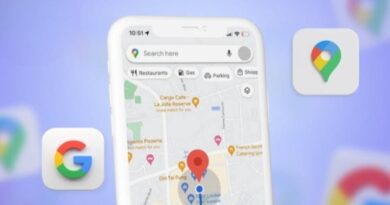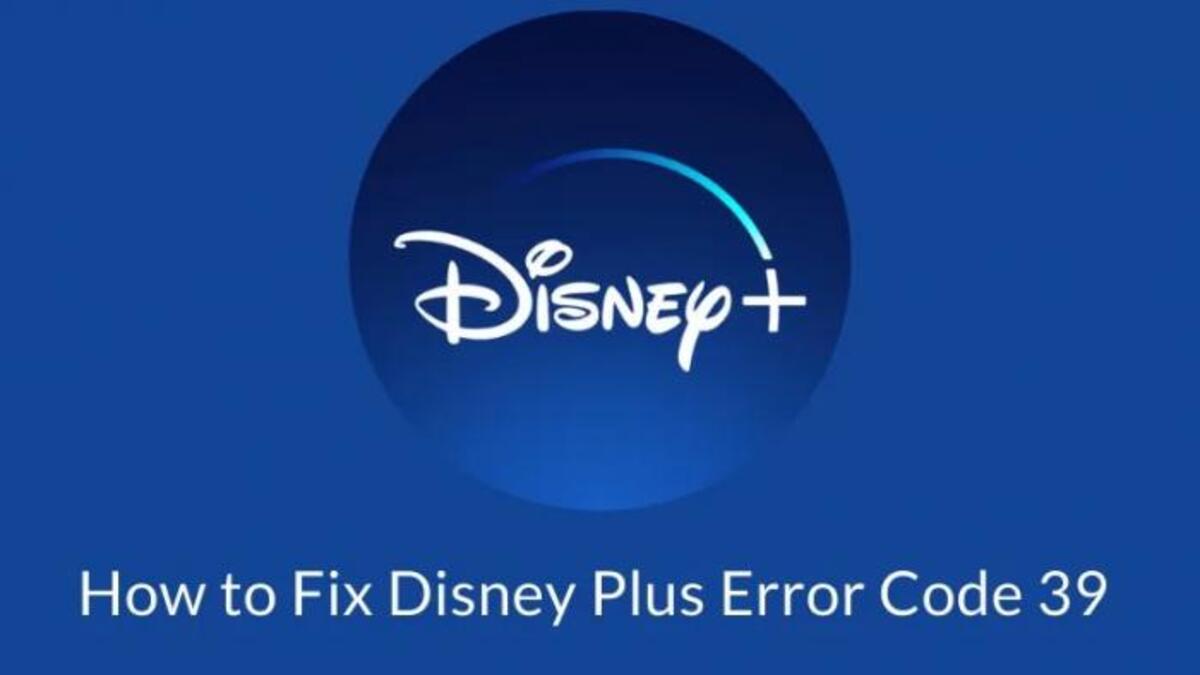How To Fix Low Headset Volume on Xbox
Some people have a low headset volume on their Xbox and they are looking for ways to fix it. This is a common issue in the gaming world. Even though there are many different reasons for this issue, the main thing is that some people just don’t know how to fix it. That’s because the issue is not a technical issue, it’s a user issue.

In this guide, we’ll give you some tips on how to fix low headset volume on Xbox. So, stay tuned as we get started!
2 Easy Fixes to Low Headset Volume on Xbox
1. Adjust your Headset Volume in Audio Settings on Xbox Console
By default, the headset volume is not set to maximum in Xbox Console. Due to this, you will not get the desired sound output on your headset after connecting it to the Xbox Console. To fix this problem, you have to increase the headset volume in Audio Settings on your Xbox Console.
The following steps will help you do that. Before proceeding, connect your headset to your Xbox Console otherwise, you will not see the Audio settings option in Xbox Guide.
- Press the Xbox button to open the guide.
- Navigate to the Audio tab. You will find it at the bottom right side of the Xbox Guide.
- Now, you will see the Headset Volume option. Move the slider to the right to increase your headset volume.
2. Update your Xbox Controller Firmware
If the issue persists after increasing your headset volume in Xbox Console Audio settings, you should update your Controller Firmware. You can connect your wired headset to the Xbox Controller by plugging it into the 3.5 mm audio jack or via the Xbox One Stereo Headset Adapter.
If the firmware version of your Xbox Controller is not up to date, you will experience audio issues. Hence, keeping the firmware of your Xbox Controller up to date is recommended. The following steps will help you update the firmware of your Xbox Controller.
- Press the Xbox button to open the Guide.
- Go to “Profile > Settings.”
- Select the Devices & connections category from the left side and then click Accessories.
- Now, click on the three dots and then click the Firmware version.
- Click Continue to install the available updates.
Wrapping It Up
There you have it on how to fix low headset volume on Xbox. We understand that it can be annoying when your headset volume is low, but we hope that the tips were able to help you. If so, don’t hesitate to drop your comments below!