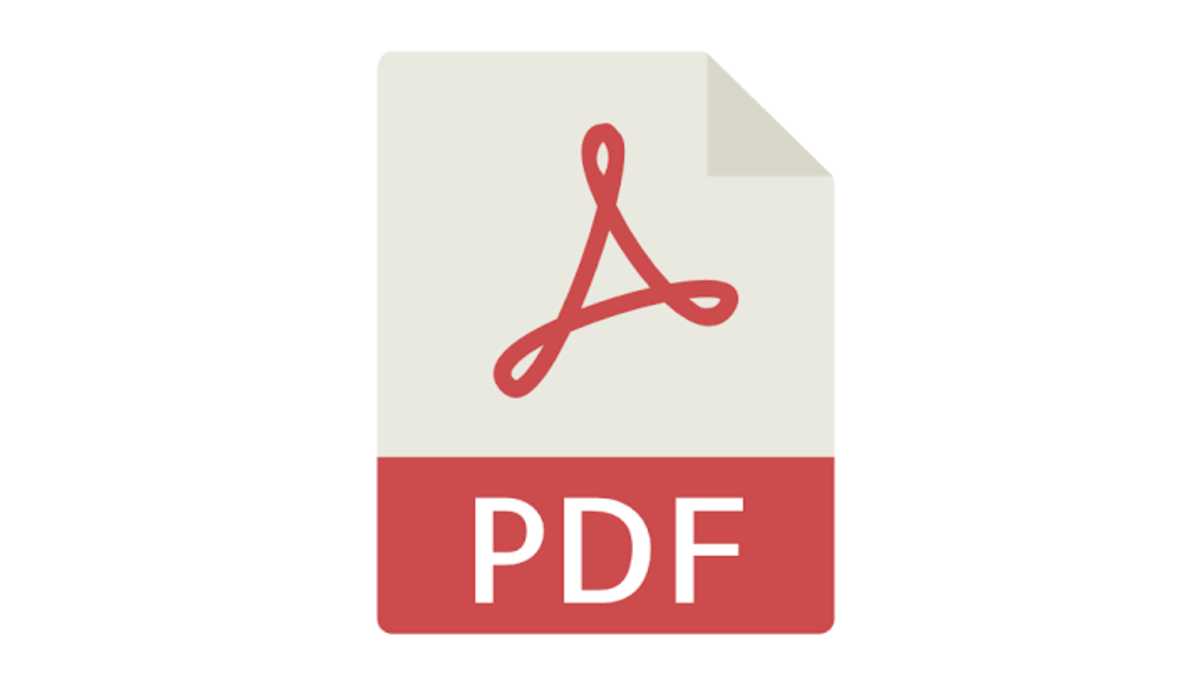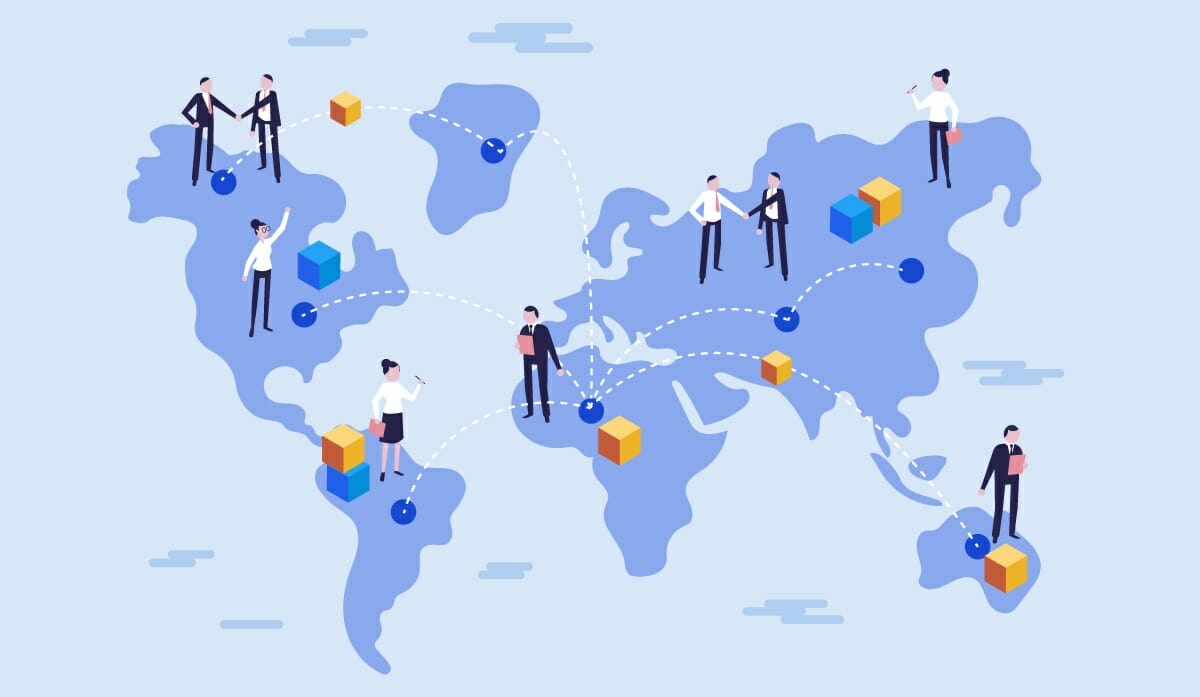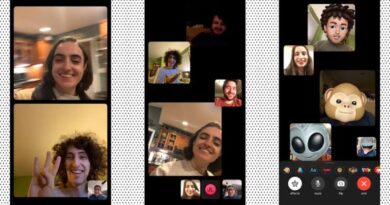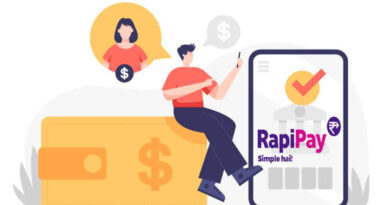How to Fix Unable to Open PDF Attachment in Mail on Mac Quickly
This article explains how to Fix Unable to open PDF attachment in Mail on Mac
PDF attachment are one of the most commonly used file types for easy documentation and arrangement of data.

A lot of persons receive and send many PDF documents daily for business or personal reasons as email attachments on their Mac of which You may likely do the same too.
And you need to be able to open these documents before you can get the details in them.
Preview is the built-in app for image and PDF files, hence, most persons use the Preview or Adobe Acrobat Reader as their default PDF reader.
Note that: Adobe acrobat reader is a third-party app used by many persons over it’s Competitors.
But sometimes there is a problem encountered while trying to open or view a PDF on a mail of which might be a message trying to explain to you that you are denied access to the file making it unable to be opened by you.
The message might be in this format: “The file abc.pdf couldn’t be opened because you don’t have permission to view it”
In this article, we will walk you through the working methods to resolve the “Unable to Open PDF Attachment in Mail on Mac” issue and get the files opened and the information needed to be received.
How to Fix Unable to Open PDF attachment in Mail on Mac
Grant Full Disk Access
One of several reasons why a PDF won’t open may be as a result of damage or others.
However, a lot of users have reported this issue to only occur in Mail, this means that this particular issue is an access/permission problem.
Your macOS Mojave or later, has a privacy feature that is called Full Disk Access.
This means that you may need to provide or allow preview or Adobe Acrobat Reader, (or any oy one you are using with Full Disk Access)
You can follow the simple steps below to get it done:
- Get your Mac
- Then on it, open the “System Preferences”
- Now, click on “Security & Privacy”
- Select or click on the “Privacy tab”.
- Now select Full Disk Access in the left side bar.
- Find Preview or Adobe Acrobat Reader or any other PDF reader you are using from the list of apps and select the box next to it to enable Full Disk Access.
Note: If you do not see the app in the list, click the plus (+) sign and then add PDF reader you are using (Preview or Adobe Acrobat Reader or any other one) from the Applications folder.
- Exit the System Preferences.
- Finally, mail access PDF.
Now you can restart or reboot your Mac and try opening PDF files and see it work.