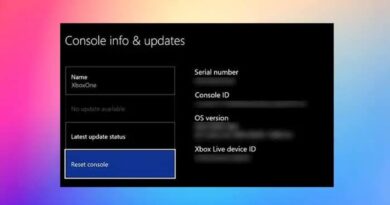How to Download Spotify on Your Mac
Are you looking to start listening to music on your Mac using Spotify? If so, you’re in luck! In this blog post, we’ll walk you through the steps for downloading and installing Spotify on your Mac.

Spotify Overview
Spotify is a music streaming service that allows users to listen to millions of songs and albums from various artists on a wide range of devices, including computers, smartphones, tablets, and smart speakers. The platform was first launched in 2008 and has since grown to become one of the most popular music streaming services in the world.
With Spotify, you can create and save playlists of your favourite songs, discover new music based on your listening habits, and even share your playlists with friends. Additionally, Spotify offers a wide range of features for listeners to discover new music, including curated playlists, podcasts, and live streaming of concerts.
Spotify is available in both free and paid versions. The free version is supported by ads, while the paid version (Spotify Premium) provides an ad-free listening experience and additional features such as offline listening and higher-quality audio.
How to Download Spotify on Your Mac
- First, go to the Spotify website (https://www.spotify.com/) and click on the “Download” button in the top right corner of the page.
- This will bring you to the download page for the Spotify app. Click on the “Download” button for Mac.
- Once the download is complete, double-click on the downloaded file to open it. This will bring up the Spotify installer.
- Follow the on-screen instructions to install Spotify on your Mac. This will typically involve clicking “Continue” a few times and then entering your password to confirm the installation.
- Once the installation is complete, click “Close” to exit the installer.
- You should now be able to find Spotify in your Applications folder. Simply double-click on the Spotify icon to open the app and start listening to music.
That’s it! You should now be able to use Spotify on your Mac to stream music and create playlists. If you run into any issues during the installation process, don’t hesitate to reach out to the Spotify support team for assistance. They should be able to help you get up and running in no time.
Where is the Spotify app on Mac?
After you have completed the installation of Spotify on your Mac, the Spotify app can be found in the Applications folder on your Mac. You can access the Applications folder in several ways.
- Open Finder and click on “Applications” in the sidebar on the left. This will show you a list of all the apps installed on your Mac, including Spotify.
- Another way to find the Spotify app is by using Spotlight search. Press the Command and Spacebar keys to open Spotlight, then type “Spotify” and hit enter.
- Using the Launchpad is another way to locate the Spotify app. Press the F4 key or swipe up with four or five fingers on your trackpad to open it. And you will find the Spotify icon in the list of apps.
Once you’ve located the Spotify app, you can open it by double-clicking on the icon. If you’d like to create a shortcut for Spotify on your Dock, you can simply drag the Spotify icon from the Applications folder to the Dock. This will make it easier to open Spotify in the future.
Note: If you’re not able to find the Spotify application after installation, Please check if the installation process was completed successfully and if there is any issue related to your Mac System.
Wrapping Up
This article highlighted the steps for downloading Spotify on your Mac. Buy following the steps correctly, yo will be able to get your favourite songs playing in no time using your Mac computer.