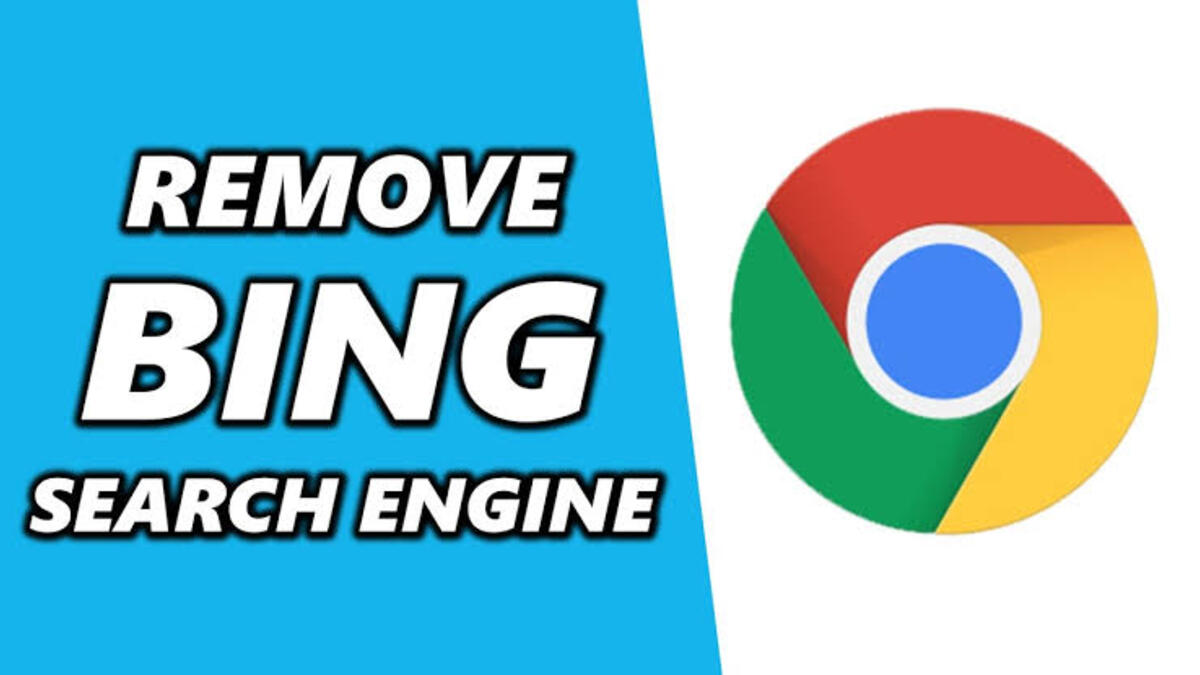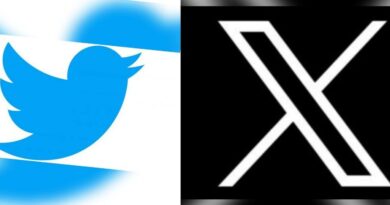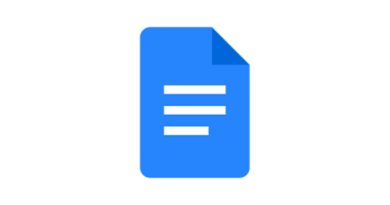How To Remove Bing from Chrome Browser’s Default Search Engine
If you’re like many people, you’re probably used to using Google as your default search engine in the Chrome browser. But lately, you may have noticed that Bing has been the default search engine in Chrome, and you’re not sure how it got there. Don’t worry — it’s easy to get rid of Bing and switch back to Google.
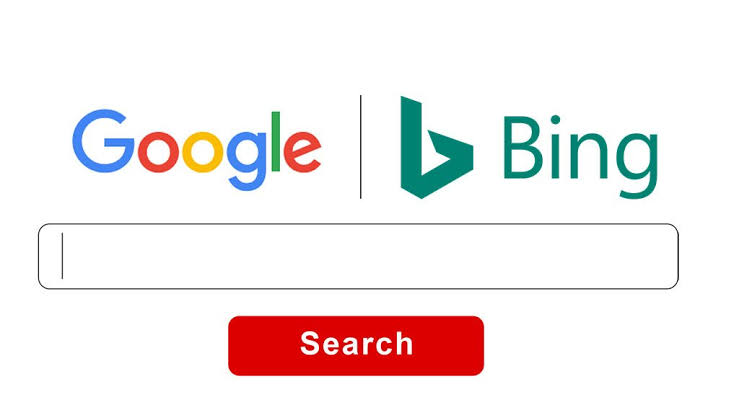
In this blog post, we’ll show you how to remove Bing from Chrome’s default search engine and show you how to set Google as your default search engine instead. So, without much further ado, let’s get started!
Basic Steps To Remove Bing from Chrome Browser’s Default Search Engine
- First, open Chrome and click on the three dots in the upper right-hand corner. This will open a menu with several options. Choose “Settings” from the list.
- Once you’re in the Settings menu, you’ll see a few more options. Scroll down to the “Search Engine” section. Here, you’ll see a list of search engines that Chrome can use, including Bing and Google.
- To switch to Google as your default search engine, click on the “Google” option. Then, click the “Set as Default” button. This will set Google as your default search engine, so any time you type in a search query, it will use Google to find the results.
- Once you’ve set Google as your default search engine, you can remove Bing from the list. To do this, click on the three dots next to the Bing option and select “Remove from List.” This will remove Bing from the list of search engines, ensuring that it won’t be used as the default search engine anymore.
And that’s it — you’ve successfully removed Bing from Chrome as the default search engine and set Google as the default instead. It’s a simple process that only takes a few minutes to complete, and it will ensure that you use the search engine of your choice when you’re browsing the web.
Final Words
We hope this blog post has helped you learn how to remove Bing from Chrome Browser’s default search engine and switch to Google. If you have any questions or need more help, feel free to reach out to us. We’re always happy to help!