How to Resolve the Privacy Error Message in Google Chrome in 7 Ways
If you frequently use Google Chrome as your web browser, you may have come across the following privacy error message: “Your connection is not secure” or “Your connection is not private.” This message is usually accompanied by a warning triangle in the address bar.
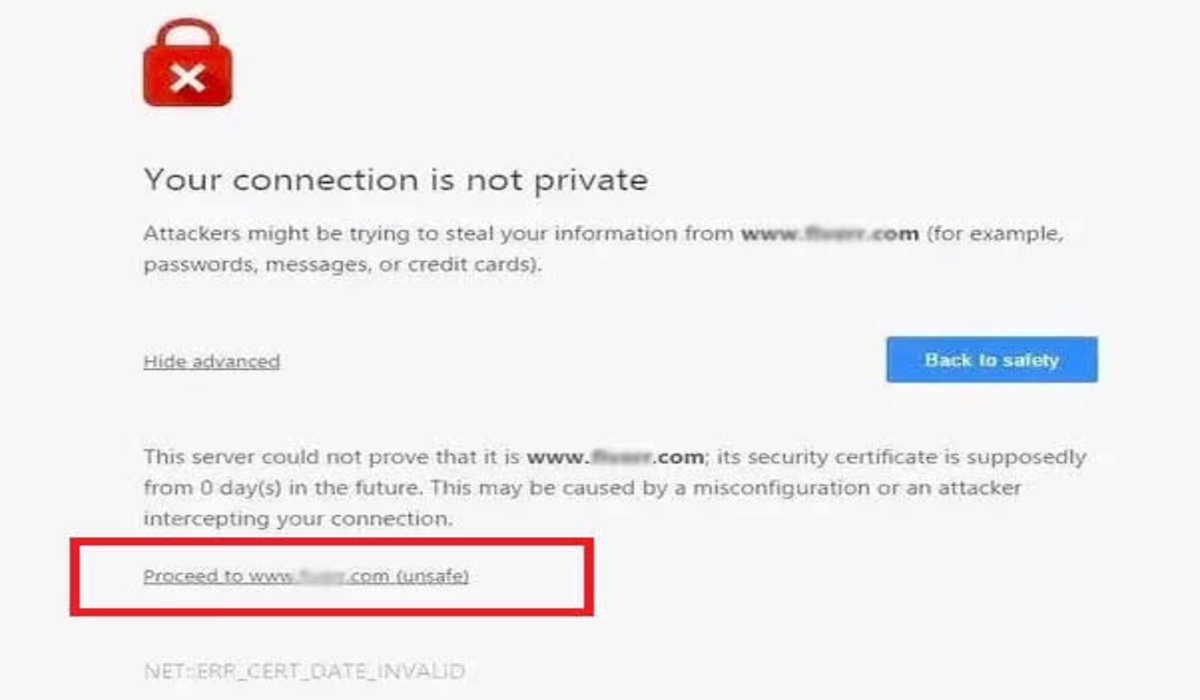
These messages are displayed when Chrome detects that the website you’re visiting is not using a secure connection (HTTPS). In other words, your connection to the website is not encrypted, which means that it could be intercepted by a third party.
While this may sound alarming, there’s no need to panic. In most cases, you can safely ignore these messages. However, if you’re concerned about your privacy, there are a few steps you can take to resolve the issue.
In this article, we’ll discuss steps you can take to resolve the privacy error message in Google Chrome.
ALSO SEE: How To Fix File Download Errors on Google Chrome Browser
How to resolve the Privacy Error Message in Google Chrome
If you constantly see this error message, follow these steps to fix it…
Reload the page
Unbelievable as it may seem, the problem might be fixed by simply refreshing the Chrome browser. Press F5 on your keyboard or click the Reload this page button to the left of the URL bar. The webpage will load correctly the second time if the issue was only temporary.
Inform the Site’s Webmaster
There is nothing much you can do to resolve a Chrome privacy error if a website’s SSL certificate is faulty or expired as it is the site’s responsibility. However, you can email the site’s webmasters to inform them.
WI-FI Network Issues
If you connect to a website while using a public Wi-Fi network, such as one in a restaurant or airport, you can get a Chrome privacy error if you haven’t accepted the network’s terms and conditions. Go to a website that isn’t encrypted with SSL, and the sign-in page should appear. See whether the issue is resolved by trying the website once more.
Clear Browser Cookies
Another quick and straightforward troubleshooting technique to resolve the privacy error message in Google Chrome, is by clearing the cookies and cache in your browser. It is possible that your browser cache may be corrupted hence forcing the page to load incorrectly.
Test in Incognito Mode
Open the page in an Incognito window on a PC or Mac. If the page loads fine, a Chrome extension is probably not functioning properly. Remove the extension, then reopen the page as usual.
Correct Your Date and Time
Chrome may be unable to validate the SSL certificate of the website you’re viewing if your device’s time and date are wrongly set. This is because Chrome may use the time set on your device to compare the expiration date of an SSL certificate of a website.
Proceed to Website
You may use an insecure connection to view the website only if you are certain that the fault lies with it and if it is a well-known and reputable website. Choose Proceed to website after clicking the Advanced option at the bottom of the error box. This won’t fix the issue with the error notice and should only be done if you are certain the website is secure.
And that’s it! If you’ve been getting the Google Chrome privacy error message, then following the steps above can help you fix it.
