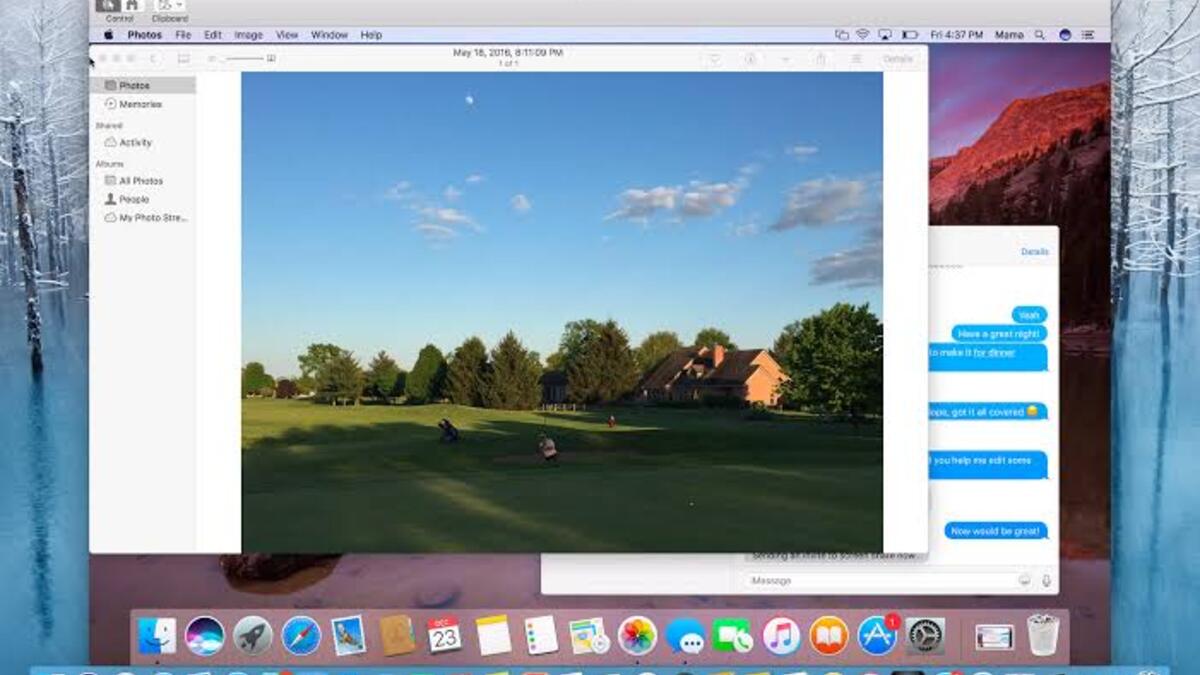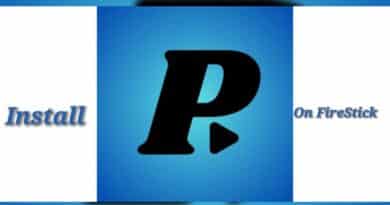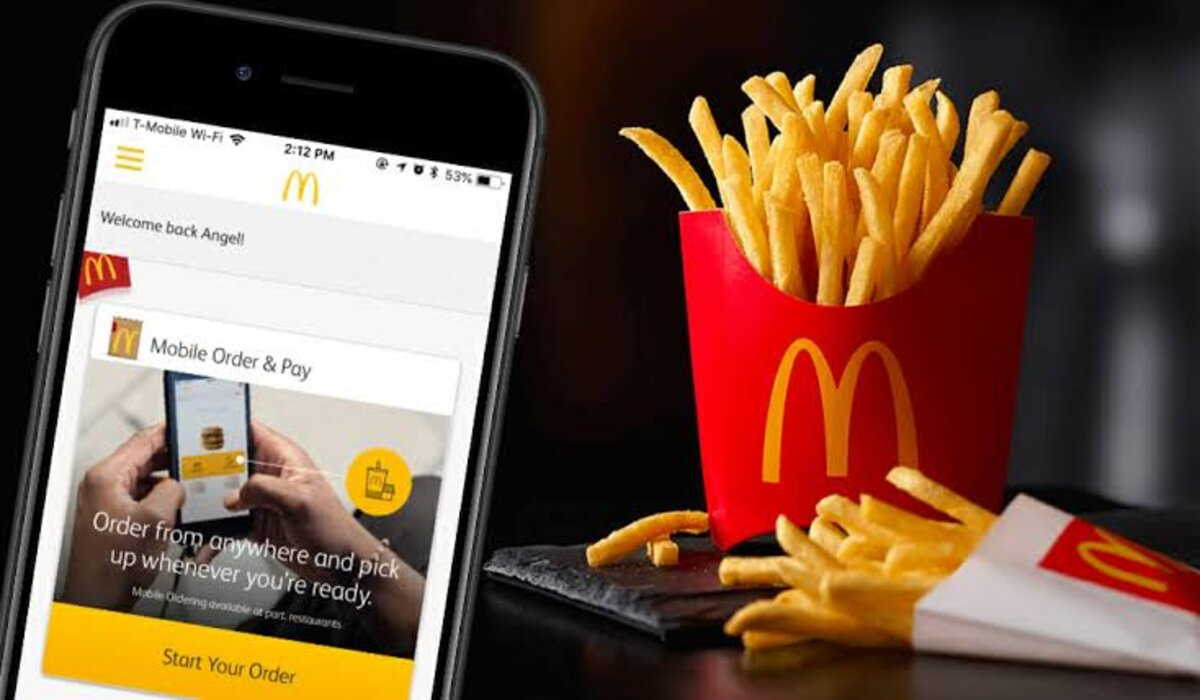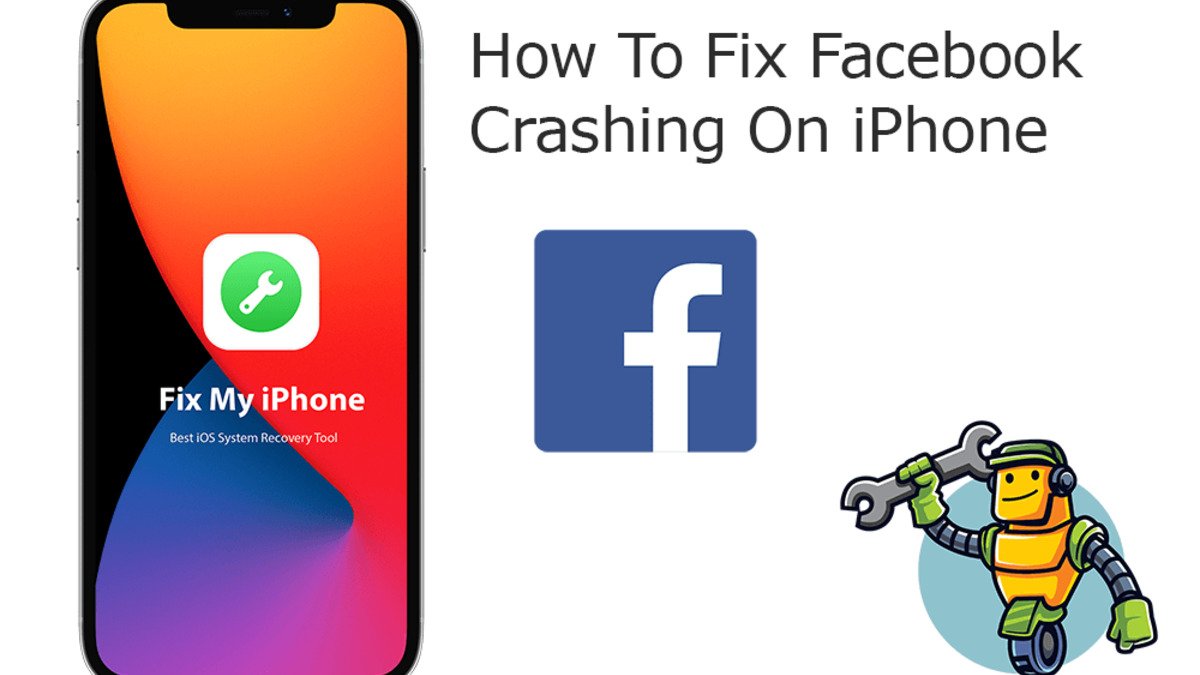Screen Sharing on Mac computer: How to set it up easily
Screen sharing on Mac enables you to show other people what you’re doing on your computer, regardless of the distance between you. This is especially helpful in collaborative projects, as well as for online webinars, live streaming and troubleshooting technical issues.
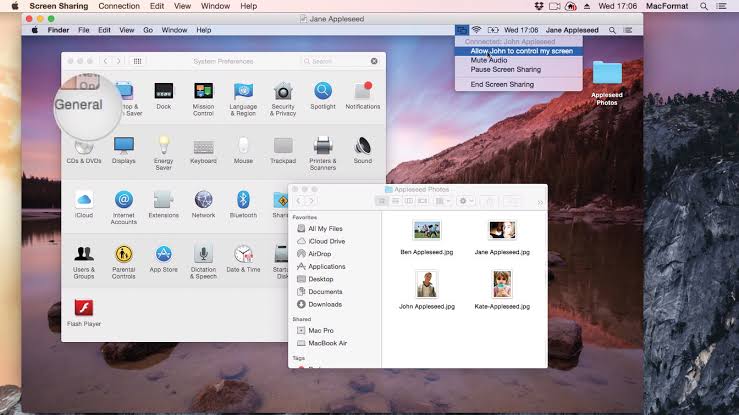
The opportunity to either view or even scroll through a partner’s computer is easy as long as permissions for Screen Sharing have been given. That brings us to the focus of this guide. Below, we’ll be having a look at how to set up and use screen sharing on your Mac computer. So, stay tuned as we kick things off!
How to enable Screen Sharing on Mac computer
Setting up and using screen sharing on your Mac computer is pretty easy. Here are the steps to follow;
- Click on the Apple symbol in the top left corner.
- Click on System Preferences.
- Click on Sharing in the middle row.
- Check the box next to Screen Sharing in the column on the right.
- Your computer will now be identifiable by other users on your network in their Finder.
- On the other computer, open Finder. Your computer’s name should show up in the sidebar
- You can also connect by using your Mac’s vnc number. Whoever is looking to access your shared screen simply has to type in the number provided in your Screen Sharing screen. Then, their Mac will ask if they want to turn on Screen Sharing.
- Proceed by clicking on Connect.
- If you’re both logged in using the same Apple ID, it will share automatically. If not, they will be asked to enter the username and the password for the Mac being shared.
Wrapping it Up
There you have it on how to set up and use screen sharing on Mac computer. In a nutshell, you can use screen sharing to access your Mac while you’re away, solve a problem on someone else’s Mac, or collaborate with others on a project such as a website or presentation.
When screen sharing is enabled on your Mac, your Mac desktop can be viewed from another Mac on your network. While your screen is being shared, the user of the other Mac sees what’s on your screen and can open, move, and close files and windows, open apps, and even restart your Mac.