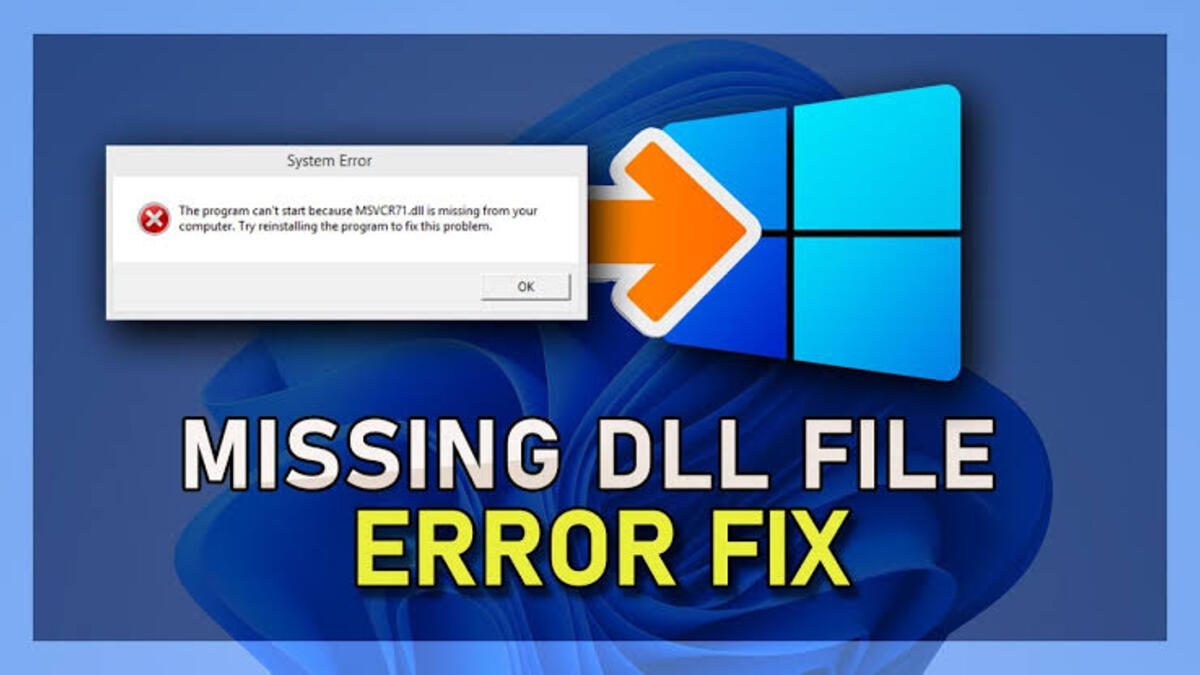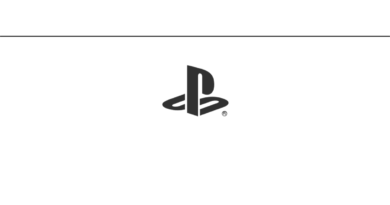How to set GeForce Now to Ultrawide mode on 21:9 monitor
If you’re a gamer looking for an immersive experience, an ultrawide monitor is a great investment. These monitors have a 21:9 aspect ratio, which provides a wider field of view than traditional 16:9 monitors. Not only do they give you a wider screen, but they also make games feel more cinematic and engaging.

One of the best ways to take advantage of your ultrawide monitor is by using it with GeForce Now. GeForce Now is a cloud gaming service that allows you to play games on your computer or other devices that may not have the necessary hardware to run them. With GeForce Now, you can stream games from a high-performance computer to your ultrawide monitor and enjoy a seamless gaming experience.
In this post, we’ll show you how to set GeForce Now to ultrawide mode on a 21:9 monitor.
Setting up your 21:9 monitor
- Connect your ultrawide monitor to your computer using the appropriate cable (HDMI, DisplayPort, etc.).
- Power on your monitor and set the input to the one you used to connect your computer.
- Go to your computer’s display settings and set the resolution to the native resolution of your ultrawide monitor. This can usually be found in the monitor’s manual or on the manufacturer’s website.
- Adjust the refresh rate to the highest possible setting. A higher refresh rate means that the image on your screen will be updated more frequently, resulting in a smoother gaming experience.
- Fine-tune the colour settings and contrast them to your liking.
How to set GeForce Now to Ultrawide mode on a 21:9 monitor
- Open the GeForce Now app on your computer and log in to your account.
- Click on the settings icon located in the top right corner of the app.
- Scroll down to find the Streaming Quality card.
- Confirm that the streaming quality is set to either Balanced or Custom. If they are not, set them to those modes.
- Make sure your resolution is set to the proper ratio and marked UW FHD in Balanced. If not, switch to Custom and set your resolution based on your display’s specifications.
Wrapping Up
By following these steps, you’ll be able to take full advantage of your ultrawide monitor and enjoy a more immersive gaming experience with GeForce Now. The wider field of view and increased screen size provided by ultrawide monitors make games feel more cinematic and engaging.
Keep in mind that some games may not be optimized for ultrawide monitors, so you may need to adjust the in-game field-of-view settings to get the best experience.
Additionally, you can check the GeForce Now support website and forums discussing ultrawide gaming for troubleshooting and more information.