How to Switch to a Full Qwerty Keyboard on Galaxy Watch
If you are reading this, then it’s because you are tired of using the traditional T9 style keyboard and looking for how to switch to a full Qwerty Keyboard on Galaxy Watch. Thankfully, we have the answer you seek.
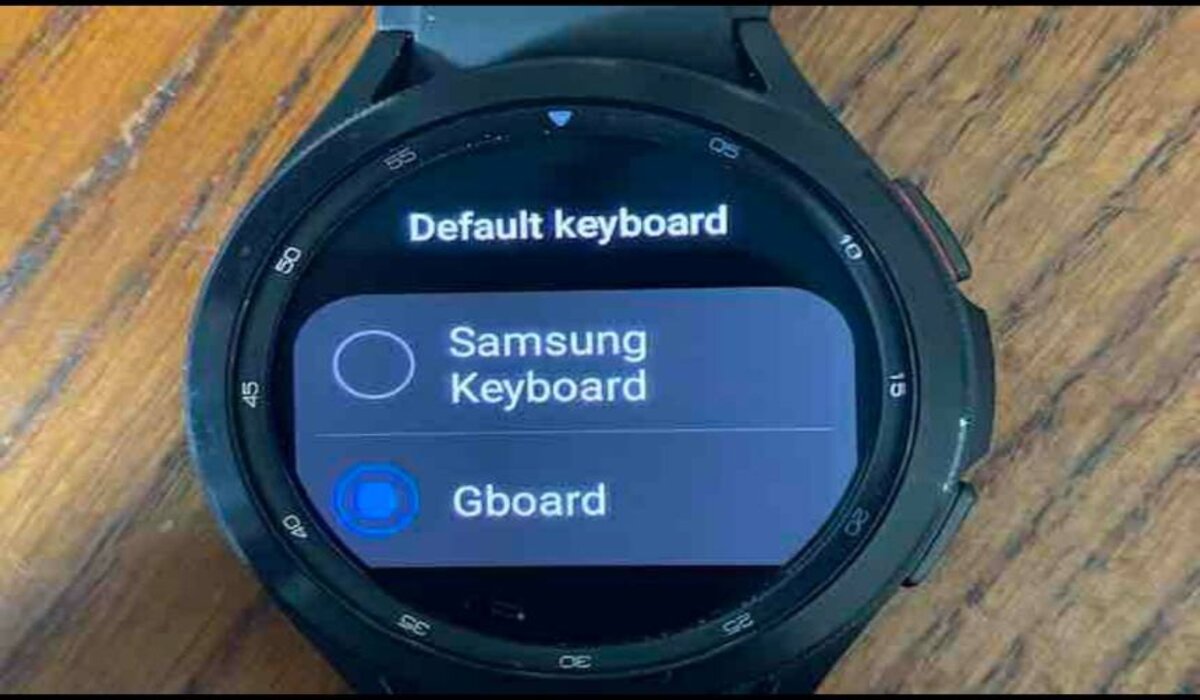
The Samsung Galaxy Watch offers more features than any other smartwatch on the market today, but even the most advanced smartwatch can be made more effective with an add-on accessory or two. The best add-on accessory of all, though, is the full QWERTY keyboard, which allows you to quickly and easily text friends, family members, and coworkers from your wrist.
The built-in T9 keyboard on the Samsung Galaxy Watch 4, though great, should have been retired long ago as it has since become outdated. Typing on it is frustratingly painful, and you’d be better off switching to the full QWERTY Gboard app for your watch if you are using the Samsung Galaxy Watch 4 or higher.
The Gboard app allows you to access a full keyboard layout for your watch’s screen. It also supports swipe input, is optimized for the small display of the watch and provides a much better typing experience than the old-fashioned T9 keyboard.
How to Switch to a Full QWERTY keyboard on Galaxy Watch
To switch to a full QWERTY keyboard on your galaxy watch, the first step needed is to download Google’s Gboard.
- On your mobile phone, launch the Wear app
- Click on “Watch Settings”
- Click on “Store”
- Look for the Gboard app and click on “Available on more devices”
- Install the keyboard on your Samsung watch by clicking on “install”
- Once installed, move on to setting it up
How to Set Gboard on Samsung Galaxy Watch as the Default Keyboard
In order to fully switch to a QWERTY keyboard on the Galaxy watch, you will have to set the Gboard app as the default keyboard on your watch. To do that, follow my lead:r
- Open the Wear app on your phone and tap “Watch Settings”
- Click on General and select “Keyboard list”, the Gboard should now appear on the list.
- On your Galaxy Watch, open “Settings”, then click on “General” and then “input”
- Tap on “Keyboard list” and then “Default”
- Click on “Default Keyboard”
- Select Gboard
- Click on the checkmark button to confirm.
- Done! You have successfully set up the Gboard as the default keyboard on your Galaxy Watch.
If you’ve been searching for how to switch to a full Qwerty Keyboard on Galaxy Watch, and you’ve read up to this point, then you must have gotten the answers you seek.
Follow us on Telegram for issue solving post like this one.



