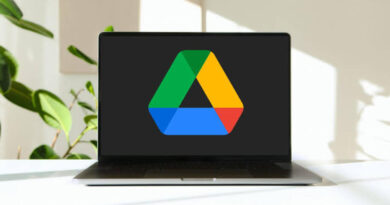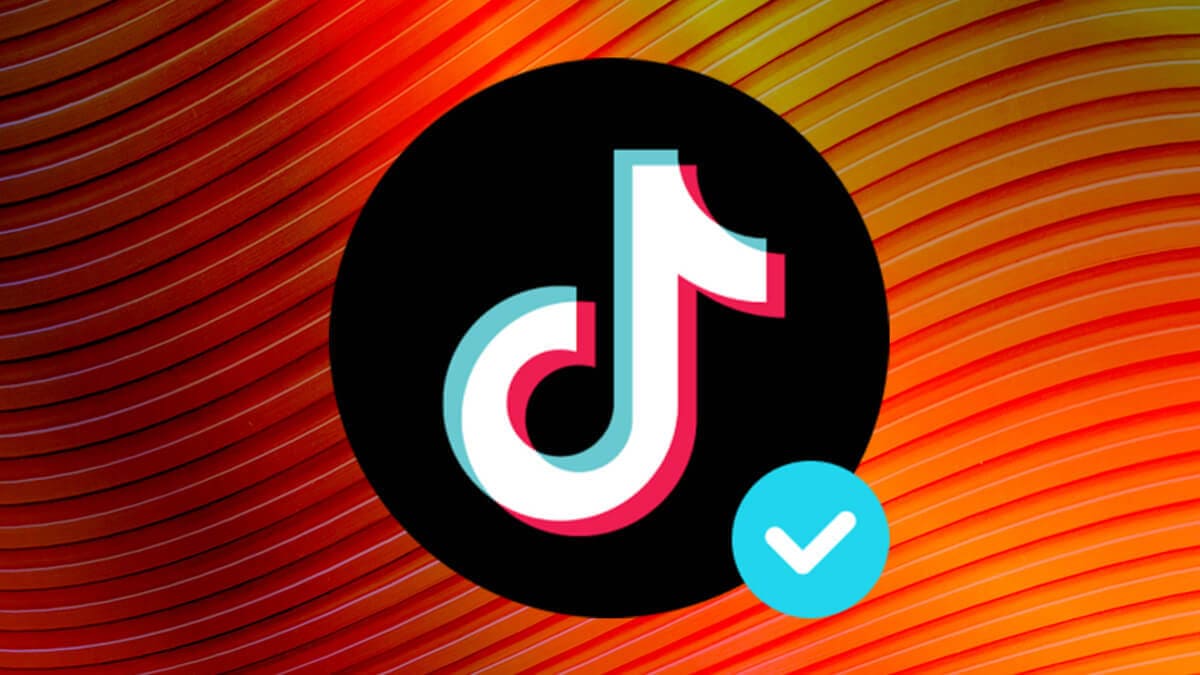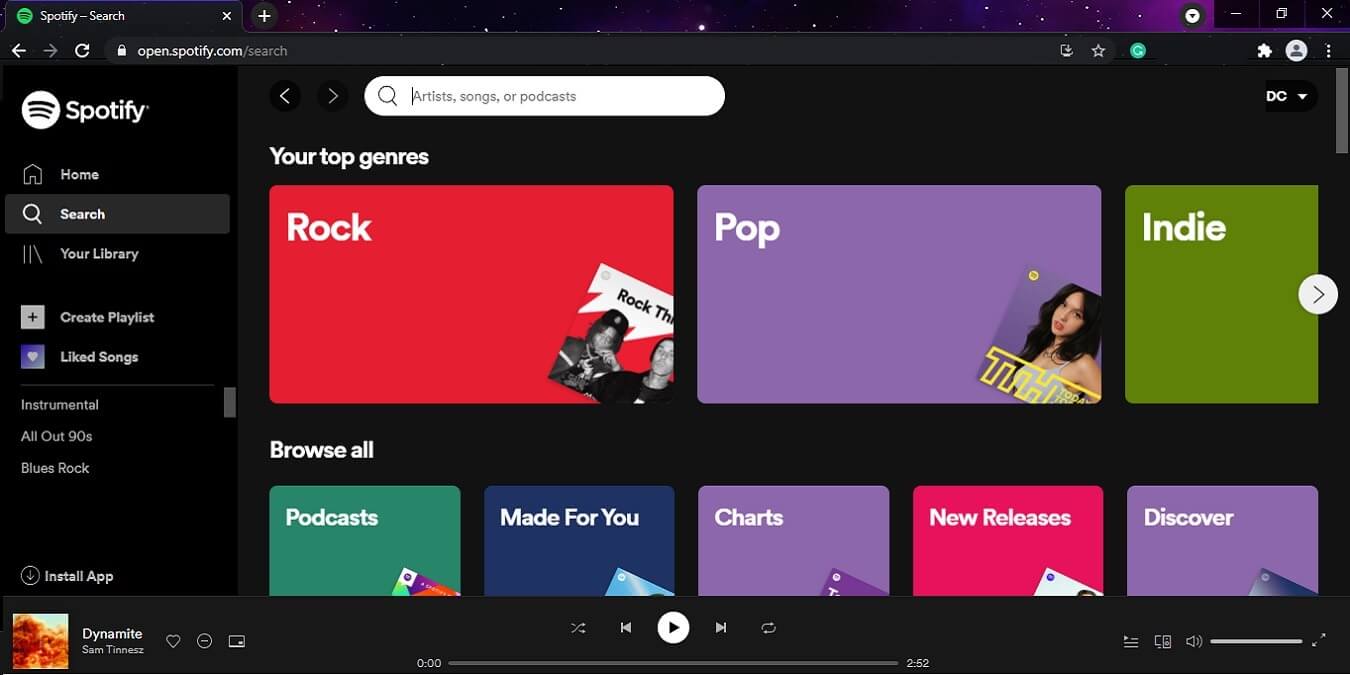4 Easy Ways to Find the IMEI Number on your iPhone
If you have ever lost your iPhone, you may have tried looking for the IME (International Mobile Equipment Identity) number on the phone. It is a 12-digit number located on the device. This number is unique to every device and cannot be changed. In this guide, we’ll walk through some ways to find the IMEI number on your iPhone so that you can get back to using your stolen or missing device.

How to find the IMEI number on your iPhone
1. Using Settings
- Go to Settings > General > About.
- Look for the serial number on the device. Scroll to the bottom of the page, and you’ll see the IMEI number.
- Copy the IMEI by tapping and holding the number, and then paste it into an Apple registration or support form to test it.
2. Using the Phone app
- Open the Phone app.
- Next, dial *#06#.
- A pop-up will show, and it will have the IMEI number on it. Tap Cancel on the top left of the pop-up to close it after you’ve copied the number somewhere else.
Note: You might see other info other than the IMEI number on the pop-up, such as the EID and IMEI2. Don’t get confused, and only focus on jotting down the IMEI.
3. Using the SIM tray
If you desperately need your IMEI number but your device won’t turn on, an iPhone 6s or later should have the IMEI printed on the SIM tray. All you have to do is pop open the SIM tray. You can locate the IMEI number on the underside of the tray.
4. Go to the Apple ID Website
If you don’t have your iPhone or iPad on you, but you need the IMEI, there may still be hope online. As long as the device is connected to your iCloud account, you can get your device information from Apple’s website.
To do this, go to appleid.apple.com on any browser. Then sign in to your Apple ID and check the list of devices. Once you have found the device you need information on, click the device name to show the IMEI number.
Wrapping it Up
There you have it! Four easy ways to find the IMEI number on your iPhone. As previously stated, an IMEI is a unique identification number assigned to every mobile device, including your iPhone. To find the IMEI number on your iPhone, follow the steps above and you’re good to go.