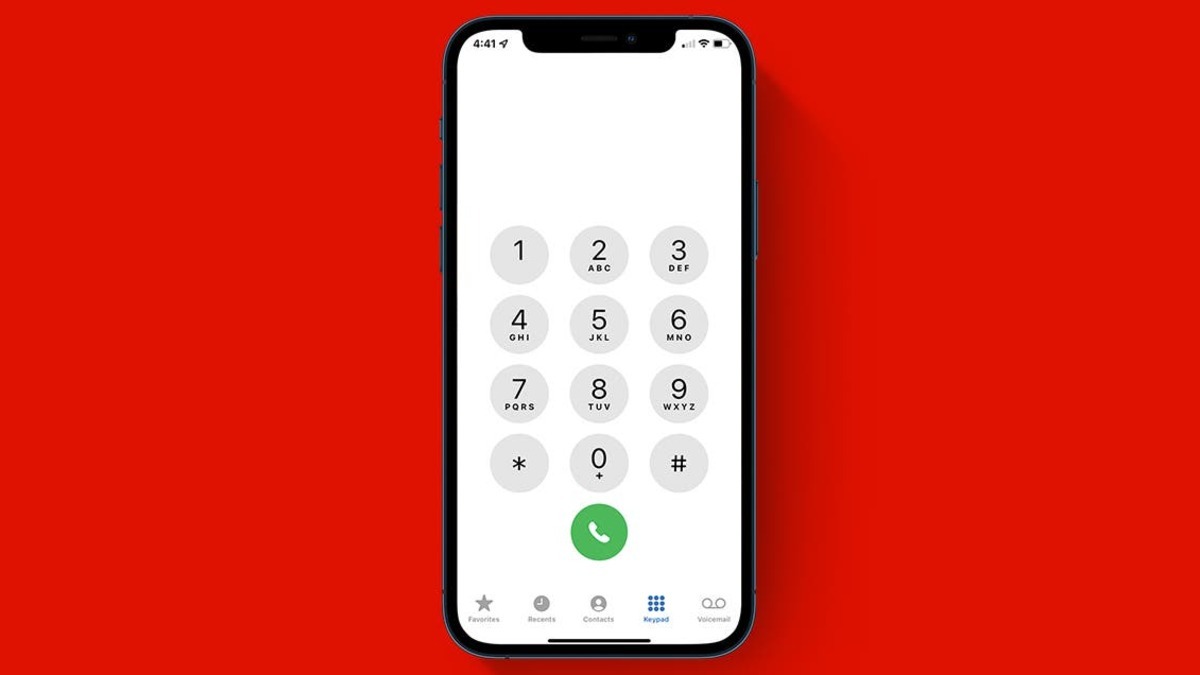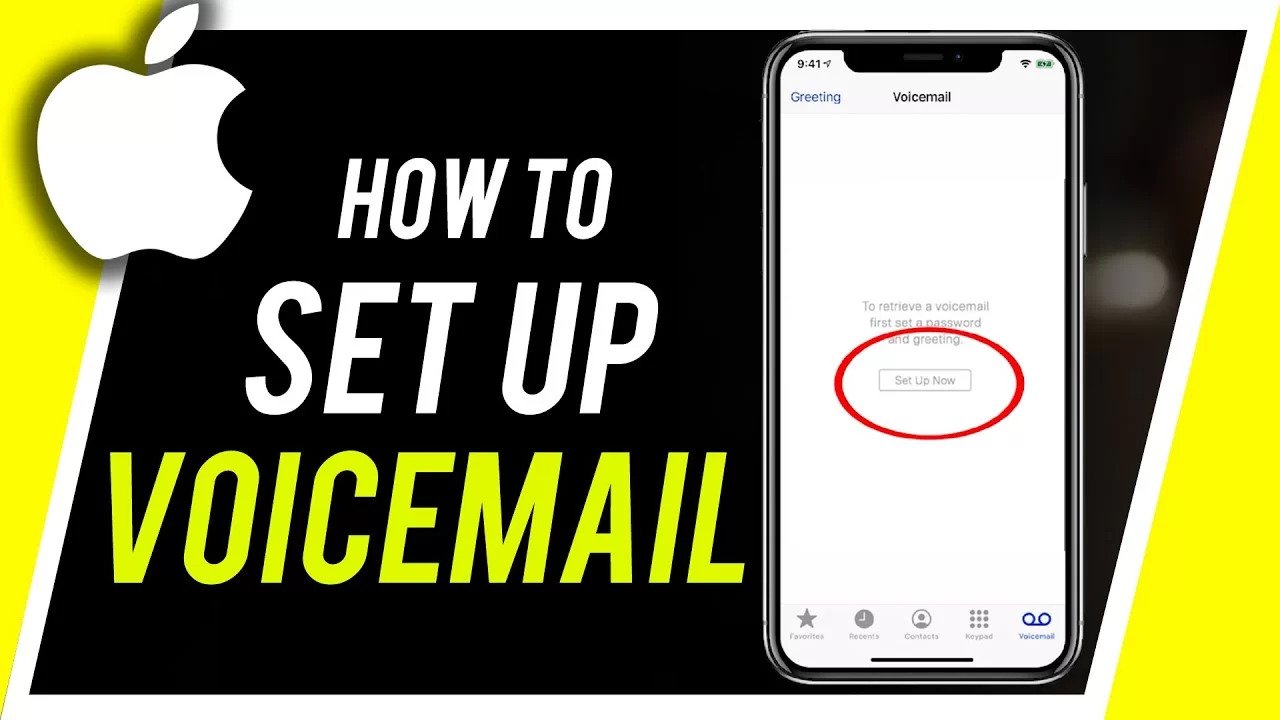6 Ways To Fix a Call Failed Message on iPhone
If you’ve experienced a ‘Call Failed’ message on your iPhone, you’ll know how irritating it can be. It’s like being on the cusp of a conversation, only to have it snatched away.

Don’t worry though. There are several ways to fix this and get back to talking in no time. Here are six of the best ways to fix a ‘Call Failed’ message on iPhone. Bearing that in mind, let’s kick things off!
6 Ways To Fix a Call Failed Message on iPhone
1. Check Your Network Connection
Most “Call Failed” messages are due to poor network connection. If you’re in an area with low or no coverage, your call is likely to fail. Make sure you’re in an area with strong network coverage before attempting to make a call.
2. Reset Your Network Settings
If you’ve recently updated your iPhone, it’s possible that your network settings aren’t configured correctly. To fix this, you can go to your “Settings” app and tap “General”. Then, tap “Reset’ and ‘Reset Network Settings”. Once your network settings have been reset, your calls should work properly.
3. Turn Airplane Mode On and Off
If you’re still having problems, try turning Airplane mode on and off. This can be a quick and easy fix for your ‘Call Failed’ message. To do this, simply swipe up from the bottom of the screen and tap on the ‘Airplane’ icon.
4. Restart Your Device
Sometimes, a simple restart can help to fix a ‘Call Failed’ message. To do this, press and hold the power button for a few seconds and then drag the ‘Slide to Power Off’ button onto the screen. Once your device has fully shut down, press the power button again to restart your phone.
5. Check Your iPhone’s Software
If your iPhone’s software isn’t up-to-date, it could be causing your call to fail. Go to the “Settings” app, tap “General”, and then “Software Update” to make sure your iPhone is running the latest version.
6. Check Your Carrier Settings
Carrier settings can also affect your ability to make calls. To check your carrier settings, go to the “Settings” app, tap “General”, and then, tap ‘About’ and ‘Carrier’. If an update is available, simply follow the on-screen instructions.
Wrapping It Up
There you have it! Six easy ways to fix a call failed message on iPhone. We hope these tips help you fix a call failed message on your iPhone. If you’re still having issues after trying these steps, it’s best to contact your service provider for more help. Good luck!