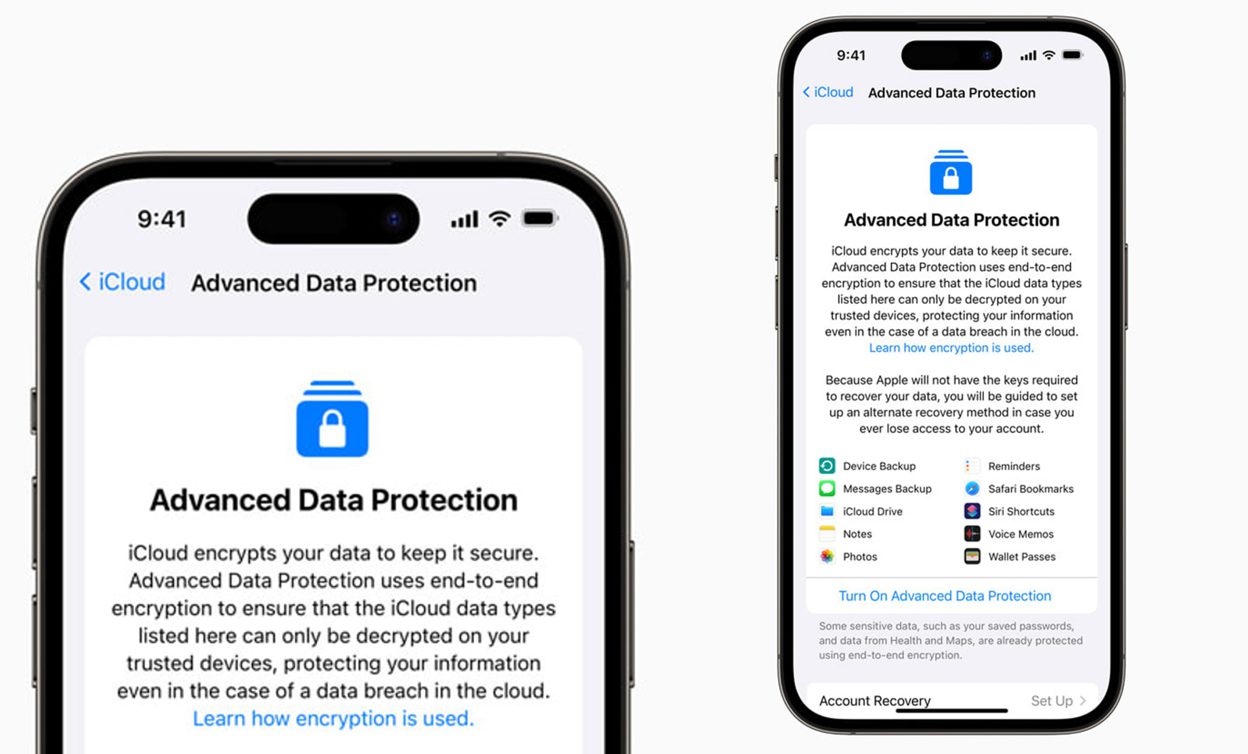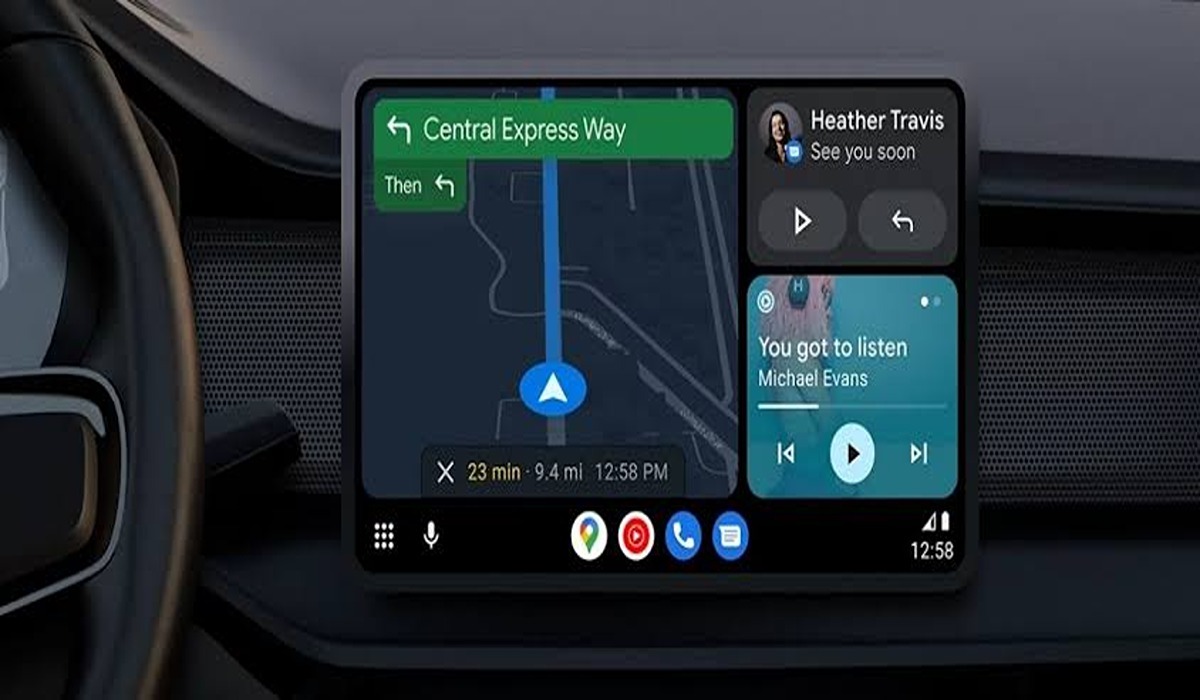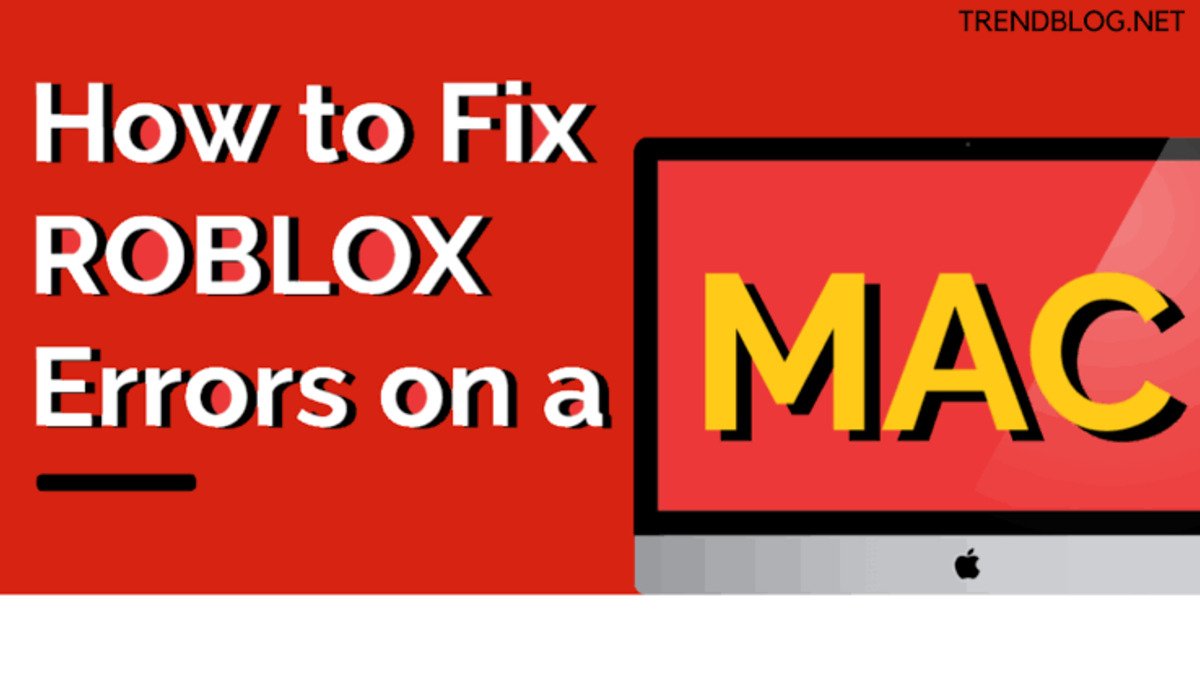How To Turn on end-to-end encryption for iMessage, iCloud, iPhone backups in iOS
Do you want to make sure your data is secure? If you own an iPhone, you have the ability to turn on end-to-end encryption for your iMessage, iCloud, and iPhone backups. This means that only you and the person you’re communicating with can read the data, and even Apple cannot access it. In this guide, we’ll show you exactly how to turn on end-to-end encryption for iMessage, iCloud, and iPhone backups in iOS.
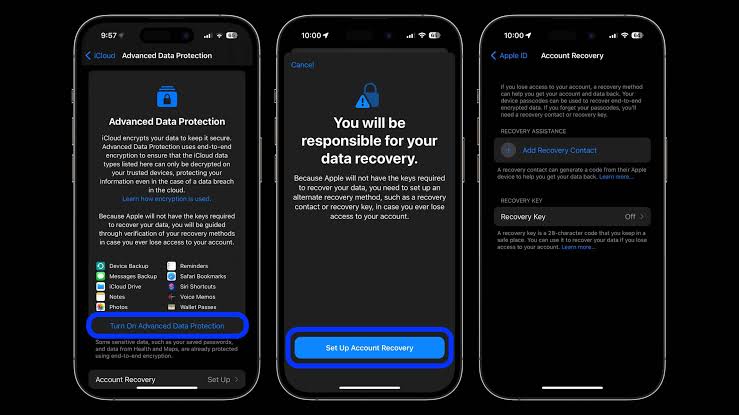
When it comes to protecting your data, end-to-end encryption is the best way to go. End-to-end encryption prevents anyone, including Apple, from accessing the data that you store in your iMessage, iCloud, and iPhone backups. This means that only you and the person you’re communicating with can read the data, so you can rest assured that it’s completely secure. So, how do you turn on end-to-end encryption for iMessage, iCloud, and iPhone backups in iOS? It’s actually pretty simple.
How to Set Up end-to-end Encryption for iPhone
Before you get started, ensure your iOS device is updated to the latest version. To do that, open Settings and then tap General > Software updates. Your phone will download the update and will require a restart before it’s completed.
Now that everything is updated, follow the steps below;
- Navigate to Settings > iCloud > Advanced Data Protection.
- Next, tap ‘Account Recovery’ or ‘Advanced Data Protection’ to proceed.
- A message will pop up, letting you know you’re responsible for your data recovery.
- Then, select ‘Set Up Account Recovery.’
- This will urge you to enter a recovery contact information (or generate a recovery key, but more on that next.) Apple recommends choosing someone you trust to assist you in regaining access to your account. Remember: Apple will not be able to let you back in.
- Following that, you’ll be requested to send a message to the recovery contact informing them that they’ve been chosen. The request must be approved by the person you asked.
- If you don’t want to trust someone else with all of your iCloud data, you can create a recovery key. This is a 28-character code that you must keep safe to retrieve your backups.
- After that, you’ll be prompted to retype your recovery key. After that, your recovery key will be enabled.
- When you enable Advanced Data Protection, you’ll be prompted to enter your iPhone password.
Note: Keep in mind that if you don’t have your Recovery Key kept somewhere safe or your Recovery Contact set up, your data is lost.
Wrapping It Up
There you have it! With the steps above, you’ve successfully enabled end-to-end encryption for your iMessage, iCloud, and iPhone backups. Now, you can be sure that only you and the person you’re communicating with can access your data, and your information remains secure.