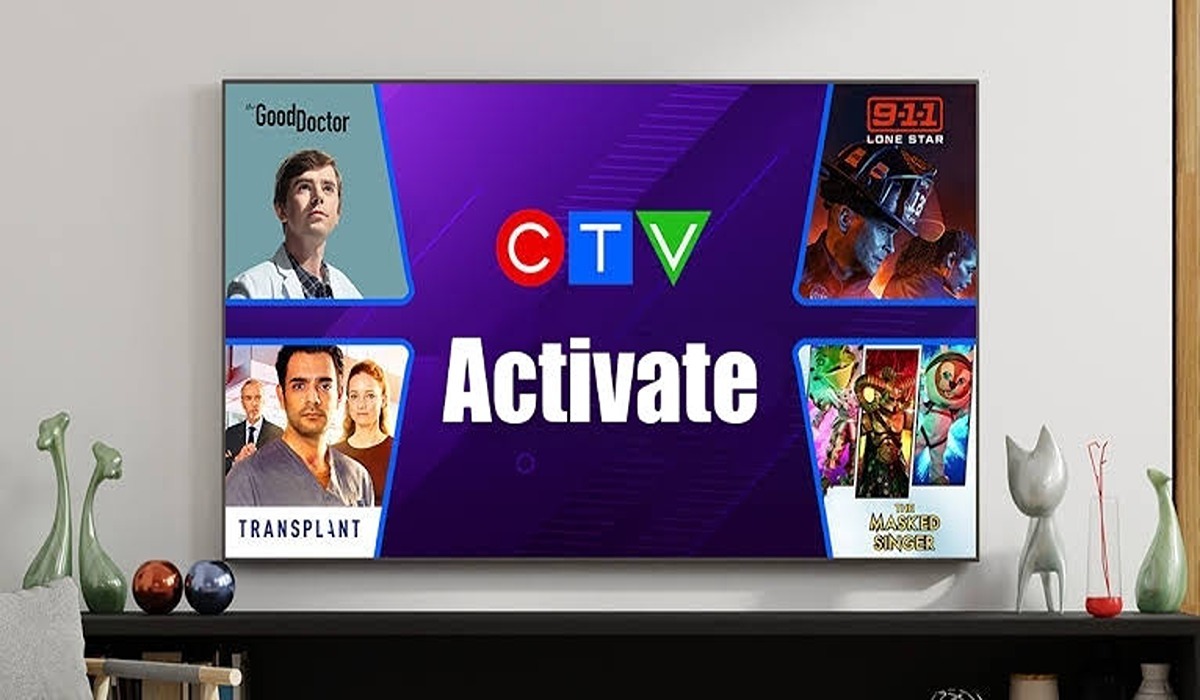How to Block Strangers From Finding You on Facebook
Facebook is a social networking site that allows users to connect with friends, family, and others who share similar interests. While it’s a great way to stay in touch with loved ones, you may not want just anyone to be able to find and contact you on the platform. If you want to keep your personal information private or just limit who can see your profile, there are a few steps you can take to block strangers from finding you on Facebook.

In this post, we’ll go over how to set your privacy settings, limit who can see your profile information, and block specific users from finding you on the site. By following these tips, you can have more control over who can see your information and keep your personal information private on Facebook.
How to Block Strangers From Finding You on Facebook
- Set your privacy settings: Facebook has a number of privacy settings that allow you to control who can see your profile and activity. To access these settings, click the down arrow in the top right corner of your Facebook page and select “Settings.” From there, click on the “Privacy” tab on the left side of the page.
- Limit who can find you: Under the “Who can look me up?” section, you’ll see an option to “Do you want other search engines to link to your Timeline?” By default, this setting is set to “Yes,” which means that your profile may appear in search results on other websites. If you want to prevent strangers from finding you this way, change this setting to “No.”
- Limit who can see your profile information: Under the “Who can see my stuff?” section, you’ll see an option to “Who can see your future posts?” By default, this setting is set to “Public,” which means that anyone can see your posts. If you want to limit who can see your posts to only your friends, change this setting to “Friends.”
- Limit who can send you friend requests: Under the “Who can contact me?” section, you’ll see an option to “Who can send you friend requests?” By default, this setting is set to “Everyone,” which means that anyone can send you a friend request. If you want to limit who can send you friend requests to only people you know, change this setting to “Friends of friends.”
- Block specific people: If you want to block a specific person from finding you on Facebook, click on the down arrow in the top right corner of your Facebook page and select “Settings.” From there, click on the “Blocking” tab on the left side of the page. Under the “Block users” section, you can enter the name or email address of the person you want to block.
By following these steps, you can limit who can find you on Facebook and keep your personal information private. Remember to periodically review your privacy settings to make sure they’re still set the way you want them.