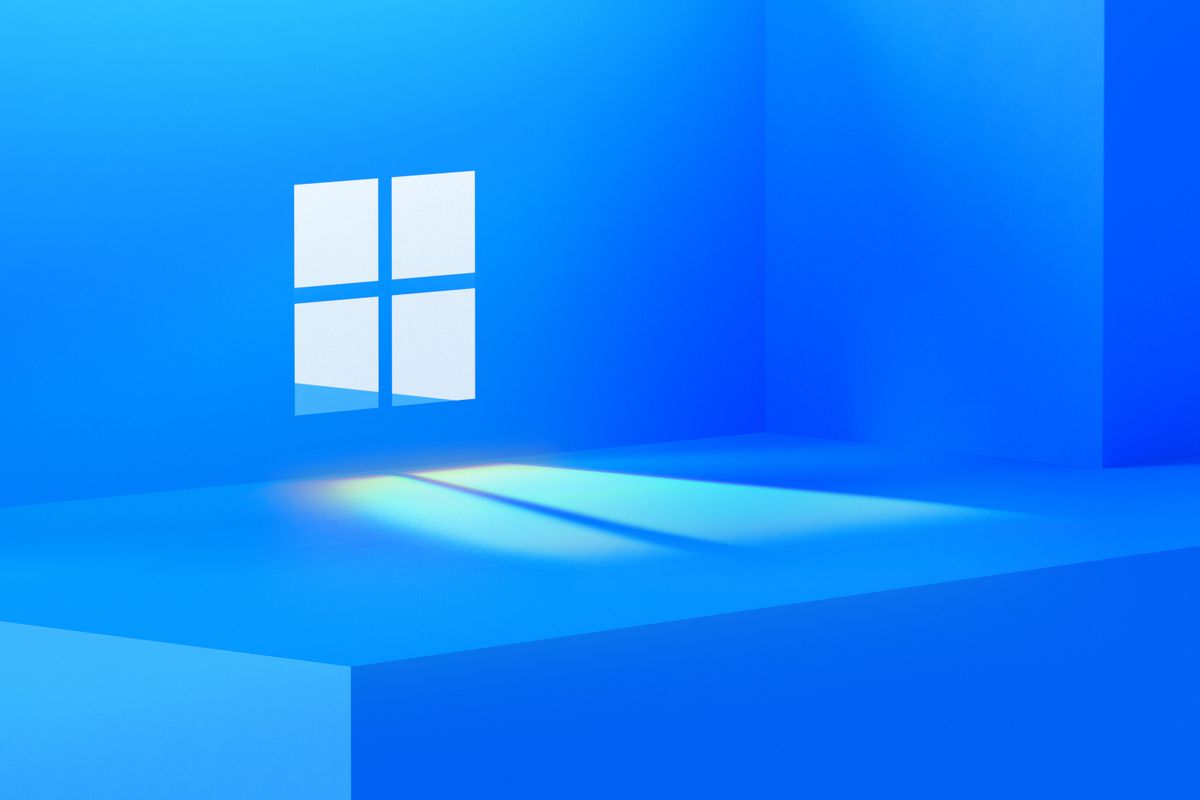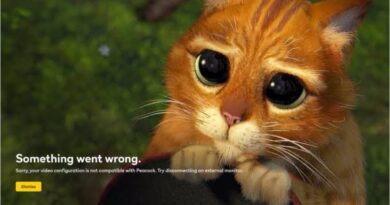How to Backup Telstra Webmail Emails to Computer, Cloud Services
Telstra webmail is a reliable and efficient email service used by many all over the world. While it is dependable, backup of Telstra webmail emails should still be considered to protect against any potential technical issues or unforeseen issues. This blog post covers the steps necessary for backing up your Telstra webmail emails to both your local computer and cloud-hosted solutions.
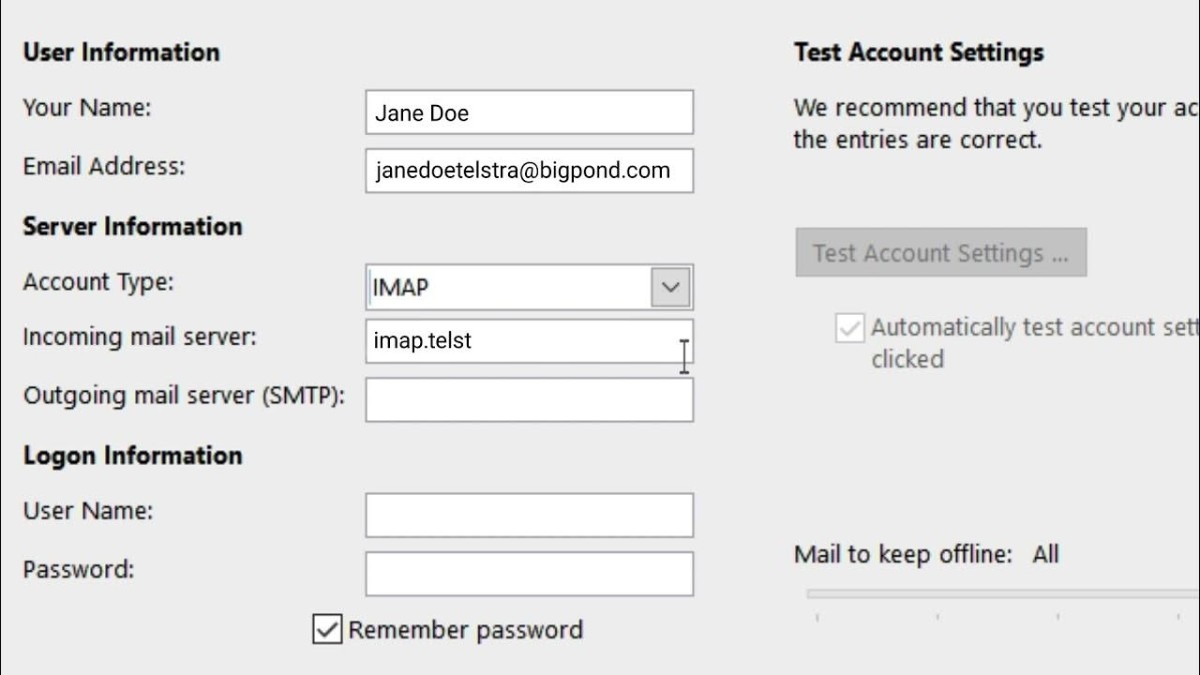
Backup Telstra Webmail Emails to Computer or Cloud Services
Backup Telstra Webmail Emails to Computer
Backing up your Telstra webmail emails is easy when you use an email client like Microsoft Outlook, Apple Mail, or Mozilla Thunderbird. Configuring your Telstra webmail account in one of these clients will give you the ability to download all of your emails right to your computer. If you’re using Mozilla Thunderbird, simply follow the steps outlined below to backup Telstra webmail emails:
- Download and install Mozilla Thunderbird on your computer.
- Launch Mozilla Thunderbird and click on the “Create a new account” button.
- Enter your Telstra webmail email address and password, and click on “Continue”.
- Thunderbird will automatically detect the server settings for your Telstra webmail account.
- Click on “Done” to complete the setup process.
- Thunderbird will start downloading all your Telstra webmail emails to your computer.
- Backup Telstra Webmail Emails to Cloud Services
How to Backup Telstra Webmail Emails to Cloud
For those who wish to store their Telstra webmail emails in a cloud-based storage system, Backupify offers a third-party service that can be conveniently integrated. To backup Telstra webmail emails onto Google Drive using Backupify, simply follow the steps below:
- Sign up for Backupify and connect your Telstra webmail account.
- Configure your backup settings, such as frequency and retention period.
- Start the backup process and let Backupify run in the background.
- To restore your backed-up emails, go to the Backupify dashboard and select the emails you want to restore.
- Backupify allows you to restore emails to your Telstra webmail account or to any other email service it supports.
Conclusion
It is essential to create backups of your Telstra webmail emails to prevent the loss of important data. There are two methods for backing up these emails, either to your computer or cloud-based services like Google Drive, Dropbox, and OneDrive. Regardless of which option you choose to follow, regularly creating backups will help preserve the safety and integrity of your data.