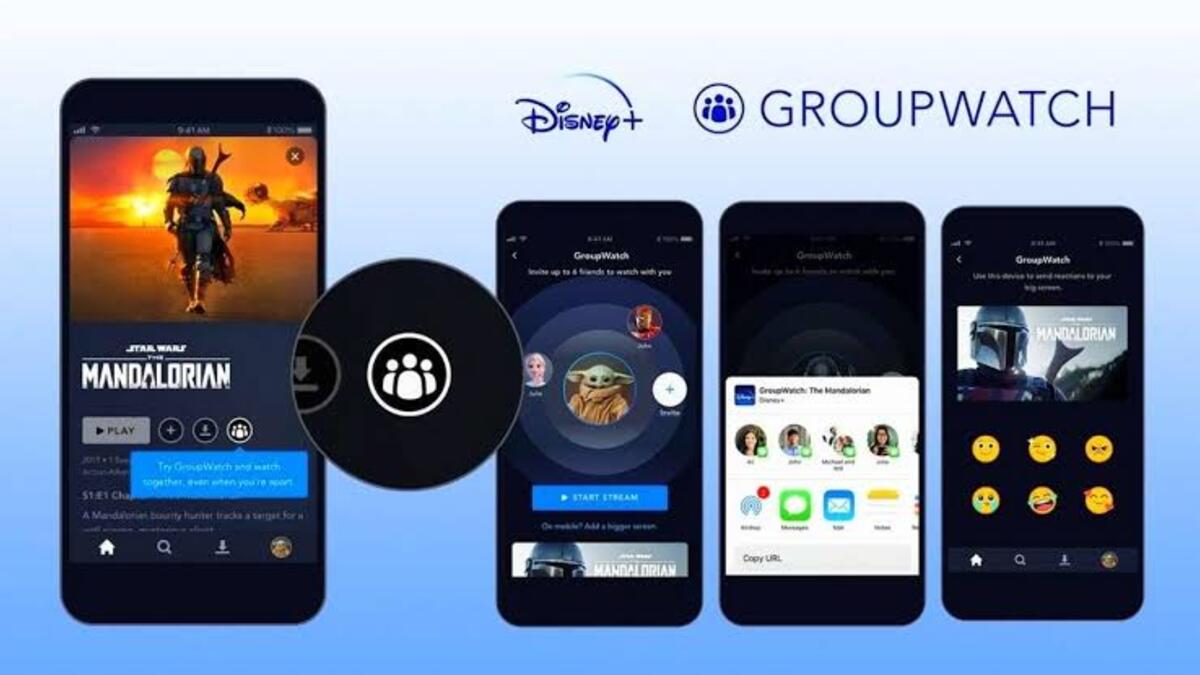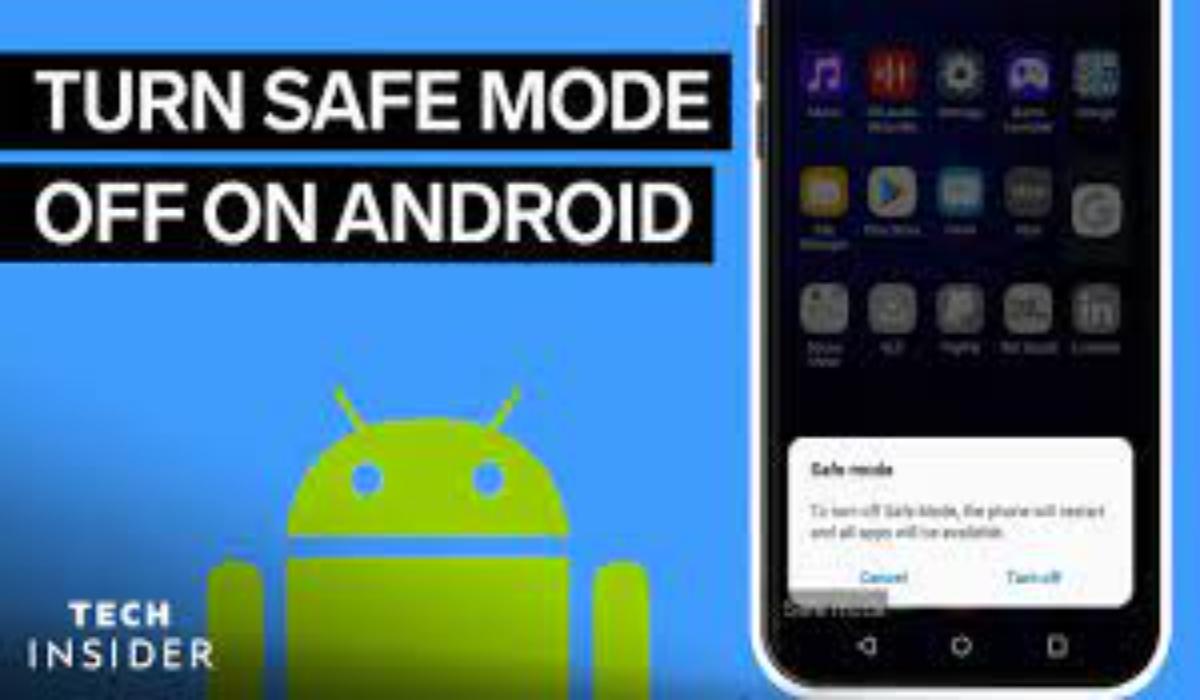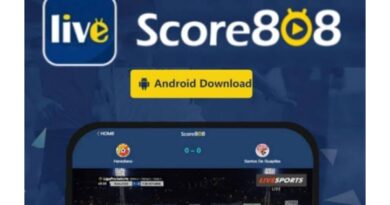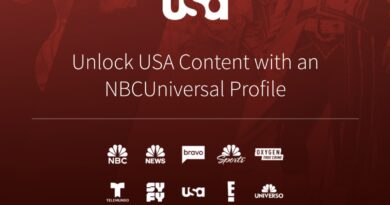How To Start a Disney Plus GroupWatch to Stream Together With Friends and Family
Disney Plus is a popular streaming platform that offers a variety of movies, TV shows, and shorts for its subscribers. While you can watch these titles on your own, sometimes it’s more fun to watch with others. That’s where the GroupWatch feature comes in. With GroupWatch, you can invite up to seven people to watch a movie, TV show, or short with you, even if they are in different locations.
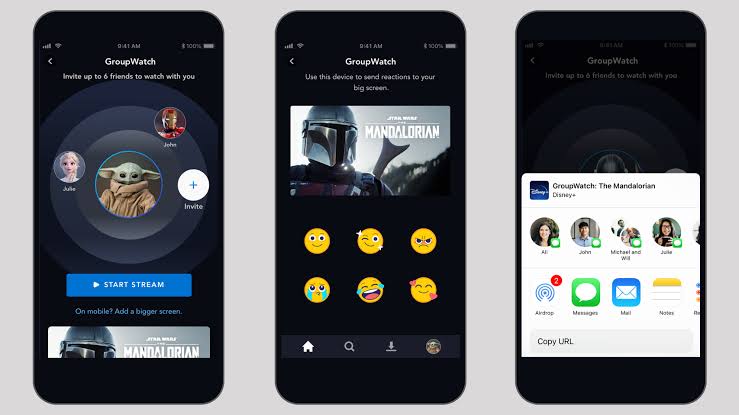
In this guide, we will show you how to start a Disney Plus GroupWatch, how to join one, and how to use emoji reactions and change subtitle language settings.
How To Start a Disney Plus GroupWatch
To start a GroupWatch, you must be the host. If you’re using a desktop computer, follow the steps below;
- Log into your Disney Plus account.
- Then, select the movie or TV show you want to watch.
- Next, click on the GroupWatch icon to the right of the Play button.
- Then, click the Plus button to generate a link that you can share with family or friends via text, email, or other convenient methods.
- When everyone is ready, click Start Stream to begin watching together.
If you’re using the Disney Plus app on a mobile device, the process is similar. Follow the steps below;
- Select the movie or TV show
- Next, tap the GroupWatch icon
- Then, tap the Invite button to add family and friends to the group.
- Choose your preferred method of sharing the link
- When everyone is ready, tap Start Stream.
How To Join a Disney Plus GroupWatch
To join a GroupWatch, simply accept the invitation you received from the host via email, text, or other methods. If you’re an active Disney Plus subscriber and the stream hasn’t reached its limit of seven people, you should be able to join without any issues. However, keep in mind that not all Disney Plus titles are available in every country, and kids’ profiles do not have access to the GroupWatch feature. Additionally, some titles are considered Premier Access, which means you have to pay to stream them on the app. If you haven’t paid for the movie, you won’t be able to join a Premier Access stream.
How To Use Disney Plus GroupWatch emoji reactions
While watching a movie or TV show within a GroupWatch, you can share your feelings about the content using emoji reactions. Simply click or tap the Emoji icon, select the reaction you want to use, and it will pop up on everyone’s screen with your profile name.
How To Change Subtitle language in GroupWatch
If you want to enable subtitles or change the subtitle language during a GroupWatch, you can do so using the Audio & Subtitles Settings, just like you would when watching content on your own. Simply tap or click on the screen to bring up the overlay, select the Settings icon, and choose the subtitle language you prefer.
Final Words
Overall, GroupWatch is a fantastic feature that makes it easy to watch movies and TV shows with friends and family, even if you can’t be together in person. So why not give it a try?
To get our latest news once they’re published, please follow us on Google News, Telegram, Facebook, and Twitter. We cover general tech news and are the first to break the latest MIUI update releases. Also, you get issues-solving “How To” posts from us.