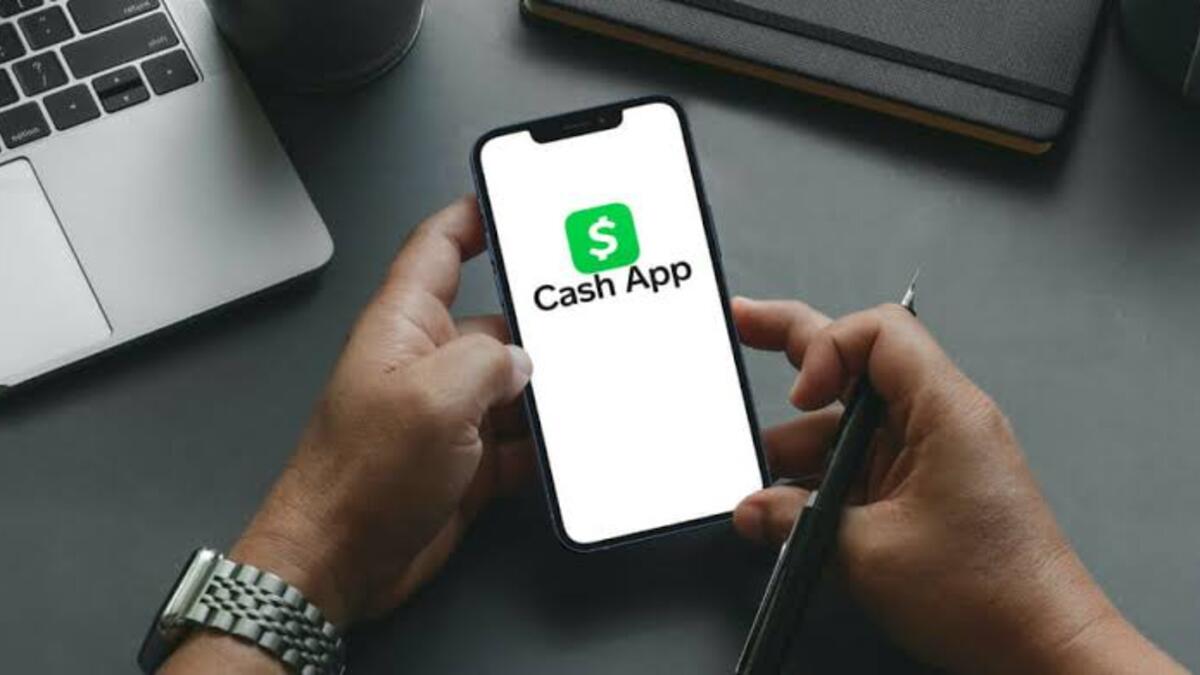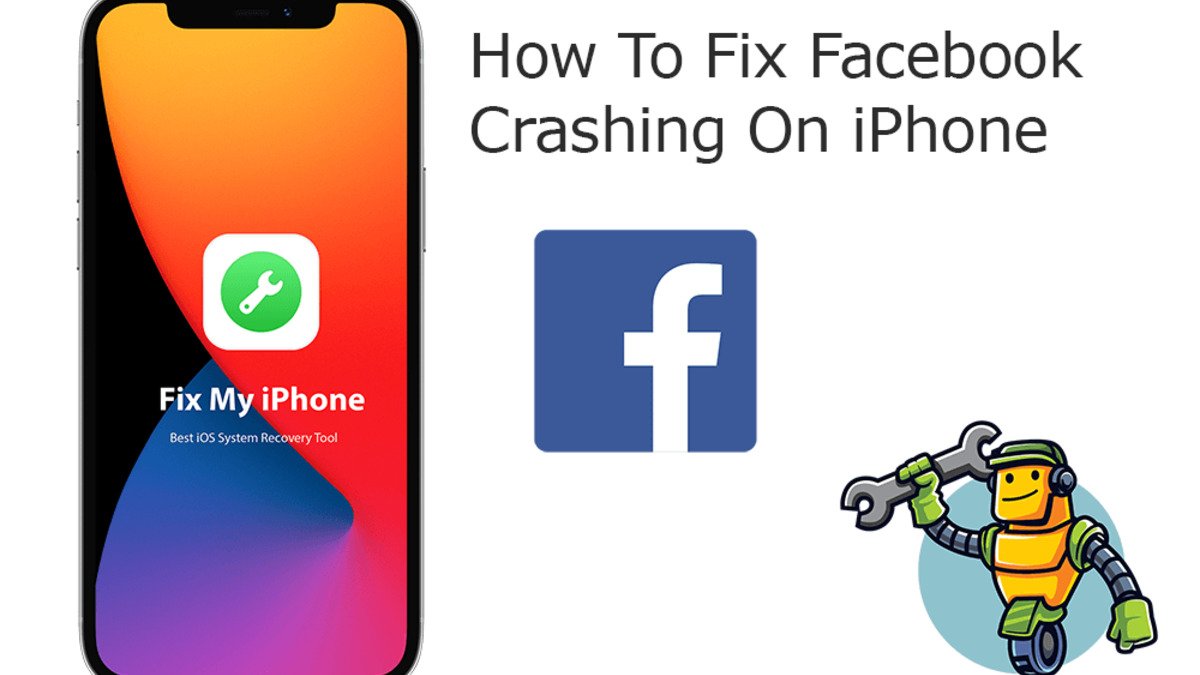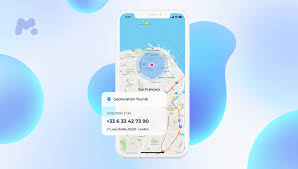How To Download and Install Cobra IPTV on Firestick
Cobra IPTV stands as a reliable and high-quality IPTV service provider, offering a vast selection of over 10,000 channels, including video-on-demand content. With its fast streaming capabilities and exceptional customer support, Cobra IPTV has become a popular choice among users. It delivers content at a high bit rate of 1080p and features an in-built IPTV player for stable streaming.
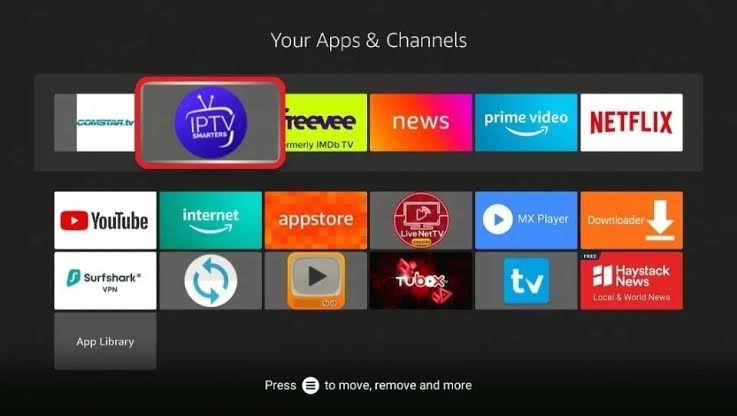
Additionally, it is compatible with various devices, including Amazon Fire TV, iOS and Android devices, macOS, and Smart TVs. In this guide, we will walk you through the steps on how to download and install Cobra IPTV on Firestick. So, let’s dive in!
Why Choose Cobra IPTV?
Cobra IPTV offers several compelling reasons to choose its service:
1. Sports Channels: Cobra IPTV provides access to a wide range of sports channels, including MLB, NBL, Fox Sports, CNN Sports, and more. Sports enthusiasts can enjoy live coverage and updates from their favorite leagues and events.
2. Buffer-Free Streaming: With a 99% server uptime, Cobra IPTV ensures buffer-free streaming of TV channels, delivering a seamless viewing experience to its users.
3. Global Channel Selection: Cobra IPTV offers an extensive collection of TV channels from the USA, UK, Canada, and Latin America, catering to a diverse range of preferences and interests.
Subscribing to Cobra IPTV
To access the Cobra IPTV service, you need to subscribe to one of their available plans. Cobra Hosting IPTV offers four different subscription options:
- 1 month – 2 connections – $15
- 3 months – 4 connections – $18
- 6 months – 2 connections – $40
- 1 year – 4 connections – $50
To subscribe, visit the official website of Cobra IPTV, select the desired plan, and proceed with the payment process. Upon successful payment, the provider will send you a confirmation email containing login details, an M3U link, or Xtream codes API.
Using Cobra IPTV on Firestick with IPTV Smarters Pro
Since Cobra IPTV is not available on the Amazon App Store, you will need to integrate the service with an IPTV player app on your Firestick. Follow the steps below to use Cobra IPTV with IPTV Smarters Pro:
Step #1: Install and Set Up Downloader
If you haven’t already, install the Downloader app on your Firestick and configure it for sideloading.
Step #2: Sideloading IPTV Smarters Pro
Using the Downloader app, follow these steps to install IPTV Smarters Pro on your Firestick:
- Launch the Downloader app on your Firestick.
- Enter the URL to download IPTV Smarters Pro and initiate the download.
- Once the download is complete, install the app on your Firestick.
Streaming Cobra IPTV Content
Now that you have successfully installed IPTV Smarters Pro on your Firestick, follow the steps below to start streaming Cobra IPTV content:
- On the Firestick home screen, navigate to the Apps section.
- Locate and select the IPTV Smarters Pro app. You can also move the app icon to the home screen for easier access.
- Once the app launches, choose “Login with Xtream Codes API.”
- Note: When you subscribed to Cobra IPTV, the provider should have sent you a confirmation email containing login details, an M3U URL, Xtream codes API, and other relevant information. If you can’t find the email in your inbox, check your spam folder.
- Enter the login details provided by Cobra IPTV and click “Add User.”
- Voila! You have successfully set up Cobra IPTV on your Firestick. You can now enjoy streaming your favorite content.
Final Words
There you have it on how to download and install Cobra IPTV on Firestick. With its extensive channel selection, buffer-free streaming, and global sports coverage, Cobra IPTV offers a remarkable IPTV experience. With the steps above, you get to enjoy your favorite content with Cobra IPTV on your Firestick.
To get our latest news once they’re published, please follow us on Google News, Telegram, Facebook, and Twitter. We cover general tech news and are the first to break the latest MIUI update releases. Also, you get issues-solving “How To” posts from us.