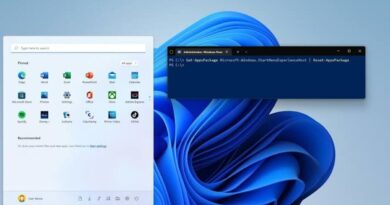Download TWRP for Samsung Galaxy A52S
Team Win Recovery Project (TWRP) is an open-source software custom recovery environment for Android devices. It provides a touch-enabled interface that allows users to install third-party firmware and backup the current system, which are often unsupported by stock recoveries. Custom recoveries usually come as a .img file that can be flashed using fastboot commands.

However, not all devices have unlocked bootloaders, which makes it impossible to flash a custom recovery. In this case, you will need to use Odin, a Windows-based program, to flash the recovery. If you’re using the Samsung Galaxy A52S, and you’re looking forward to learning how to download TWRP for your device, keep on reading!
Basic Steps to Download and Install TWRP for Samsung Galaxy A52S
Downloading and installing TWRP on your Samsung Galaxy A52S device is pretty easy. Here are the steps to follow;
- First, download the TWRP Recovery file for your device. Go to Google and search for TWRP.me to access the TWRP official page after which you click on devices.
- Search for your device model and save the.tar file. There you will find the.tar file. This file will be used later to flash using the Odin tool.
- Then, on your PC, download the Odin tool. You can click here to do that.
- Once you’ve downloaded the Odin utility, unzip it and install it on your computer. Then, launch the tool.
- Then, put your phone on download mode. To do so, power off your phone > press the Power and Volume Down buttons simultaneously for a few seconds until a screen shows > then click the Volume Up Button to enter Download Mode.
- Once your phone is in download mode, just connect it to a PC using an original data cable. The phone will be connected, and a message will show on the Odin screen.
- Now, on Odin’s interface, choose the AP tab. Then select the TWRP file you downloaded earlier.
- Wait a few minutes; once the process is finalized, you will see the completed or pass option on the Odin screen.
- After that, your phone will reboot automatically, and you will have successfully installed TWRP Recovery.
- After installing TWRP recovery, you need to boot your phone into TWRP Recovery. To do so, power off your phone and simultaneously hit the “Power Button + Volume Up + Home Button.”
Wrapping it Up
That gives it a wrap on how to download TWRP for Samsung Galaxy A52S. By carefully following the steps above, you’re good to go in installing TWRP on your device. All you need to do is to have the basic things you’d need before getting started to make the process much easier for you.