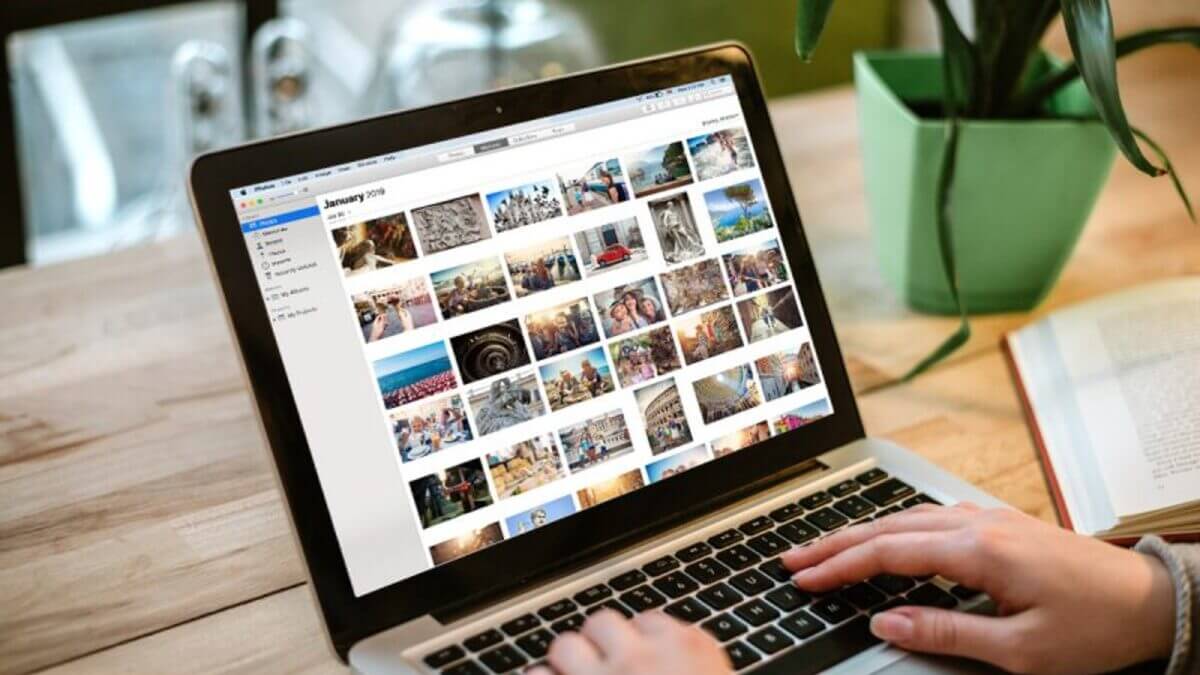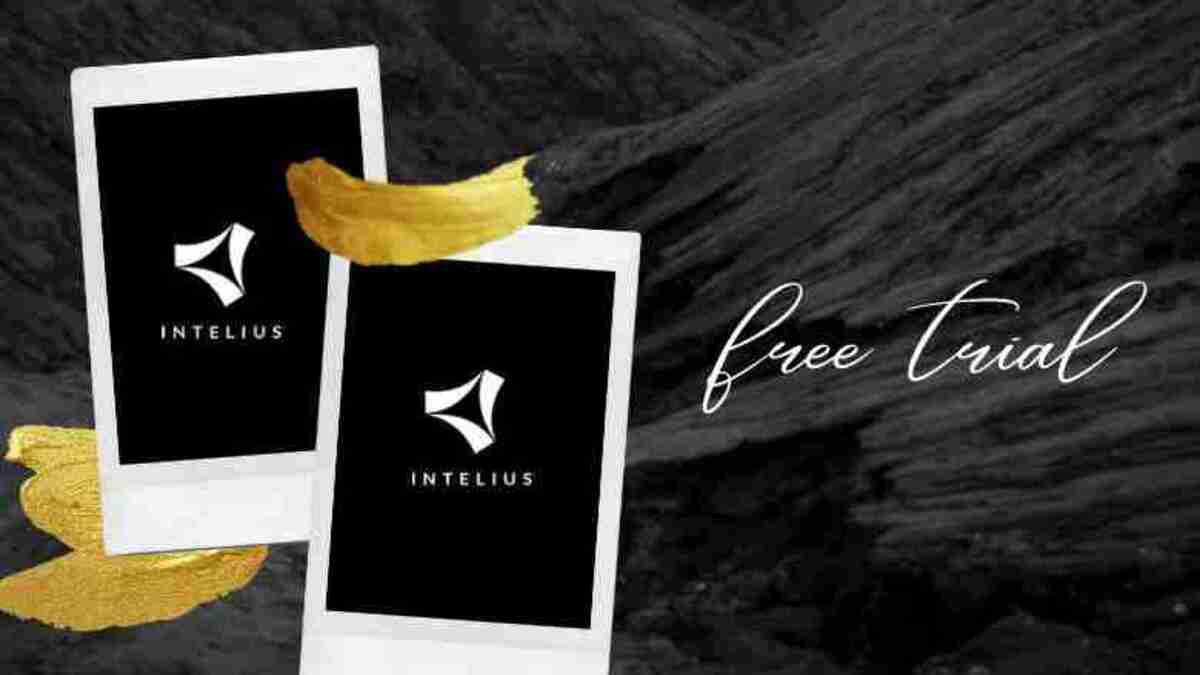How to Install and Use a Third-party Keyboard on your iPhone
When it comes to the amazing features found on iPhone, the keyboard is one of them. Now and then, the company will change its look or introduce a big feature so users can get the best out of it.
For years, iOS has supported third-party keyboards. However, they do not have the same privileges as the built-in one, as you might assume. When you wish to enter passwords, for example, the in-built keyboard appears instead of the third-party keyboard.

That is to ensure protection against third-party developers acquiring sensitive user information. However, it interrupts the iPhone’s consistency of utilizing the same keyboard for everything. Furthermore, when compared to Apple’s keyboard, third-party keyboards take a few split seconds longer to appear.
Regardless, there are several compelling reasons to download and use a third-party keyboard on your iPhone if you intend to use it. With that in mind, we will be taking a look at the steps you need to follow to install it in this guide.
Here is How to Install and Use a Third-party Keyboard on your iPhone
- To begin, on your iPhone, open the App Store and then hit Search at the bottom of the screen.
- In the search field, type keyboard apps.
- Select one of the keyboard apps by tapping its name as you go through them. For a complete description of the keyboard, read the information screen.
- To download the keyboard app you want on your iPhone, tap Get.
- Then, from the iPhone’s Home screen, select the Settings app.
- Next, select General.
- Swipe down to the bottom of the General screen and hit Keyboard to see all of the keyboards available for your iPhone.
- After that, select Add New Keyboard.
- Finally, tap the new keyboard app in the Third-Party Keyboards section to add it to your list of available keyboards on your iPhone
That concludes the steps on how to install and use a third-party keyboard on your iPhone. Just follow the steps above and you’re good to go.