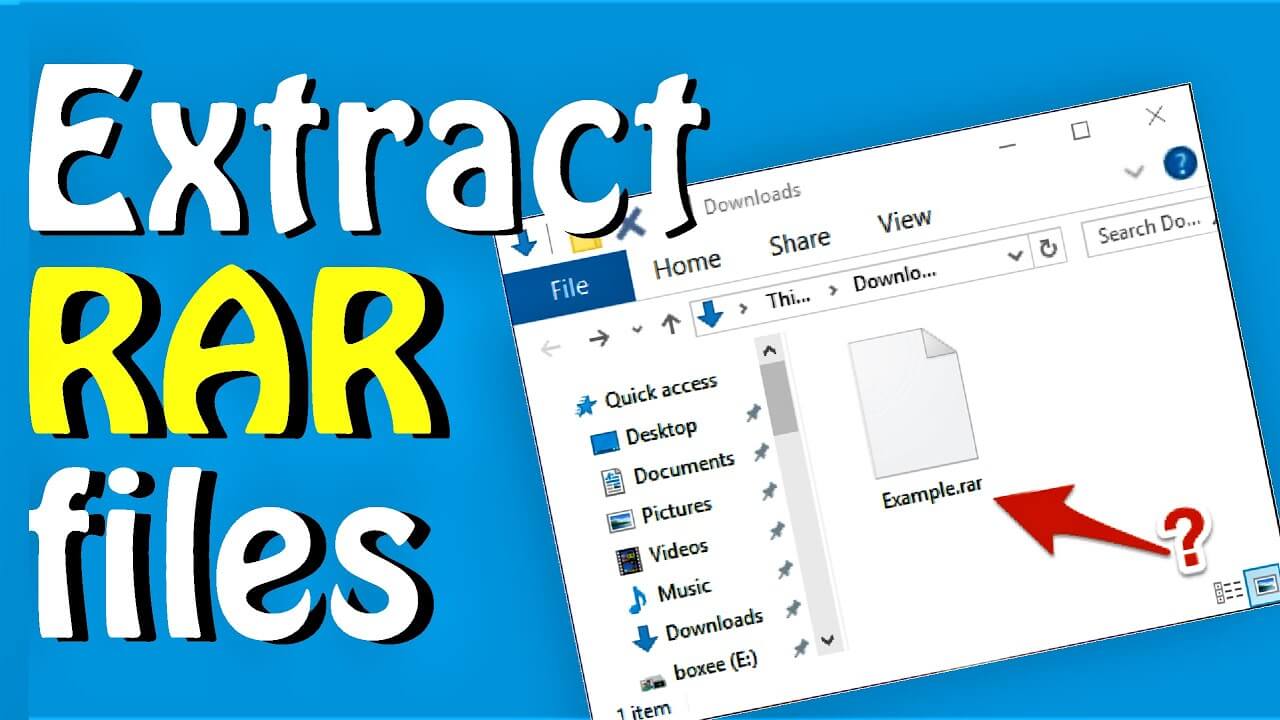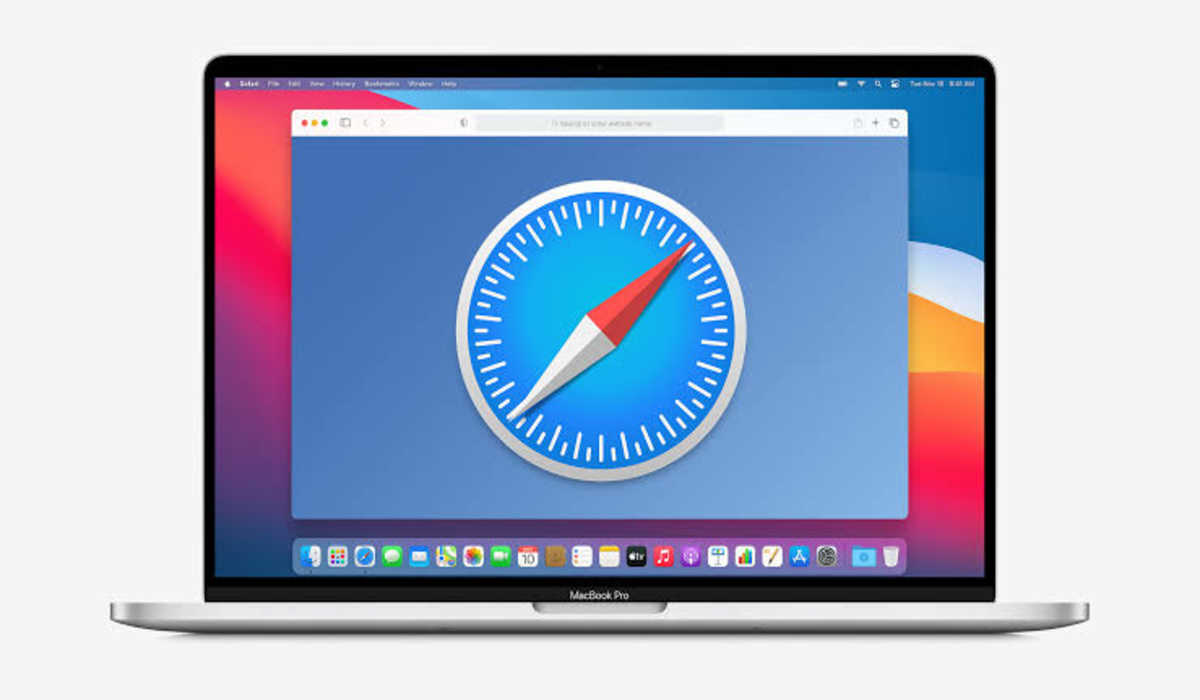Easy steps to open RAR files on Windows 10 and 11
At some point, nearly everyone encounters a scenario when they receive a file they don’t know how to open. Since Windows does not handle all file types natively, you may need to use third-party software. The RAR file format is one of the most commonly affected, although there is a workaround to open RAR files.

In this guide, we’ll be having a look at what a RAR file is all about and how to open RAR files on Windows 10 and 11 PC. So, stay tuned as we get started.
What is a RAR File?
A RAR (Roshal ARchive) file is a compressed archive that can contain multiple files and folders. When it’s in its normal form, like any other file on the system, it takes up less space. If the appropriate option is selected when generating the file, it can be encrypted and password-protected.
How to Open RAR Files
There are no built-in methods or tools for opening or extracting RAR files in Windows 10 or 11. The most popular is WinRAR, which was developed by the same people who created the RAR file format and offers full support for RAR files. This means that WinRAR can not only extract RAR files but also create them.
However, there is a catch: WinRAR is not a free app as it requires a paid subscription. As a result, you can try it for free without having to provide any billing information. Due to that, 7-Zip, an open-source and free tool, is a terrific option.
Here’s how to use 7-Zip to open RAR files:
- Head straight to 7-zip.org to download the app.
- To install the app, follow the on-screen instructions.
- Right-click the RAR file to open it. A pop-up menu will appear.
- Next, select Unzip To. This will launch the program.
- When the pop-up appears, click Use Evaluation Version if you’re using a free trial.
- From the left sidebar, select your file destination.
- After that, click Unzip.
- The RAR file will create a folder with the same name as the RAR file when you open it. You can examine the contents of that folder by opening it.
Also read: How to track someone on Google Maps without them knowing
Wrapping it Up
There you have it on how to open RAR files on Windows 10 and 11. Hopefully, you find this guide quite helpful. If so, don’t hesitate to drop your comments below.