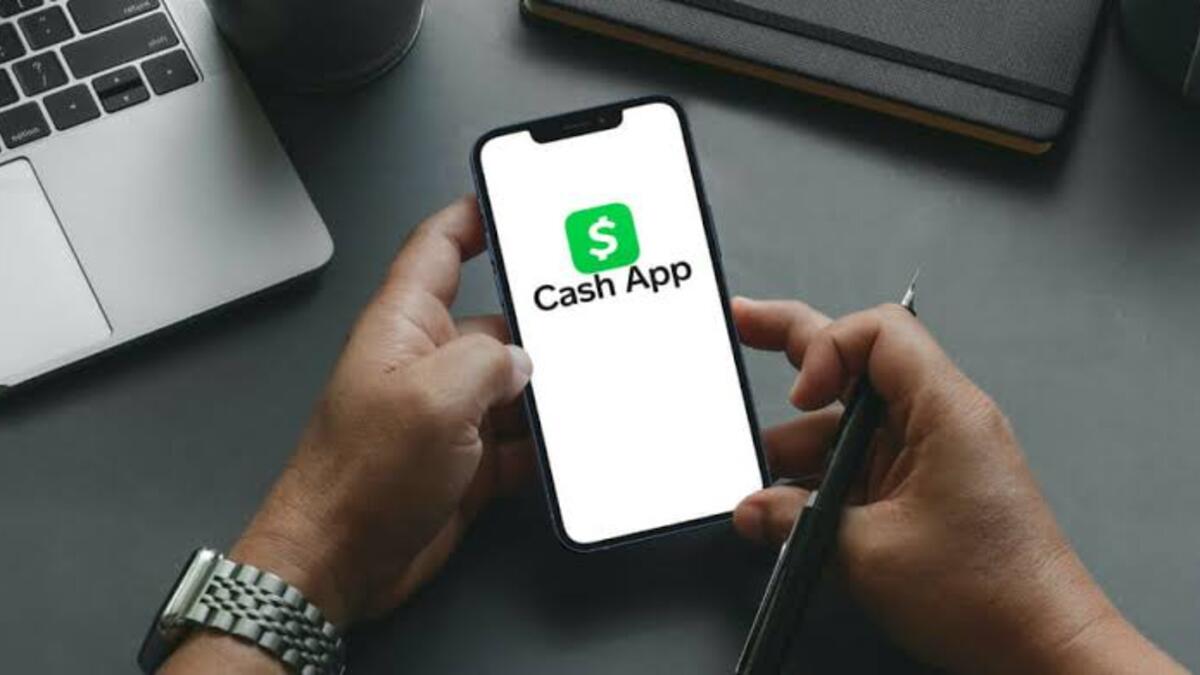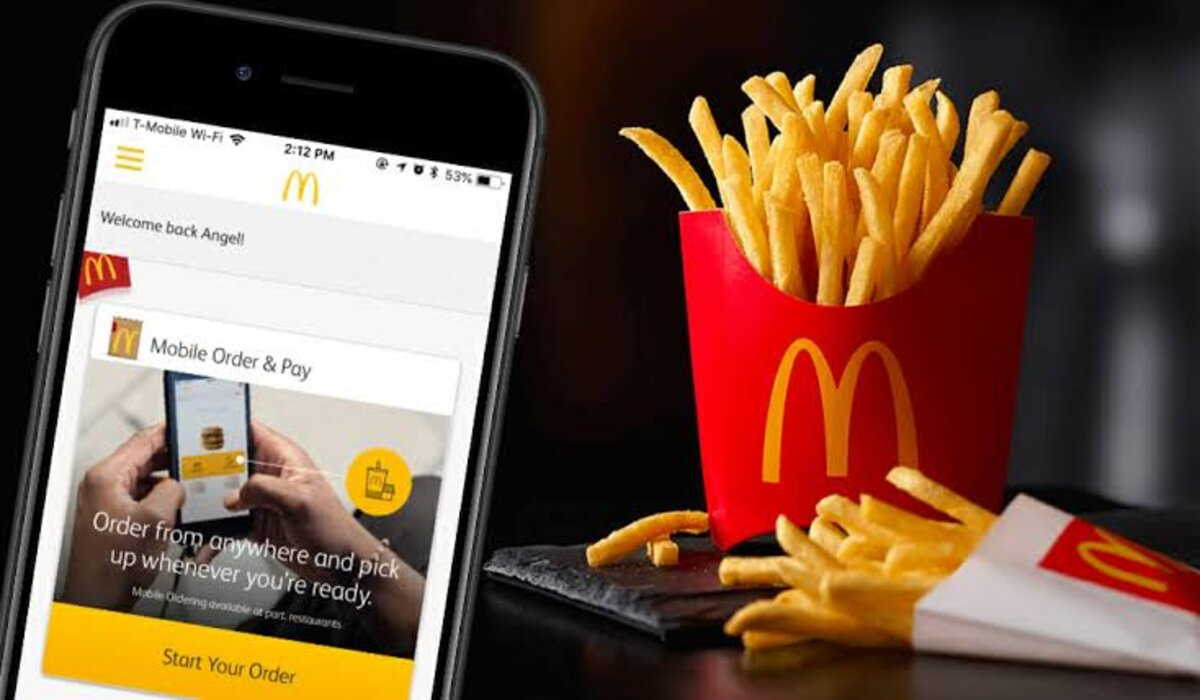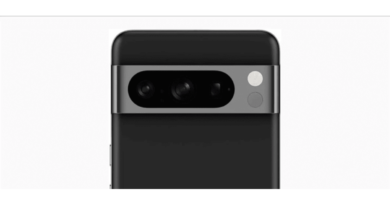How to Add Disney Plus to Apple TV
Disney Plus is one of the latest streaming service to reach the market, which means that Disney classics will be easier to find. You can watch Disney classics as well as additional collections from the Star Wars and Marvel universes. Apple TV is known as the best streaming device available. With over 100 million subscribers globally, Disney Plus has quickly become one of the top streaming services. However, I believe you must be wondering if Disney Plus is available on Apple TV. Well, the answer is a yes.
And, to be honest, Disney Plus is the ideal service to have on an Apple TV because they both offer all of the features you would expect from a home entertainment package. In this guide, we will take a look at how to add Disney Plus to Apple TV. Thus, without much further ado, let’s get started.
How to add Disney Plus to Apple TV
To add Disney Plus on Apple TV, follow the steps below;
- Navigate to the App Store on your Apple TV’s home screen, which is only available on Apple TVs that are the fourth generation and above.
- Search for “Disney Plus” in the supplied search box, then click “Get” to begin downloading the application.
- Return to your Apple TV’s home screen and navigate to the Disney Plus app icon, which you can access by clicking.
- To log in to your Disney Plus account on your Apple TV, use the same username and password you used to sign up on the website.
- Find and start streaming the show or movie you want to watch.
Also read: what to watch on Apple TV Plus
Wrapping it up, these are steps to follow on how to add Disney Plus to Apple TV. However, note that if you sign up for the free trial and don’t cancel before it expires, you’ll be charged $6.99 and charged every month until you cancel.