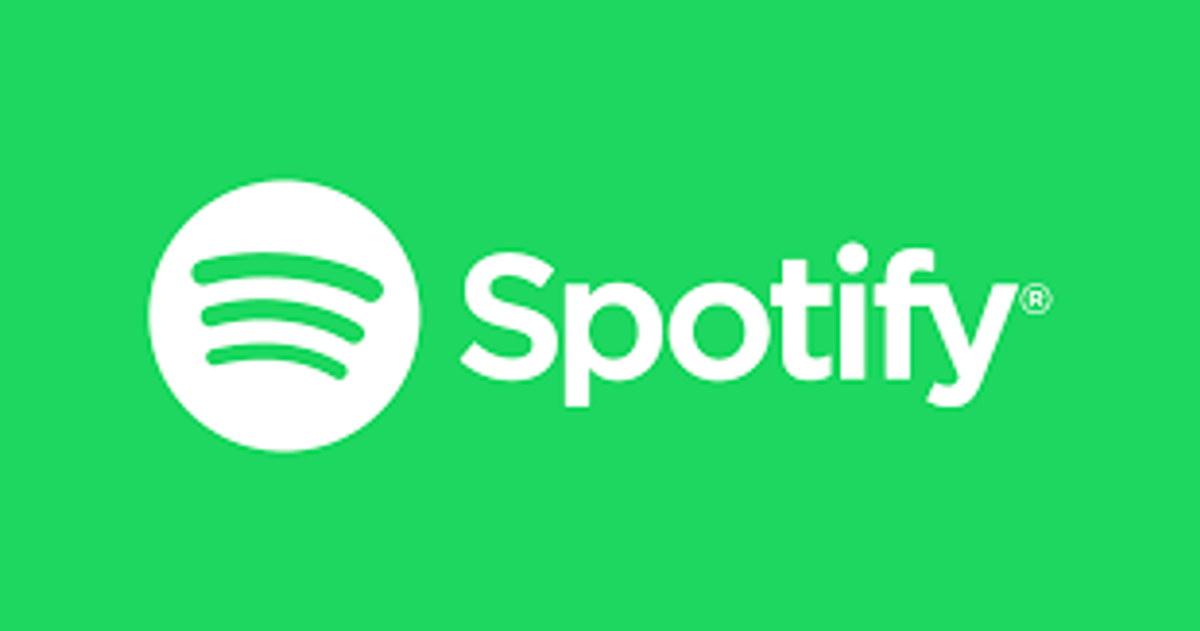How do I take my temperature with my Pixel phone?
The Pixel 8 Pro smartphone is equipped with a temperature sensor that can accurately measure various temperatures. While it may not deliver precise body temperature readings, it is still useful for other temperature measurements, such as food, beverages, and objects.
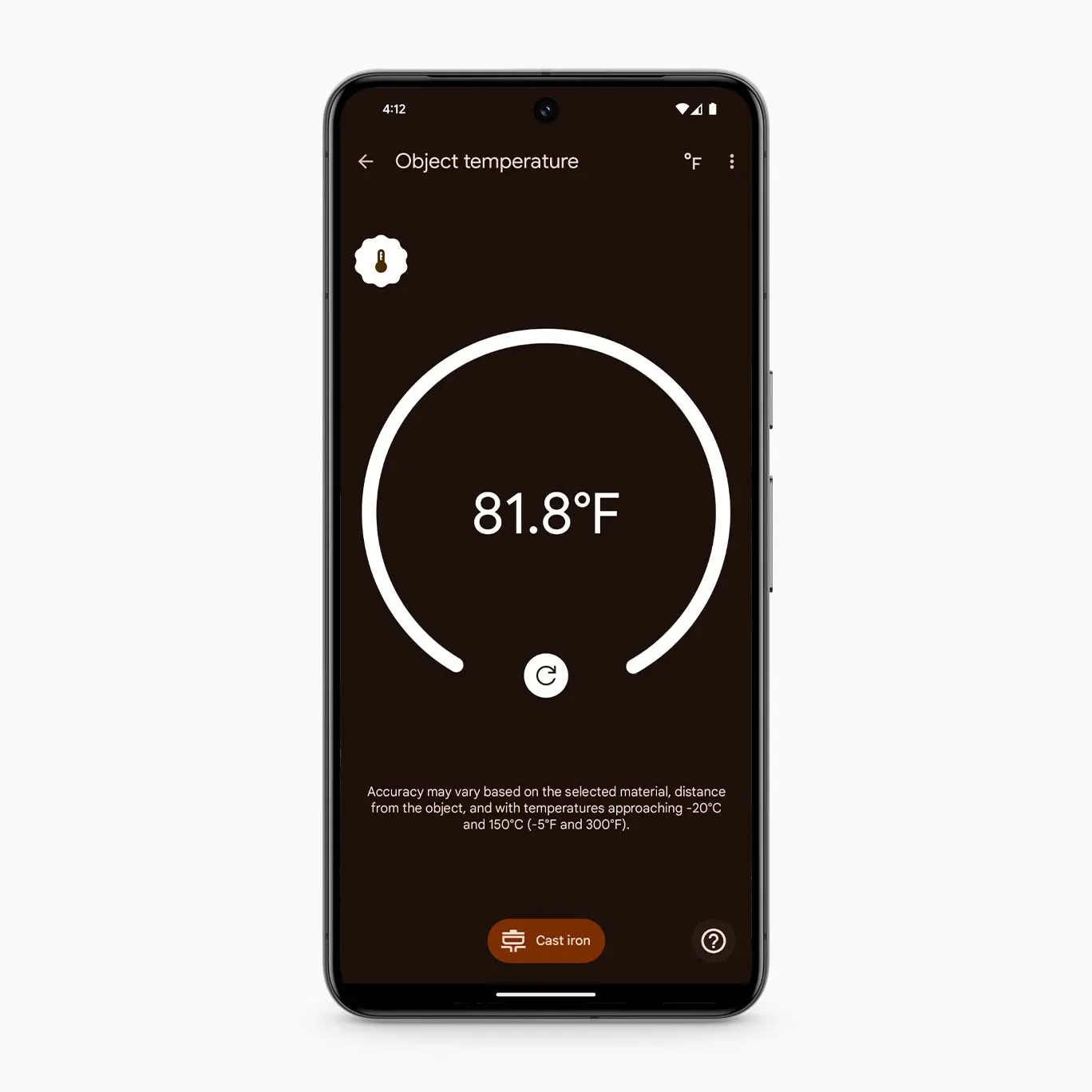
In this guide, we will walk you through the steps on how to take your temperature with the Google Pixel 8 Pro phone. So, let’s dive in!
Before Getting Started
Please keep in mind that the temperature readings provided by the Pixel 8 Pro phone for body temperature may be consistently five degrees lower than the actual temperature. Also, note that this feature is specific to the Pixel 8 Pro model and not available on other Pixel devices. Only those in the US can use the Thermometer app to measure temperature, but there’s a way around it below this post.
How to Use the Pixel 8 Pro Thermometer
Follow these steps to take your temperature using the Pixel 8 Pro Thermometer app:
- Launch the Thermometer app on your Pixel 8 Pro phone.
- Next, Tap on “Body temperature” in the app’s interface.
- Follow the on-screen instructions to grant the necessary permissions for accessing the temperature sensor and camera. Ensure that you adjust the settings correctly to enable body temperature measurements.
- Clear your forehead or temple area from any accessories or items that may obstruct the temperature sensor’s access to bare skin. Take off glasses and move your hair away from your temples to ensure a clear reading.
- Position the camera bar of your Pixel 8 Pro phone in the center of your forehead. You will feel a vibration when the phone is properly aligned.
- Once the phone is in position, tap on the “Tap to measure” button at the center of the screen to initiate the measurement.
- Slowly scan the device across your forehead towards your temple. Ensure that the scanning process is completed within four seconds, as the app will stop recording after this duration.
- After completing the measurement, you have the option to save or discard it. If the reading is significant or you wish to refer to it later, tap on the “Save” button. However, if you prefer to retake the measurement without saving it, tap on “Reset.”
- To access your recent temperature results within the Thermometer app, open the app on your Pixel 8 Pro phone and tap on “Recent results.” From there, you can view all measurements recorded within the past seven days.
Final Words
There you have it on how to take your temperature with your Pixel phone. Remember, the steps above applies specifically to the Pixel 8 Pro model and its Thermometer app. That’s because it’s other available on other Pixel phone models. Meanwhile, with the steps above, you should be able to check your temperature easily with your Pixel device.
FAQs
Does Google Pixel have a thermometer?
Google Pixel has a Thermometer app, which is the first FDA-granted body temperature app on any smartphone. However, it is exclusive to the Pixel 8 Pro and will probably not work on any other smartphone.
How do I check my temperature with Google Pixel
- Launch the Thermometer app on your Pixel 8 Pro
- Tap on “Object temperature” and select the material of the object you want to measure
- Hold the phone two inches away from the object and click “Tap to Measure”
- After some seconds, the readings will appear on your screen
Can you use my phone as a thermometer?
If you have the Pixel 8 Pro, Google has a thermometer app, meaning you can use the device to take your temperature. You can also use it to check the temperature of objects. The results can be saved to your Fitbit profile when measuring your body temperature.
How to use the Pixel 8 Pro thermometer app outside of the US
The region of your SIM card has to be in the US, and with the Shizuku app, you can do that seamlessly without root. You need the app to change the region of the SIM card by editing the TelephonyManager.getSimCountryIso() config.
- Download and Install the Shizuku app
- Follow this tutorial to finish setting up the app (Android 11 and above)
- Install the Carrier Vanity Name from the APK above
- Launch the App and allow Shizuku
- There are two input fields. You need the bottom field – “ISO country code”
- Enter ‘us’ and click set
- At this point, clear the thermometer app data, and the body temperature function should become available
- By pressing the Reset button, you can reset the SIM card operator region
- The body temperature function will remain active unless you reset the Thermometer app data