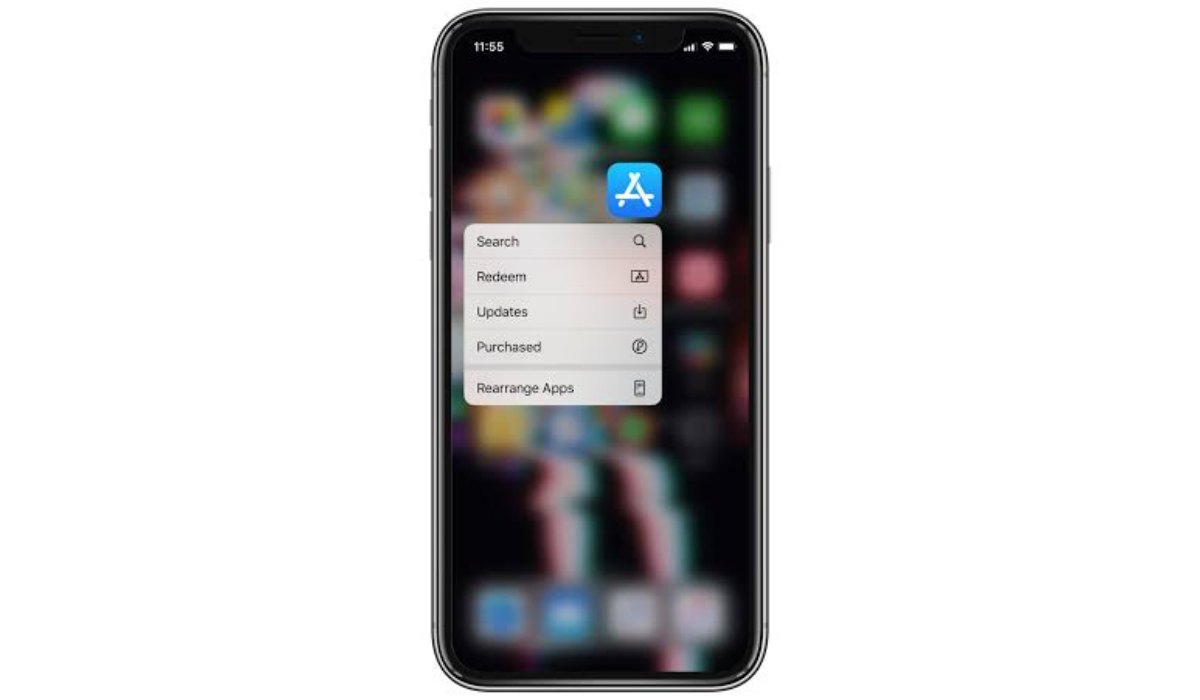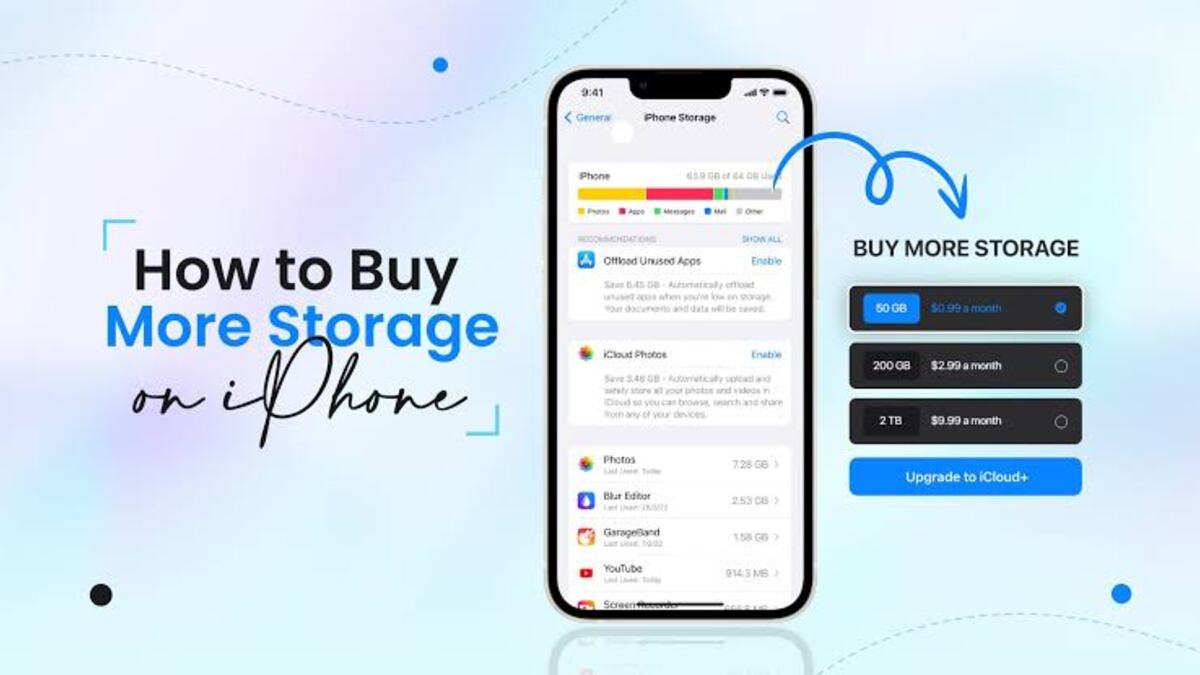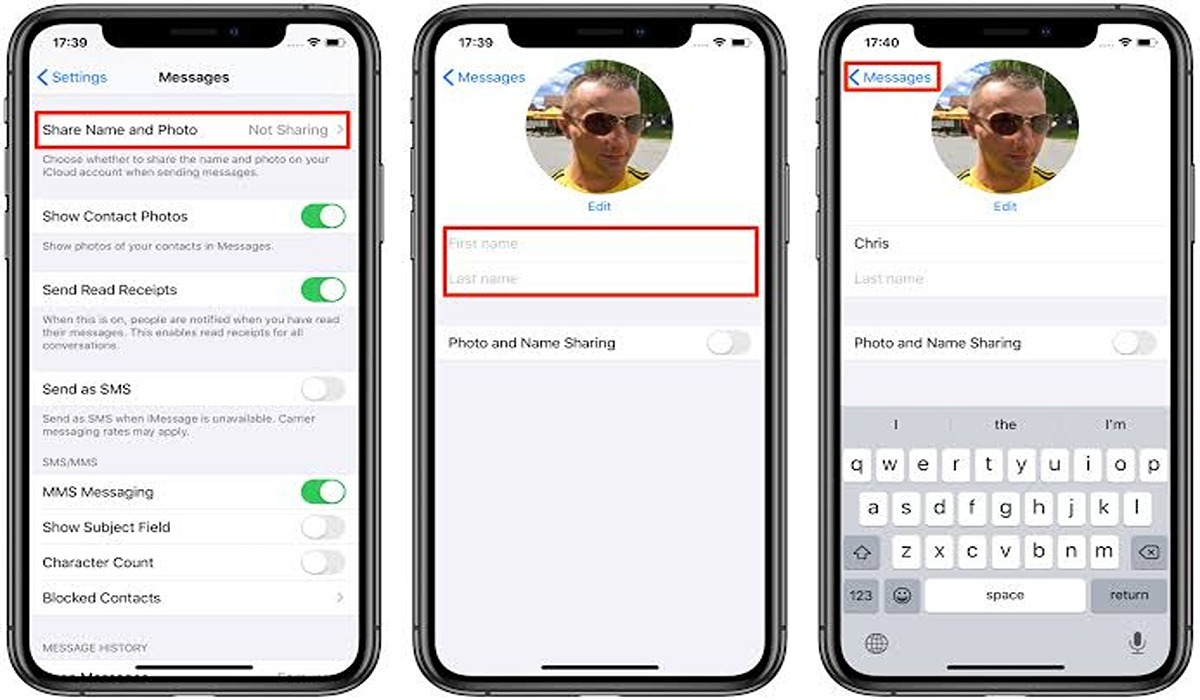How to Enable And Disable Automatic App Updates on iPhone
Apps are one of the most integral parts of the iPhone experience. The App Store is full of millions of apps that can help you do everything from keeping track of your fitness to ordering food. While apps are generally good for you, there are times when you might not want to update them.
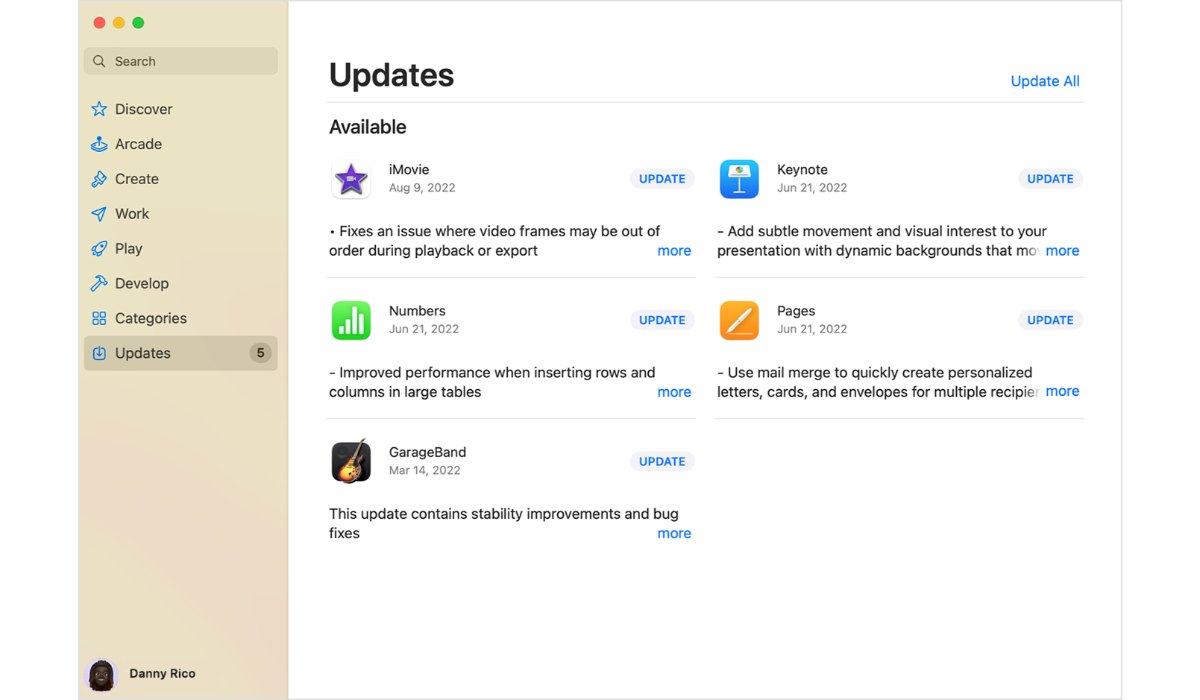
If you’re running low on storage, for example, you might want to disable automatic app updates. Or, if you’re on a metered data connection, you might not want to update apps until you’re on Wi-Fi. Thankfully, Apple gives you complete control over when and how your apps are updated. Here’s how to disable and enable automatic app updates on your iPhone.
How to Disable Automatic App Updates
If you prefer to have more control over your app updates or have limited data, disabling automatic app updates may be a better choice. Here’s how to disable automatic app updates:
- Open the “Settings” app on your iPhone.
- Scroll down and select “ITunes & App Store.”
- Under “Automatic Downloads,” toggle off “App Updates.”
Once you have disabled this feature, your iPhone will no longer automatically download and install app updates. Instead, you will need to manually download and install updates by opening the App Store app and checking for updates.
How to Enable Automatic App Update
By default, automatic app updates are enabled on iPhones. If you wish to ensure that you always have the latest version of an app, this is the feature for you. Here’s how to enable automatic app updates:
- Open the “Settings” app on your iPhone.
- Scroll down and select “ITunes $ App Store.”
- Under “Automatic Downloads,” toggle on “App Updates.”
Once you have enabled this feature, your iPhone will automatically download and install app updates less than 100mb as they become available. This can be a time-saver and ensure that you always have the latest features and bug fixes.
Conclusion
Automatic app updates can be a useful feature for ensuring that you always have the latest version of an app. However, it may not be suitable for everyone. By following the steps outlined above, you can easily enable or disable automatic app updates on your iPhone. Whether you prefer more control over your app updates or want to save on data and battery life, adjusting this setting can help you tailor your iPhone to your specific needs.