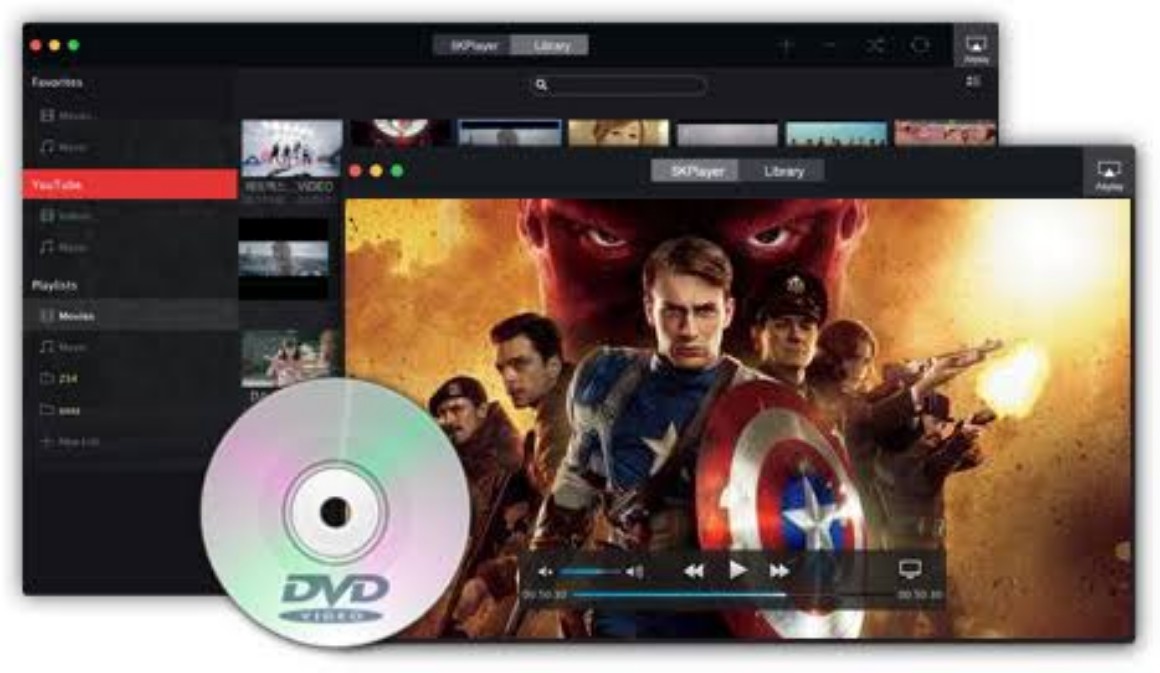How to Fix Error Code 232011: This Video Cannot Be Played
If you are watching a video on your web browser, and suddenly, an error with the exact message “This video file cannot be played, Error Code 232011”, displays on your screen, disrupting your entertainment, it can be incredibly frustrating. But luckily, like we always do, we’ve come up with a fix and will show you how to fix this error, so you can get back to enjoying your videos.
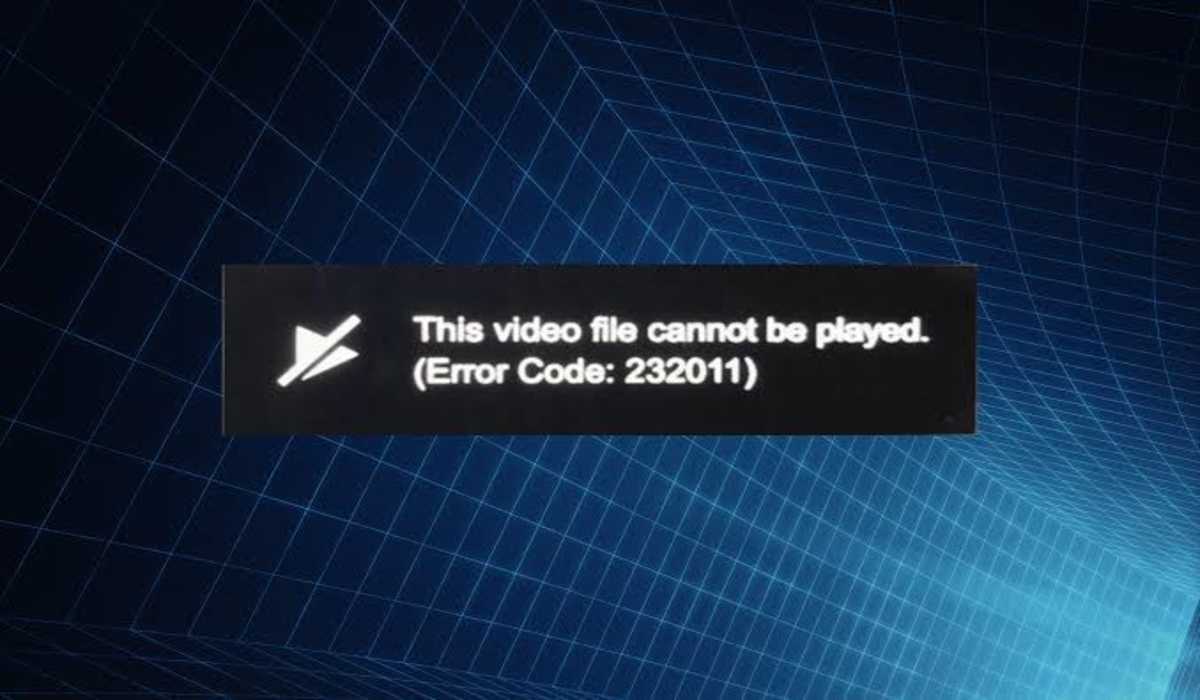
The following are possible causes of the error code 232011:
- Corrupt data and browser cache
- Hardware acceleration enabled
- Outdated browser
- Unwanted browser extensions
- Disabled Adobe Flash player
How to Fix The Error Code 232011: This Video Cannot Be Played
If you encounter the error code 232011 when watching a video on your browser, try the following techniques to overcome this error:
1. Clear Browser Cache
This is one of the first things you should try when you get the error, as a browser full of cache is majorly the cause of the video playback error, with the code 232011. To fix the issue, all you need to do is clear your browser cache and cookies.
To clear cache on your browser, say Google Chrome for instance,
- Launch the Google Chrome browser and tap the three dots in the upper right corner.
- Select More Tools, then click on Clear browsing data.
- From the drop-down menu, set the Time range to All time then check☑️ the rest of the options apart from Passwords and click on Clear data. Restart your browser and check if the error continues.
2. Play in in incognito mode
When the error code 232011 appears, you can just switch to incognito or private mode, as a quick fix. To do this, click on the three dots located at the top right corner, and select the New incognito window.
3. Disable Browser extensions
Disabling all extensions and plugins can fix the error code: 232011, and below are the steps to do that in Chrome:
- Launch Chrome and click on the three dots on the top right, and select More tools.
- Then from the list of options, select Extensions.
- Scroll down the list to find the extension and then click on the Remove button next to the extension. Then, remove them one by one.
Chrome extensions should be removed successfully which should fix the error code: 232011. If you aren’t using Chrome, you can check out this guide to remove extensions from other browsers.
Also read: Best YouTube to MP3 converters for your Android phone
4. Disable Hardware Acceleration
If you are still experiencing the error “This video file cannot be played, Error Code 232011”, it can be fixed by disabling hardware acceleration. Here’s how to do that:
- Open the Run dialog box by pressing the Windows and R keys at the same time. Type regedit in the Run dialog box and click OK.
- Copy and paste HKEY_CURRENT_USER > Software > Microsoft > Avalon.Graphics into the address bar to open it.
- Locate DisableHWAcceleration on the right pane.
- Now, to disable Hardware Acceleration on Windows 10, double-click DisableHWAcceleration and set its value to 1.
- Finally, click OK to save the setting. Now, check to see if the error code 232011 is fixed.
Rounding up,
This guide showed you how to fix the “error code 232011: This video cannot be played”. If you encounter this error when playing a video on an internet-based browser, following the techniques above can help you fix it.